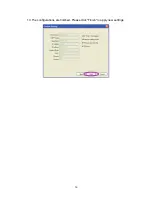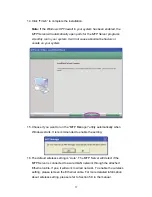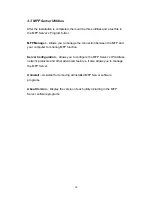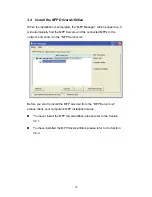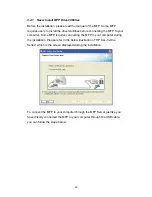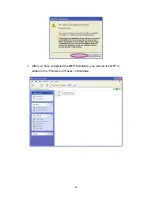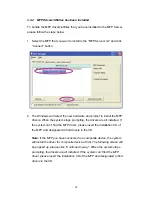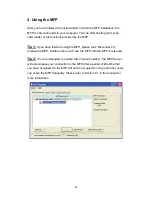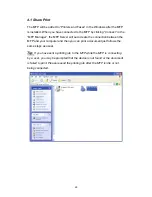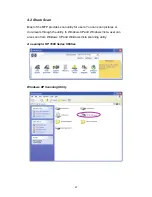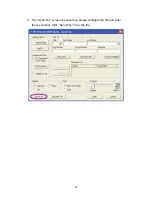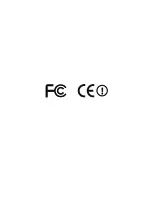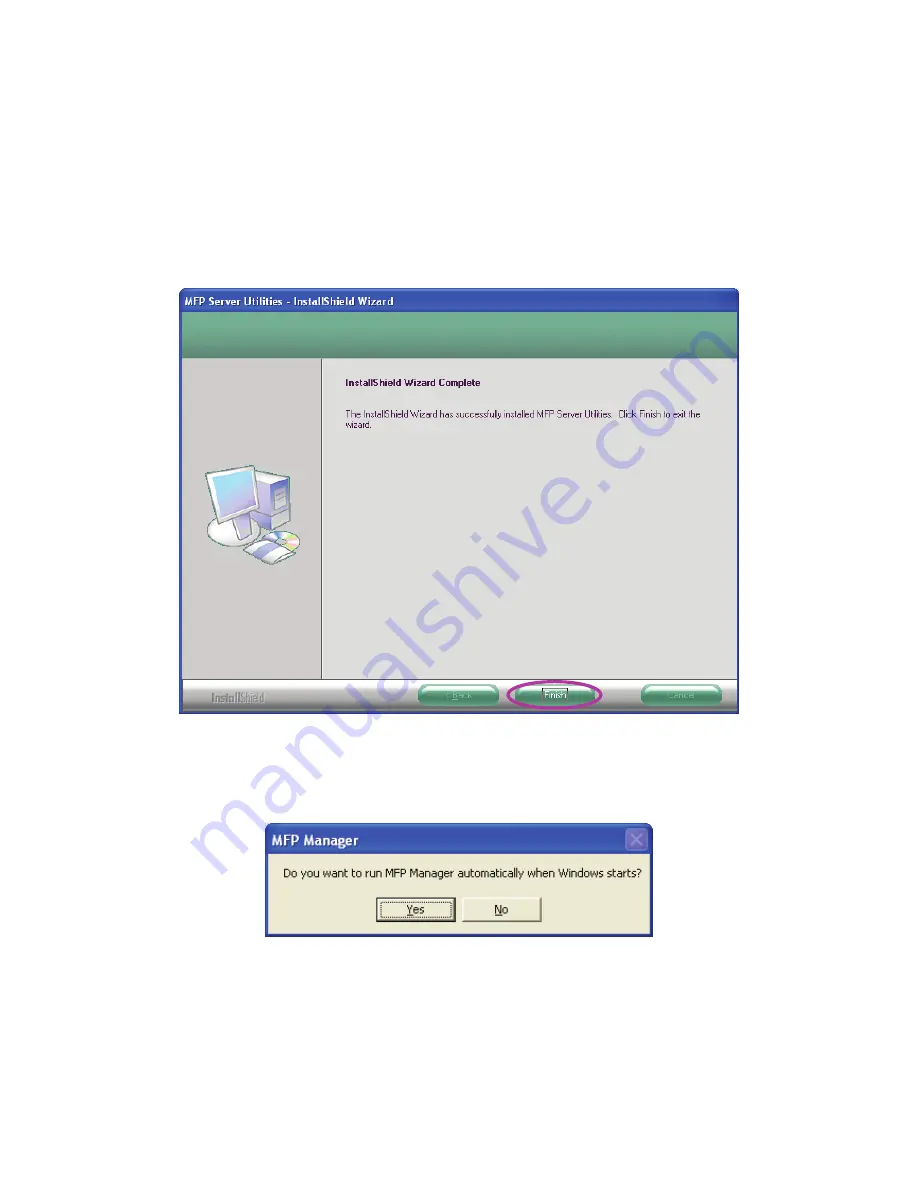
17
14. Click “Finish” to complete the installation.
Note:
If the Windows XP Firewall in your system has been enabled, the
MFP Server will automatically open ports for the MFP Server programs
smoothly run in your system. It will not cause abnormal behaviors or
unsafe on your system.
15. Choose if you want to run the “MFP Manager” utility automatically when
Windows starts. It is recommended to enable the setting.
16. The default wireless setting is “Auto”. The MFP Server will detect if the
MFP Server is connected to a wired LAN network through the attached
Ethernet cable. If yes, it will work in wired network. To enable the wireless
setting, please remove the Ethernet cable. For more detailed information
about wireless setting, please refer to Section 5.8 in the manual.
Содержание mini-102mg
Страница 1: ...User s Manual Version Mini 102MG_QIG_EU A_V1 Quick Installation Guide Mini 102MG MFP Server ...
Страница 7: ...6 3 The MFP Server Utilities InstallShield Wizard is displayed click Next ...
Страница 9: ...8 5 The system starts installing the MFP Server Utilities ...
Страница 17: ...16 13 The configurations are finished Please click Finish to apply new settings ...
Страница 32: ......