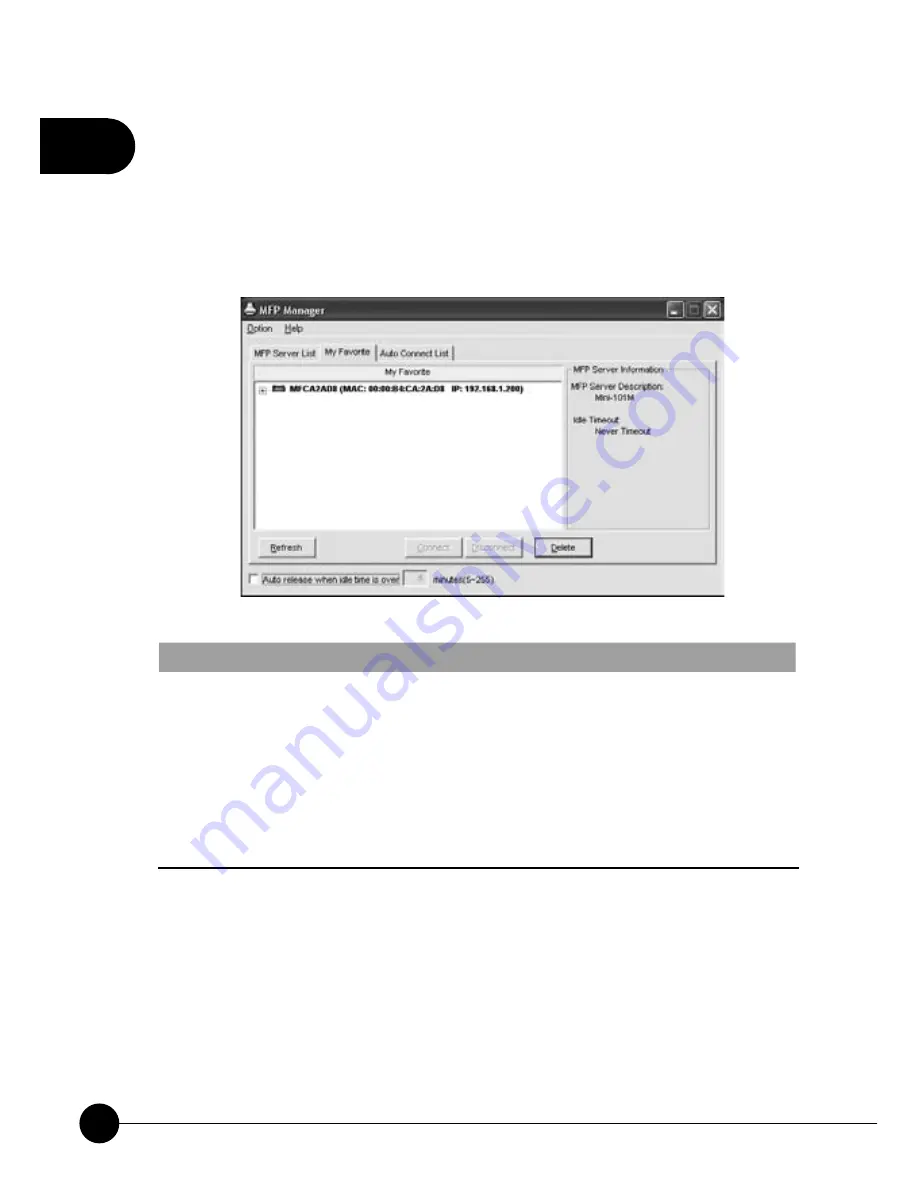
2
18
Mini-101M
2.2. My Favorite
You can add the frequently use MFP Servers to
ņ
My Favorite
Ň
list. The
MFP Server on the list will be added to the quick link list when you right
click the MFP Server icon on the system tray.
My Favorite List
My Favorite
The
ņ
My Favorite
Ň
list will list your favorite
MFP servers. You can find the information of the
MFP Servers including
ņ
MFP Server Name
Ň
,
ņ
MAC ID
Ň
,
ņ
IP Address
Ň
and the device that is
connected to the MFP Server.
Delete
Delete the selected MFP Server from the list.
Содержание Mini-101M
Страница 1: ......
Страница 2: ...10M 100Mbps USB2 0 Print Server Mini 101M ...
Страница 37: ...2 30 Mini 101M ...
Страница 52: ...2 45 Chapter2 Basic Setup Configuration ...
Страница 87: ......
















































