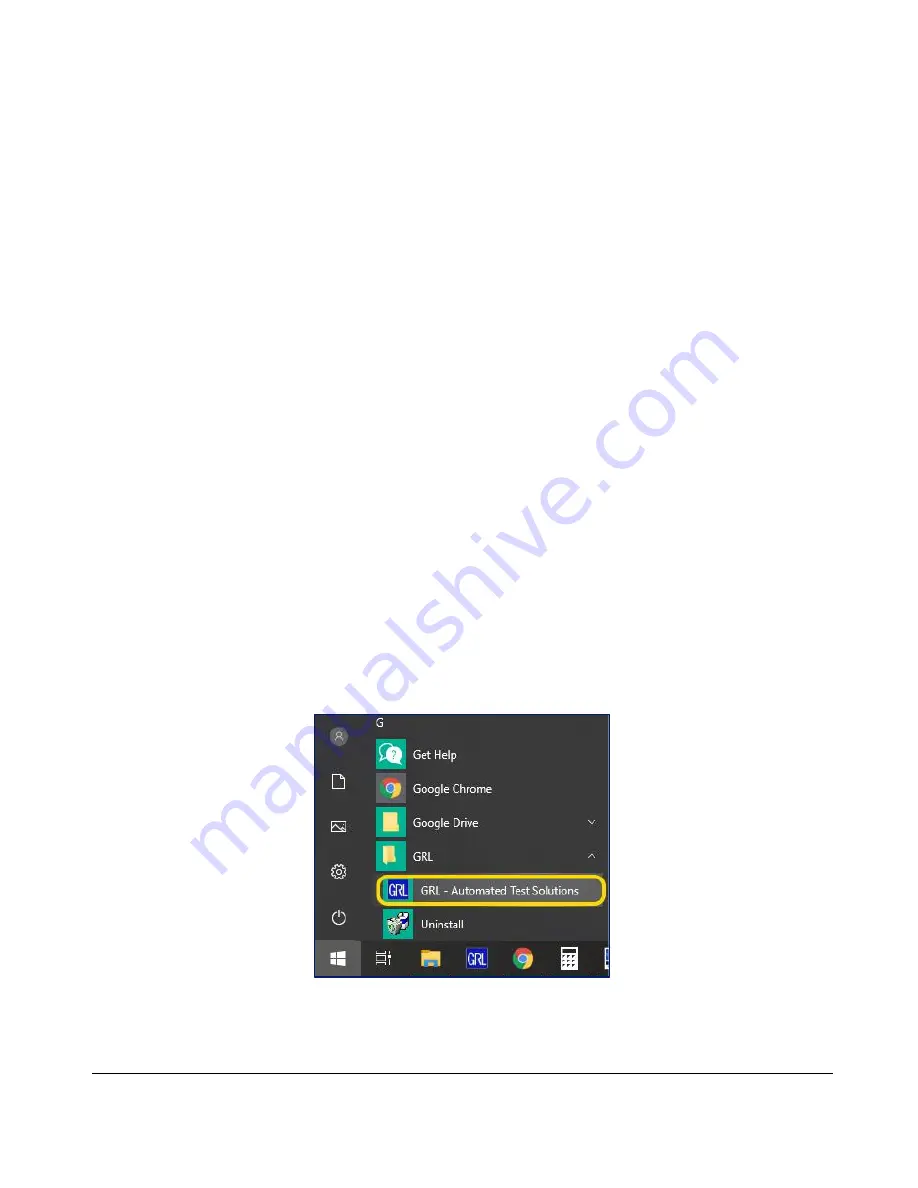
GRL-PCIE-TX Quick Start/User Guide/MOI
Rev1.0
© PCI-SIG 2022
Version 1.0, Mar 2022. Updated 03.26.2022
Page.
8
3
Setting Up GRL-PCIE-TX Automation Software
This section provides the procedures to start up and pre-configure the GRL-PCIE-TX automation
software before running tests. It also helps users familiarize themselves with the basic operation
of the software
.
Note: The GRL-PCIE-TX software installer will automatically create shortcuts in the Desktop and
Start Menu when installing the software.
To start using the GRL-PCIE-TX software, follow the procedures in the following sections.
3.1
Download GRL-PCIE-TX Software
Download and install the GRL-PCIE-TX software as follows:
1.
If the GRL-PCIE-TX
software is to be installed on a PC (where is referred to as ‘controller PC’),
install VISA (Virtual Instrument Software Architecture) on to the PC where the GRL software is
to be used (see Section 2.2).
2.
Download the software ZIP file package from the Granite River Labs support site.
3.
The ZIP file contains:
•
PCIETxTestApplicationxxxxxxxxxxxxSetup.exe
–
Run this on the PC or on the
oscilloscope to install the GRL-PCIE-TX application.
•
PCIe4_TxTestScopeSetupFilesInstallationxxxxxxxxxSetup.exe
–
Run this on the
oscilloscope to install the scope setup files.
3.2
Launch and Set Up GRL-PCIE-TX Software
4.
Once the GRL-PCIE-TX software is installed, open the GRL folder from the Windows Start
menu. Click on
GRL
–
Automated Test Solutions
within the GRL folder to launch the GRL
software framework.
F
IGURE
1.
S
ELECT AND
L
AUNCH
GRL
F
RAMEWORK























