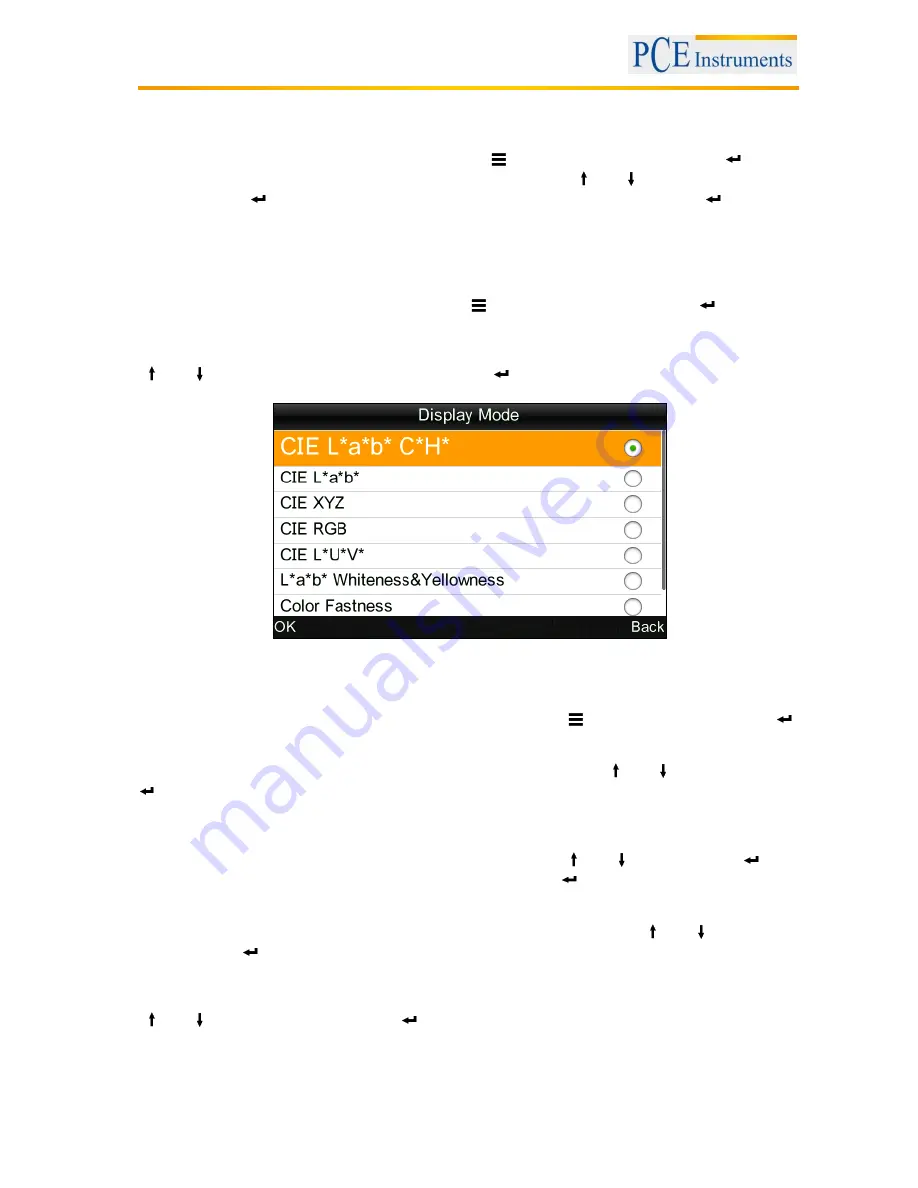
Manual
12
5.3.6 Averaging
You can set the number of measurements which are performed during the measuring procedure. From
these particular measurement results, the average value is generated.
To get to the averaging settings, press the Menu button
, select “Average“ and press Enter
.
Here, you can set the number of measurements. Use the arrow keys (
and
) to adjust the selected
digit. Press Enter
to go to the next digit. After confirming the last digit by pressing Enter
, the
averaging is set.
Note: If you set “00” or “01”, there will be no averaging.
5.3.7 Display mode
To change the display mode, press the Menu button
, select “Display“ and press Enter
. Now, you
get to the display mode settings.
Here you have the following options: CIE L*a*b*C*H*, CIE L*a*b*, CIE XYZ, CIE RGB, CIE L*U*V*,
L*a*b* whiteness & yellowness, colour fastness and staining fastness. Use the arrow keys
(
and
) to select the desired option and press Enter
to confirm.
Note: CIE L*a*b*C*H* is set by default.
5.3.8 Date/Time setting
To set the time and date of the colour meter, press the Menu button
,
select “Time“ and press Enter
.
Now you get to the time and date settings.
Here you can set the time (“Set time”), date (“Set date”) and how time and date are displayed (“Time
format” / “Date format”). Select the desired option by using the arrow keys (
and
) and press Enter
to confirm.
Set time / date
Select “Set time” for time settings or “Set date” for date settings. Here you can set the individual digits of
the time and date. Adjust the selected digit by using the arrow keys (
and
) and press Enter
to
get to the next digit. After confirming the last digit by pressing Enter
, the time / date is set.
Time format
Here you can choose between 24 h format and 12 h format. Use the arrow keys (
and
) for selection
and press Enter
to confirm.
Date format
Here you can choose between year-month-day, month-day-year and day-month-year. Use the arrow keys
(
and
) for selection and press Enter
to confirm.



















