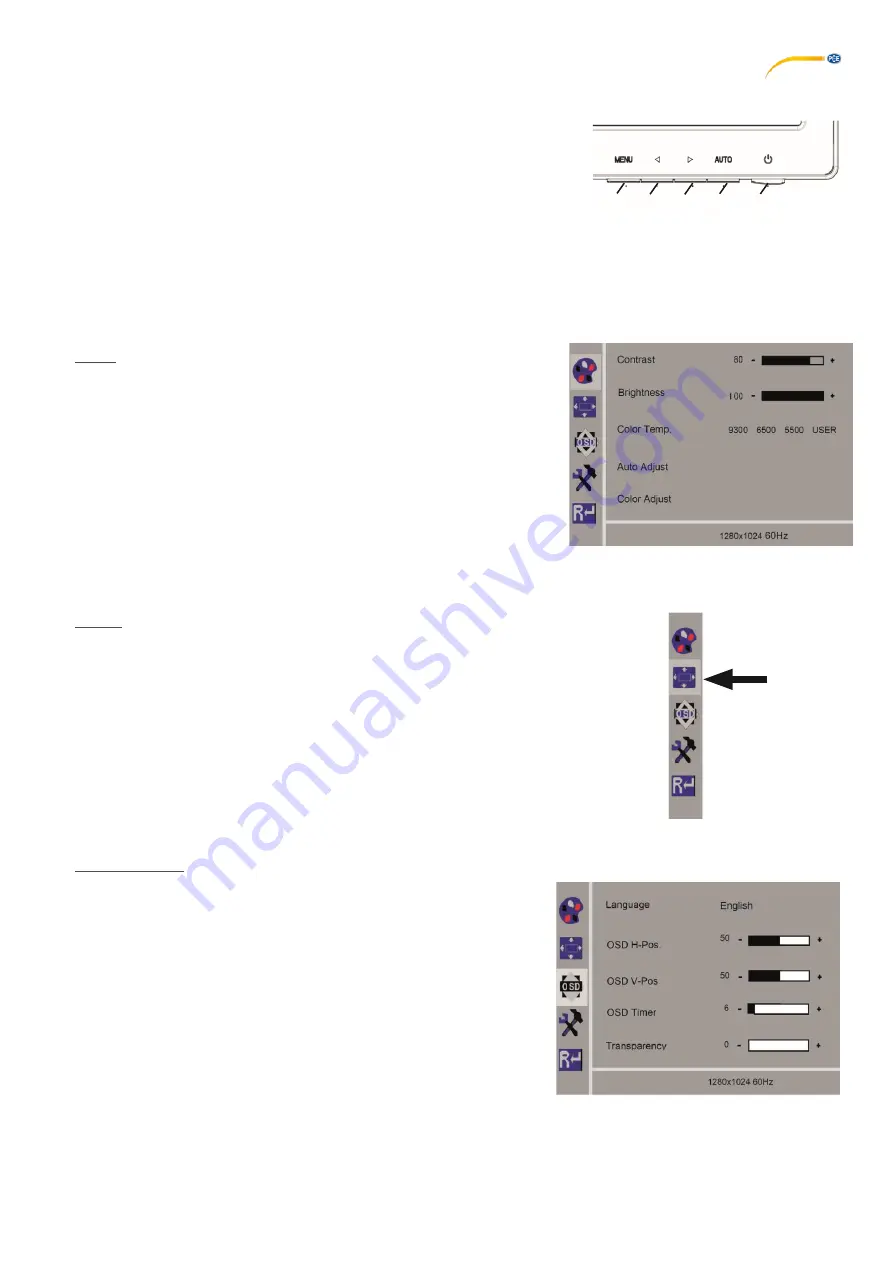
20
6.3
Operation and Settings
8
Power switch
43
MENU, opens the monitor menu.
44
Signal source selection. Reduce the selected value in the monitor
menu.
45
Adjust brightness. Increase the selected value in the monitor menu.
46
AUTO, automatic horizontal and vertical adjustment of the image. It also exits the monitor
menu.
6.4
Monitor Menu
Color
Contrast
Adjust screen contrast (difference between light and dark regions of the
image).
Brightness
Adjust the image brightness.
Color Temp
Select between different, preset color temperatures or set your own
custom parameters (9300/6500/5500/USER).
Auto Adjust (not selectable).
Fig. 19
Color Adjust (not selectable).
Image
The settings under this menu item are fixed and cannot be changed.
The menu item cannot be selected.
Fig. 20
Monitor Menu
Language
Select the language for the monitor menu (English, French / German /
Italian / Russian / Spanish / Portuguese / Japanese / Korean /
Traditional Chinese / Simplified Chinese).
Horizontal position of the monitor menu (QSD H-Pos.)
Adjust the horizontal position of the monitor menu (left or right).
Vertical position of the monitor menu (QSD V-Pos.)
Adjust the vertical position of the monitor menu (up or down).
Monitor menu time setting (QSD Timer)
Set the time that the monitor menu is displayed (3 - 60 seconds).
Transparency
Adjust the transparency of the monitor menu.
Fig. 21
8
46
45
44
43
Fig. 18

























