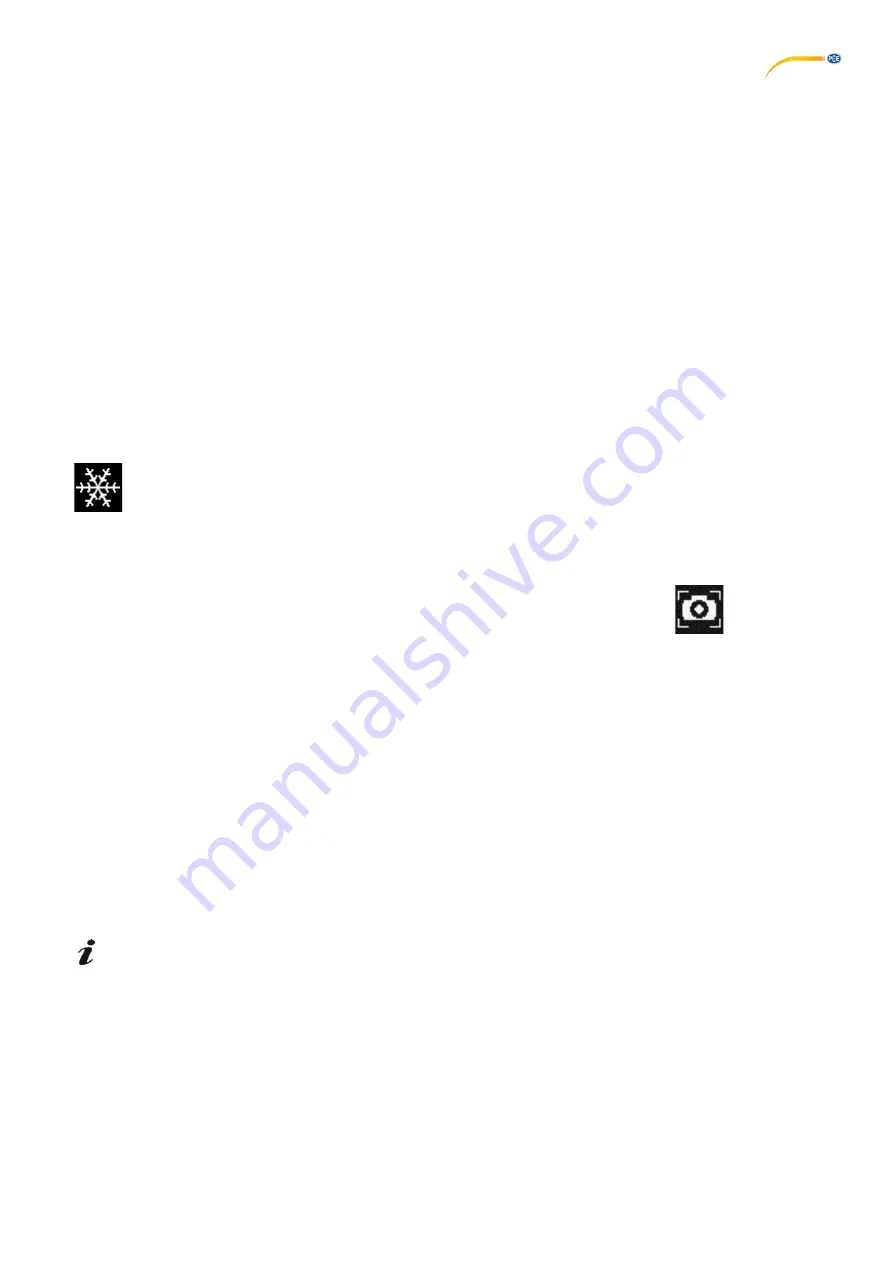
18
5.6
Screen Shot / Still Image
Using the foot switch, the monitor image can be frozen (still image) or also stored on the USB memory stick (screen
shot).
5.6.1
Still Image
⇒
Press the foot switch for more than 1 sec.
The still image is displayed, meaning the monitor image is frozen.
While the still image is displayed, the following actions can be performed:
⇒
Briefly press the foot switch.
The screen contents are saved to the USB stick as a screen shot.
⇒
Press the foot switch for more than 1 sec.
Switch back to the live image.
The following settings can be changed while the still image is displayed:
•
Switch between 2D and 3D display
•
Switch magnification between 15x, 20x, 25x, and 30x.
When a still image is displayed on the screen, it is indicated by the following snowflake symbol:
5.6.2
Saving a Screen Shot
⇒
Briefly press the foot switch.
The screen contents are saved to the USB stick as a screen shot.
The screen shot icon appears on the monitor.
The file name is displayed on the monitor during the save operation.
No other actions are possible during the save operation (approx. 5 sec in 2D; approx. 10 sec in 3D)
The file name has the following format:
•
IMGxxx.bmp
•
with xxx = sequential counter 000 to 999
If the USB memory stick is then connected to a PC, the file names can be changed as usual, e.g. to assign them to a
customer.
5.7
Working with 3D
After switching to the 3D display, a 3D image is generated on the monitor.
When working in 3D, the 3D glasses must be worn.
Looking at the 3D image without 3D glasses (for example, over the shoulder of another person) is very strenuous
and not recommended.
When working in 3D mode, it is important that the monitor is aligned correctly.
The monitor should be perpendicular to the viewing direction. Refer to Chapter 4.3.3.













































