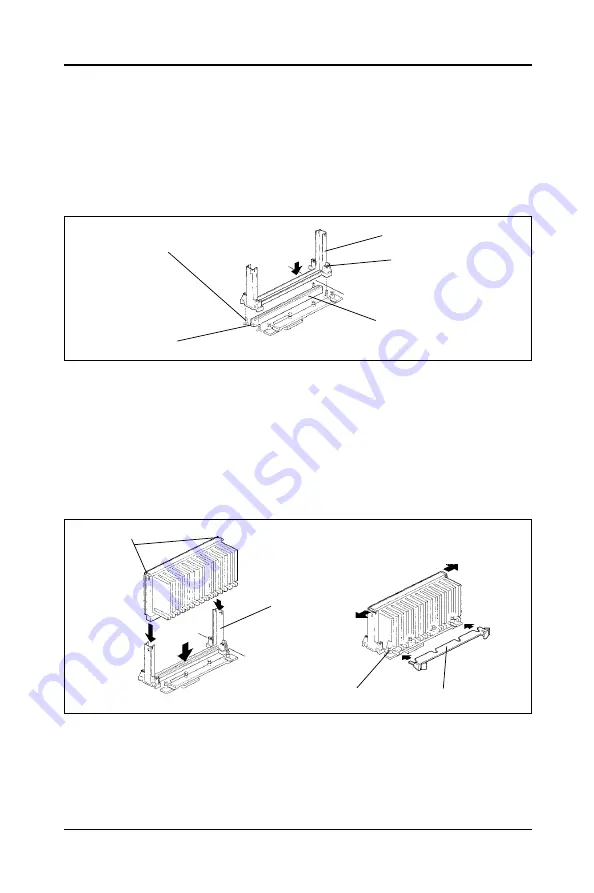
7
Instalation
Installing the Retention Mechanism
To install the retention mechanism, follow these steps:
1. Locate Slot 1 and the four attachment studs on the motherboard.
2. To position the mechanism, orient it as shown in figure. The tab on the
connector fits into a notch in the base of the mechanism. When properly
seated, the base of the mechanism is flush with the motherboard.
3. Finger tighten all four captive nuts to make sure they start correctly on the
threads of the attachment studs.
4. To secure the mechanism, tighten the captive nuts.
Installing the Processor
To install the processor, follow these steps:
1. Insert the processor in the retention mechanism.
2. Press down on the processor until it is firmly seated in the Slot 1 connector
and the latches on the processor lock into place.
3. Slide the top heatsink support bar onto the retaining pins of the support’s
base as shown in figure.
Setting the Processor Speed
After you install the processor and install the motherboard, set the processor
speed by jumpers. Change any jumper settings as detailed in the manual.
Slot 1
Captive Nuts
Studs
Tab
Retention Mechanism
Latches
Retaining Pins
Retention
Mechanism
Support Bar
Hardware Setup
Содержание 35880301
Страница 16: ...16 Technical Reference Booklet...
















