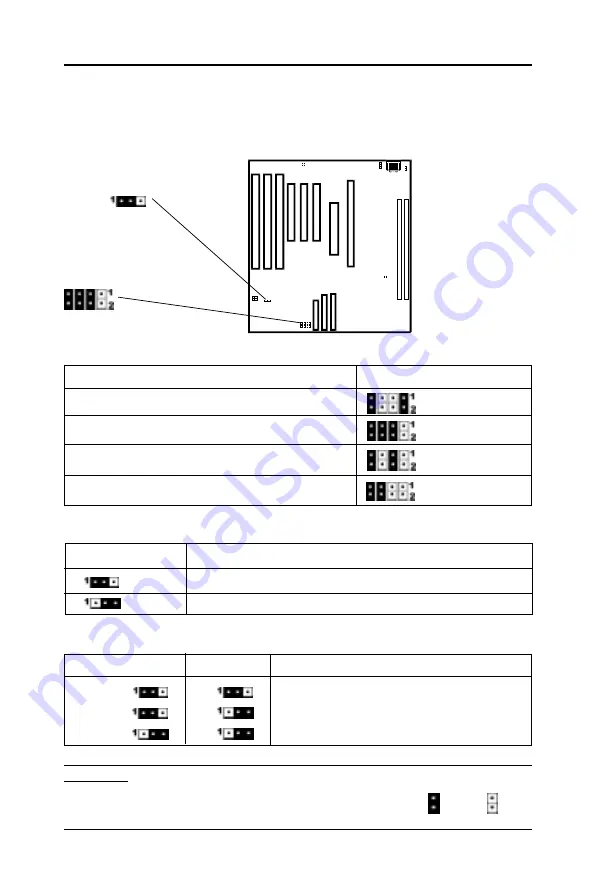
6
Technical Reference Booklet
Jumper Settings
This chapter explains how to configure the motherboard’s hardware. Before
using your computer, make sure all jumpers and DRAM modules are set
correctly. Refer to this chapter whenever in doubt.
CPU Type Selection - JP7
CPU Type and Speed
JP7
Pentium II - 233MHz
Pentium II - 266MHz*
Pentium II - 300MHz
Pentium II - 333MHz
CMOS Clear - JP4
JP4
Selection
1-2*
Normal*
2-3
CMOS Clear
JP8, JP15 - BIOS Program Voltage
JP8
JP15
Selection
1-2
1-2
INTEL
1-2
2-3
MX
2-3
2-3
ATMEL/SST
JP8 & JP15 are pre-installed in the factory. They should NOT be altered by
the users.
* =Default setting
JP4
JP7
Close Open
Содержание 35880301
Страница 16: ...16 Technical Reference Booklet...
































