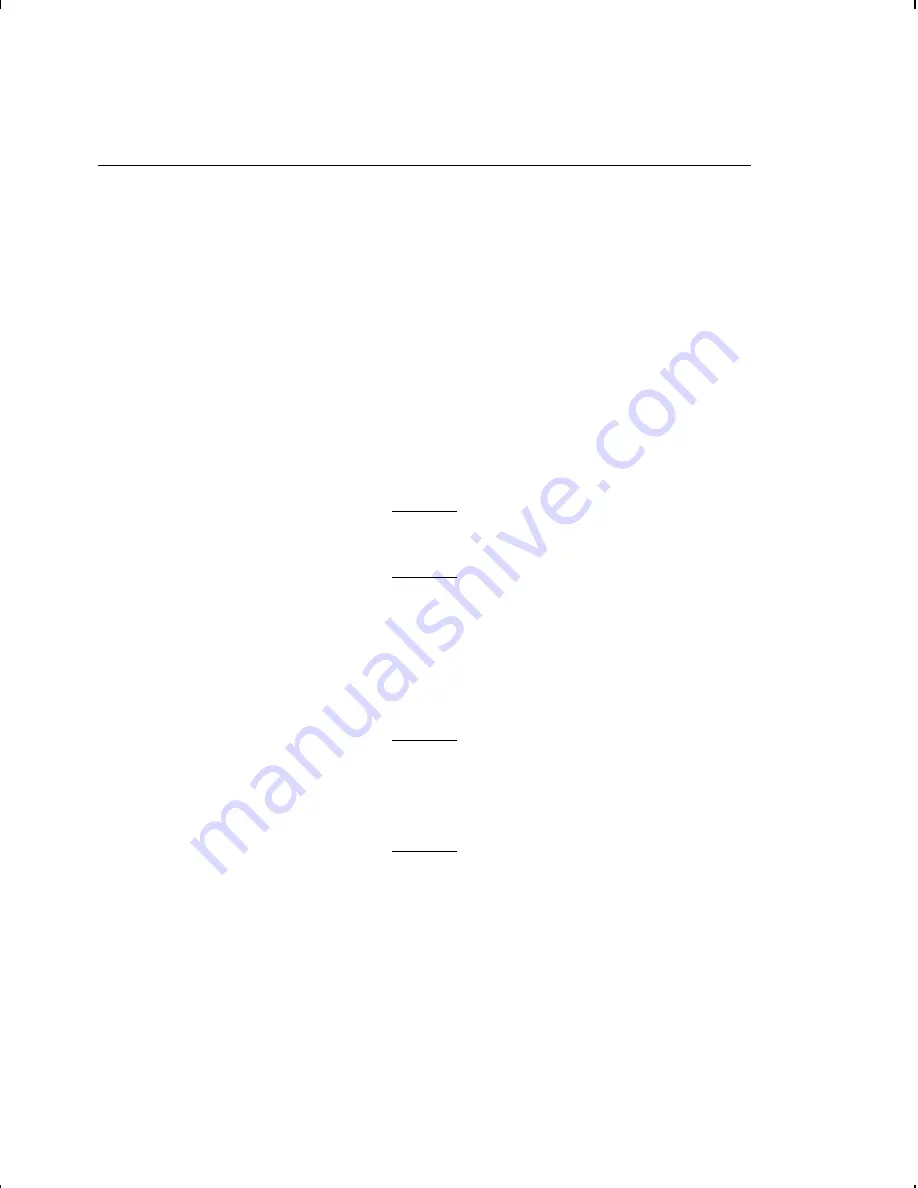
A d j u s t i n g P r i n t P o s i t i o n s
You can adjust the supply, print, and margin positions by using
the control panel buttons. Make sure a batch is not waiting to
print, the printer is not paused, or has an error before you change
the settings.
To change the supply, print, or margin positions:
1.
Press
Pause
.
2.
Press
Feed
and
Clear
(at the same time) once to select the
supply position, twice to select the print position, and three
times to select the margin position. These buttons act as
toggle switches between the three (supply, print, and margin)
position adjustments.
When you select the position to change, the
current setting is displayed.
3.
Press
Feed
to decrease the current position by one dot or
press
Feed
for two seconds to decrease the value by 10 dots.
OR
Press
Clear
to increase the current position by one dot or
press
Clear
for two seconds to increase the value by 10 dots.
If the position has a negative value, the
supplies light is on.
After you adjust the position (and release the
buttons), the setting is displayed.
4.
Press
Pause
when you are done making adjustments.
Resend the format so these changes take effect. Change the
settings after the batch is done printing.
Review the following definitions for the different print position
adjustments.
Printing
3-3
Содержание 9830-CL
Страница 1: ...Paxar 9830 CL Printer TC9830CLOH Rev C 12 98 1998 PAXAR Corporation All rights reserved ...
Страница 25: ...2 12 Loading Supplies ...
Страница 43: ...4 12 Care and Maintenance ...
Страница 59: ...5 16 Troubleshooting ...
Страница 71: ...B 8 Using Advanced Features ...






























