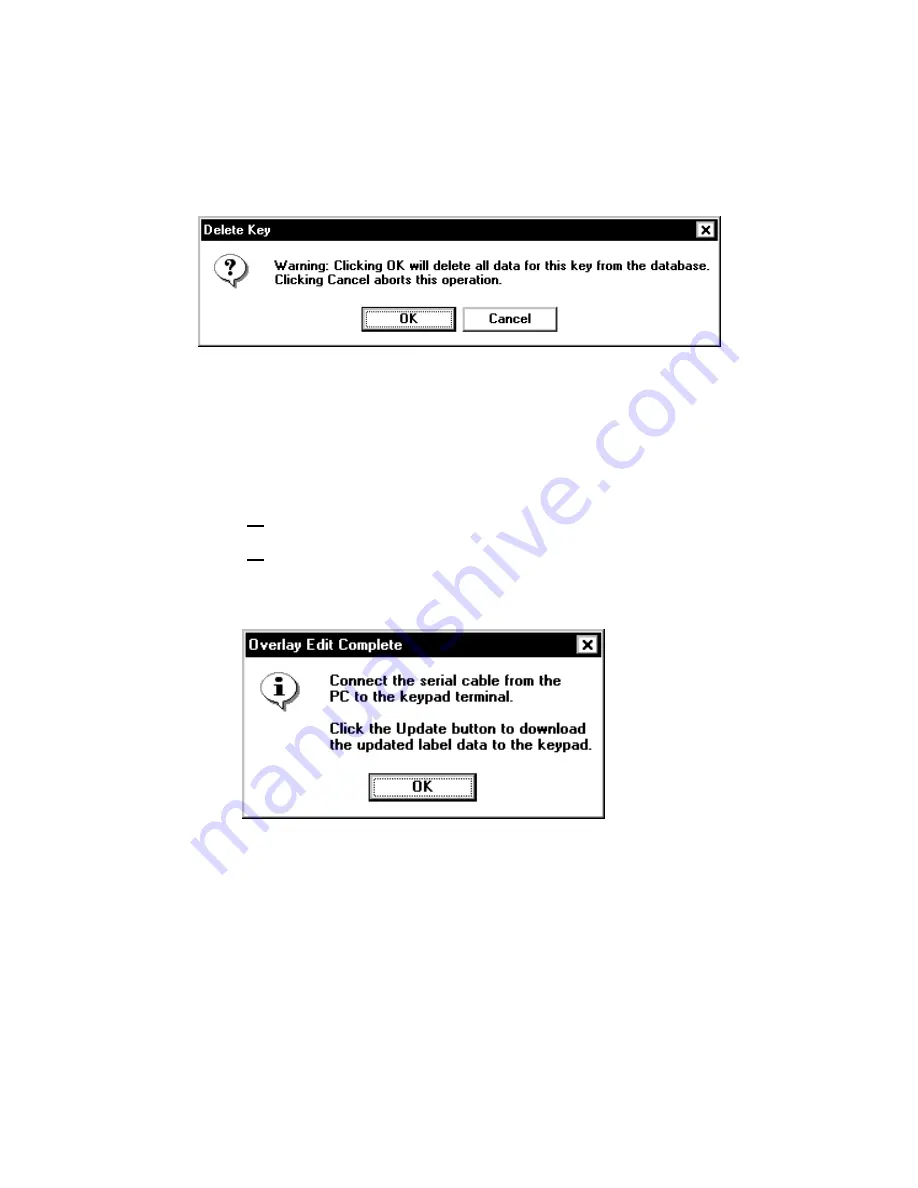
3-10
Using the Update Utility
1.
From the Main screen, click
Edit Overlay
. The
Overlay Edit screen appears.
2.
Click the key to delete. The Edit Overlay Key
Data screen appears. When you click
Delete Key
,
you see
3.
Click
OK
to remove ALL data for this key from the
database and display a black box in place of this
key on the overlay.
4.
Click
Cancel
to return to the previous screen and
keep the key in the database.
5.
Click
Done
to return to the previous screen.
6.
Click
Done
to return to the Main screen.
Whenever you return to the Main screen, you
are prompted:
7.
Click
OK
to continue.
8.
If you made changes:
♦
print the new overlay, see “Printing the Overlay,”
for more information.
♦
update the keypad’s software/application, see
“Updating the Keypad,” for more information.
















































