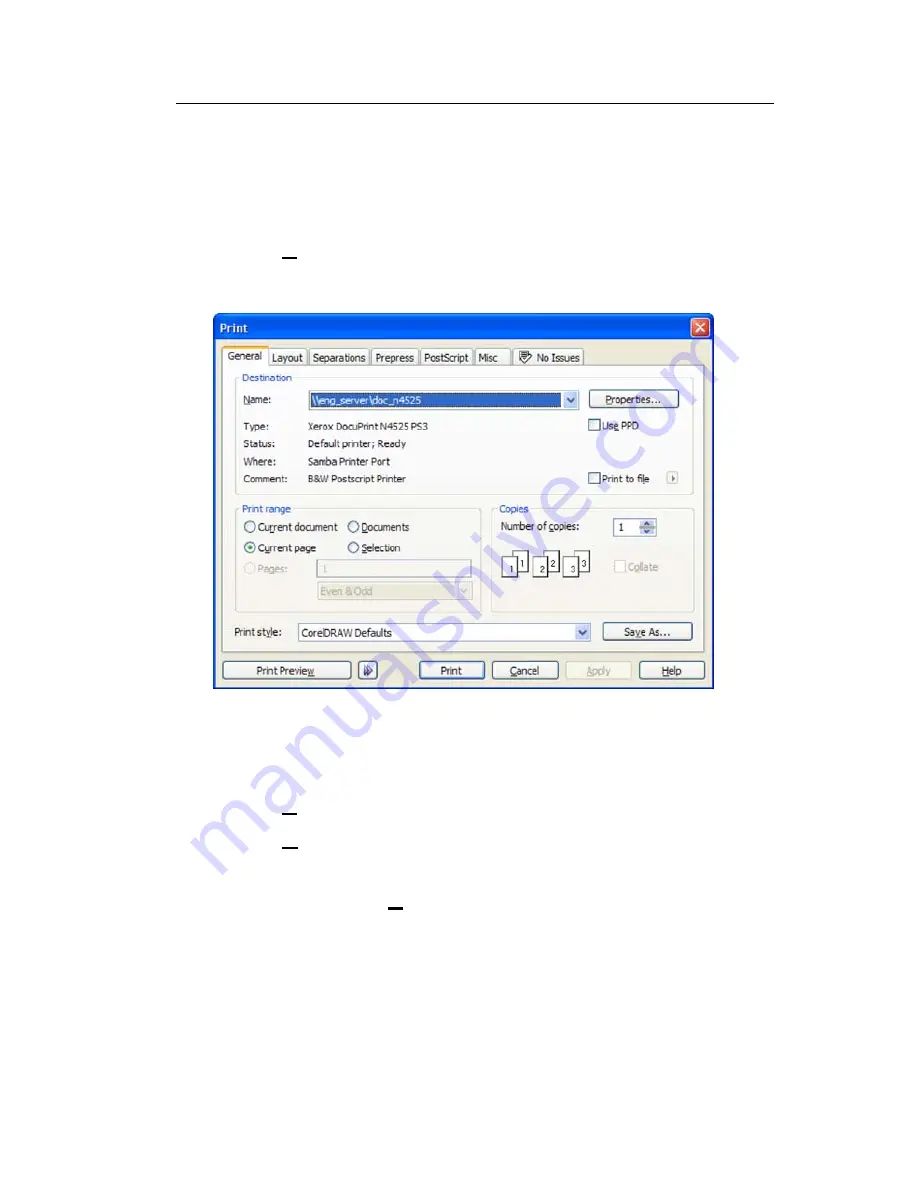
Using the Update Utility
3-11
P r i n t i n g t h e O v e r l a y
If you make any changes to the overlay, print it on a
color printer and insert it into the keypad.
1.
From the Main screen, click
Edit Overlay
. The
Overlay Edit screen appears.
2.
Click
. The Print screen appears. Your Print
screen may appear differently, based on your
Operating System and printer.
3.
Select the printer.
4.
Make any changes to the number of copies,
Layout, and Paper/Quality if necessary.
5.
Click
to print the overlay.
6.
Click
Done
to return to the Main screen.
If the overlay prints wrong, the printer properties can
be changed. Click
Properties
from the print screen to
set up the printer. Refer to the documentation from
the color printer you are using to print your overlay for
more information.






























