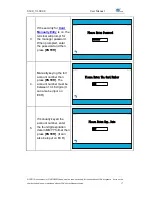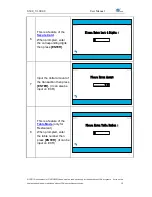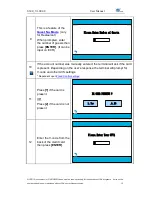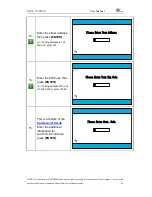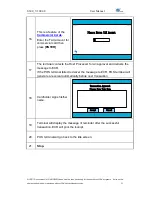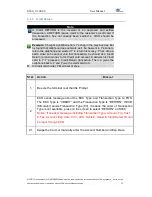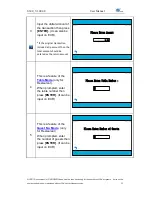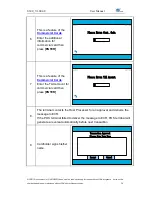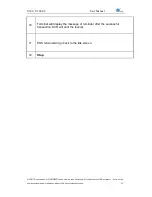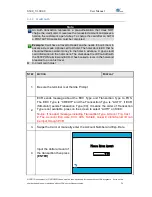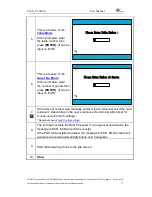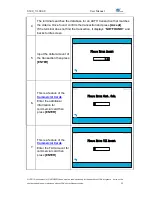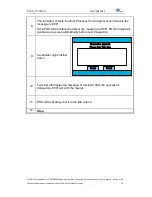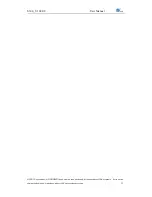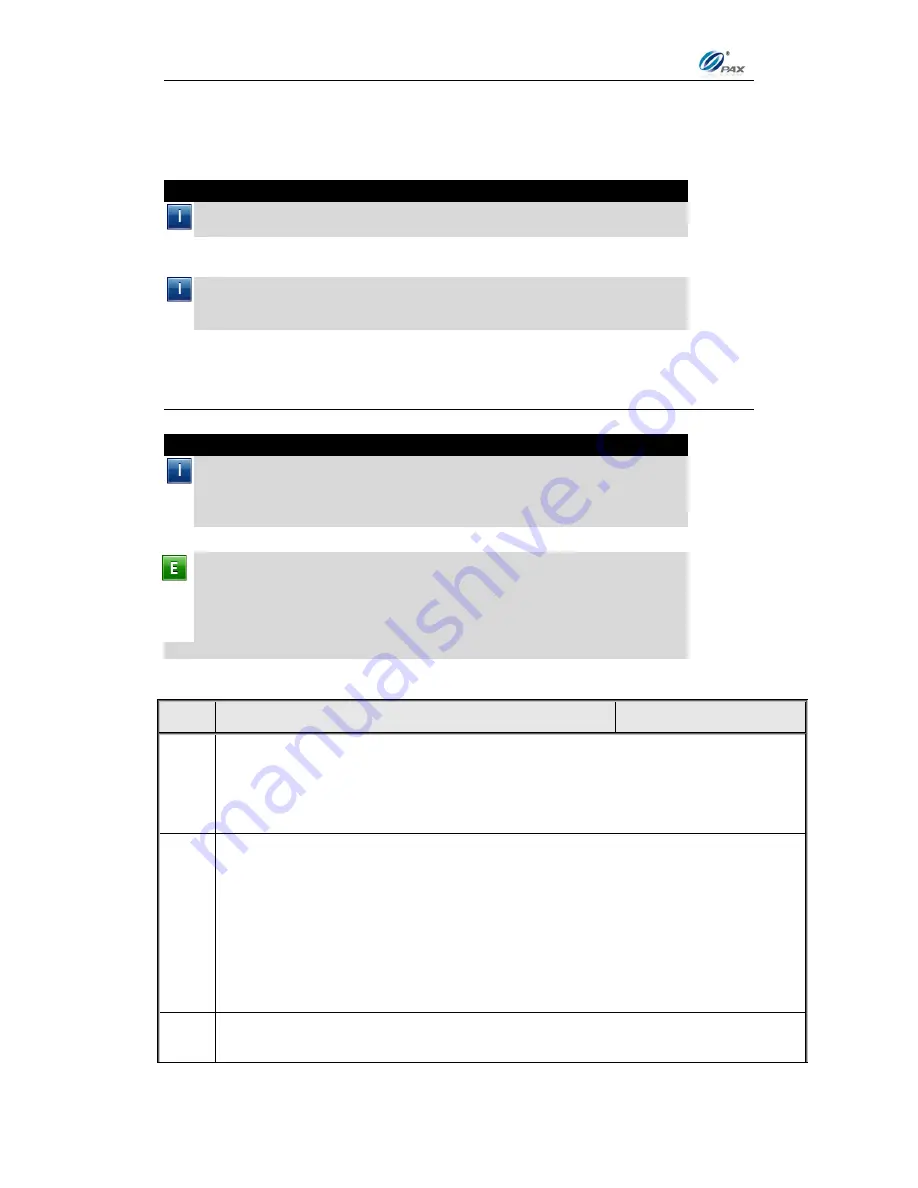
S300_V1.00.00 User Manual
NOTE: This document is CONFIDENTIAL and must be used exclusively for the operation of PAX programs. It may not be
duplicated, published, or disclosed without PAX prior written permission.
16
4.
How to Do Transaction
Note
This section explains the various instructions required for processing
the different types of transactions.
S300 POS terminal will perform Health Report (Activate, Update,
Download, etc) automatically when it boots, and by interval of 24 hours
if it keeps on running.
4.1
Credit Transaction
4.1.1
Credit Sale
Note
A Credit Card Sale can be performed either by swiping or by manually
entering the account number and expiration date embossed on the front
of the card. Bank rates should be checked before manually entering
transactions.
Example:
X goes to Y
’s shop to buy a cellphone. After X finishes his
shopping, he goes to Y to pay for the cellphone. X delivers his credit
card to Y, and Y processes a Credit Sale transaction on the S300 POS
terminal and ECR. When the transaction is complete, Y returns the
credit card to X. X takes the card and cellphone, and then goes home.
X-Credit card holder; Y-Merchant of shop
S
TEP
A
CTION
D
ISPLAY
1.
Be sure the terminal is at the Idle Prompt.
2.
ECR sends message about the EDC Type and Transaction Type to POS.
The EDC Type is
“CREDIT” and the Transaction Type is “SALE”. If ECR
(Simulator) sends Transaction Type (00), it means the order of Transaction
Type is not available, press on the screen to select
“SALE” on S300.
Notice: If needed, message including Transaction Type, Amount, Tip, Cust.
#, Tax, Account, Exp. date, CVV, AVS, Table #, Guest #, Clerk/Server ID can
be input through ECR.
2.1
Swipe the Card, or manually enter the Account Number and Exp. Date.