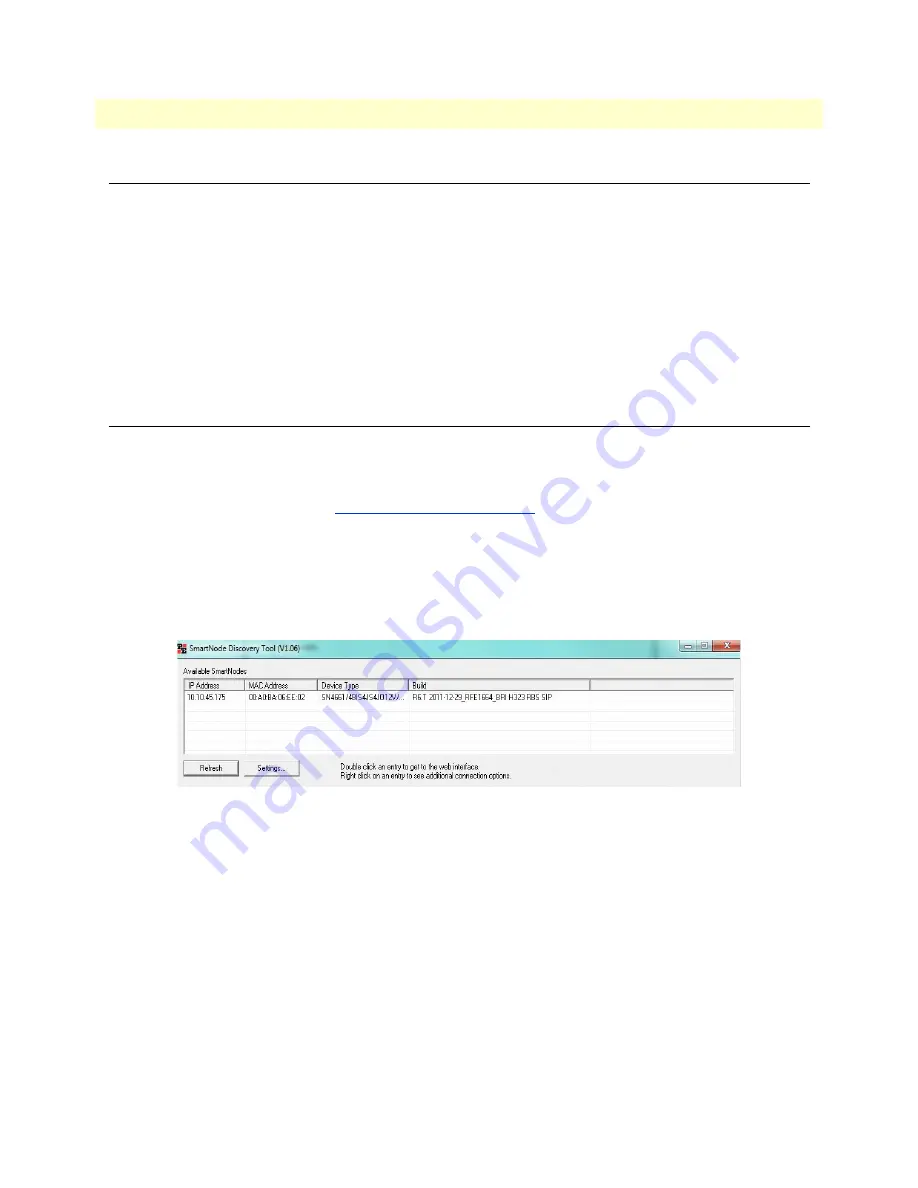
Introduction
30
SmartNode 4660 & 4670 User Manual
4 • SmartNode initial configuration
Introduction
This chapter leads you through the basic steps to set up a new SmartNode:
•
Start the SmartNode Discovery Tool (see section
“Start the SmartNode Discovery Tool”
on page 30)
•
Access the Web Browser (GUI) Interface (see section
“Access the Web Browser (GUI) Interface”
on
page 31)
•
Configuring your SmartNode (see section
“Configuring your SmartNode”
on page 33)
This section describes how to quickly access the configuration interface of a SmartNode and give an overview
of the different elements you can configure. For detailed information on all configuration parameters refer to
the SmartWare software configuration guide.
Start the SmartNode Discovery Tool
The SmartNode discovery tool provides a quick and easy way to access the management interfaces residing
within your SmartNode. The tool identifies any Patton VoIP devices installed on your network and displays
the model number, IP address and MAC address of each unit.To use the discovery tool, do the following:
1.
Open a web browser and go to
www.patton.com/SNDiscovery
. A list of SmartNode utilities displays.
Identify the
SmartNode Discovery Tool
item in the list. Click the
Download
link and agree to the ser-
vice terms to save the file to your PC.
2.
At your PC, double-click the
SNDiscovery.exe
filename to activate the tool. The SmartNode Discovery
Tool window will display the IP Address, MAC Address, Device Type (model number) and Build (soft-
ware release) of your SmartNode.
Figure 8. SmartNode Discovery Tool window
If your SmartNode does not appear:
•
Make sure the SmartNode and your PC are on the same routed subnet
•
Make sure any firewall programs on your PC are disabled






























