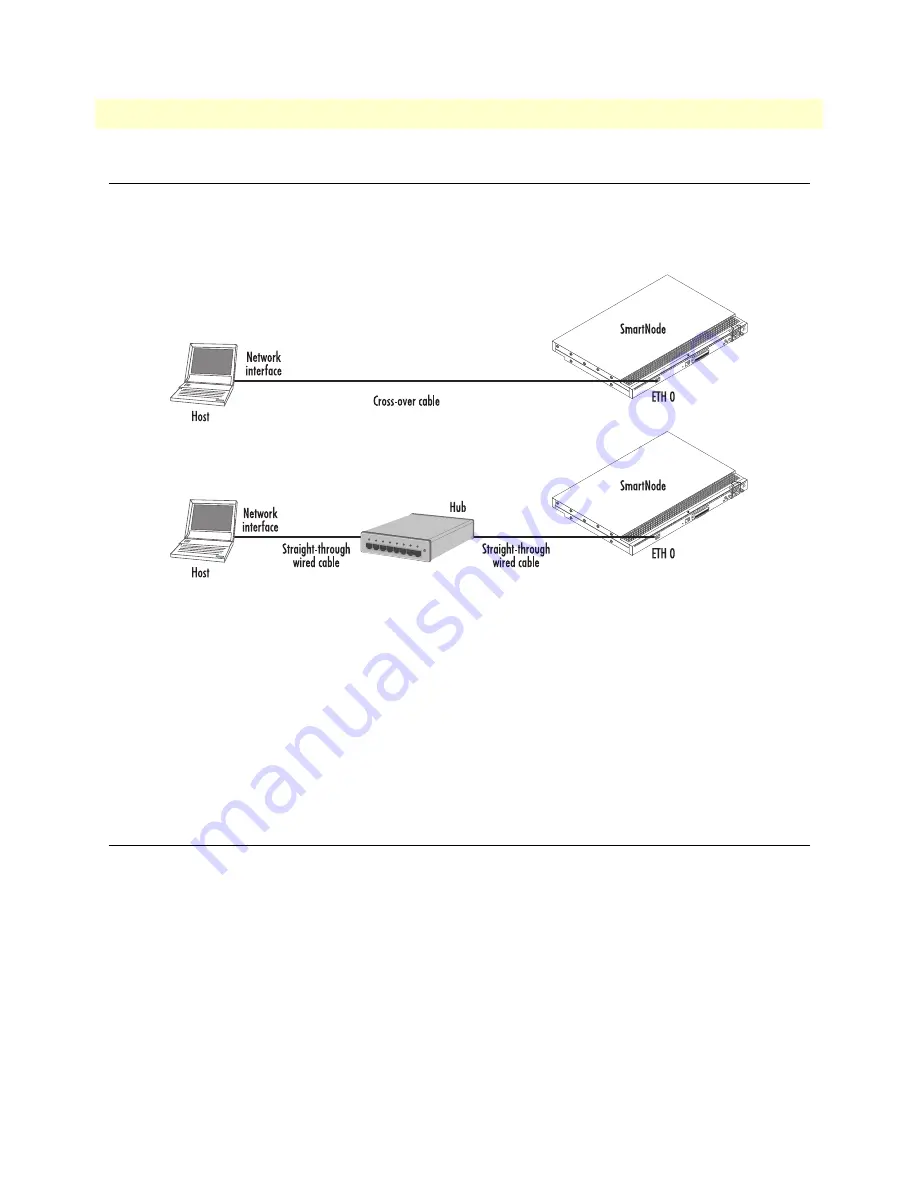
2. Connecting the SmartNode to the network
37
SmartNode 4300 Series User Manual
4
• Getting Started with the SmartNode 4300 Series
2. Connecting the SmartNode to the network
In general, the SmartNode will connect to the network via the ETH 0/0 (WAN) port. The SmartNode 4300
Series is equipped with an Auto-MDI-X Ethernet port, so you can use a straight-through or crossover cables for
host or hub/switch connections (see figure 14).
100-24
0V
(5
0-6
0 Hz
)
1 AM
P
UNIT EQ
UIPPED
WIT
H DU
AL SUPPLIES
DISCONN
ECT BO
TH SU
PP
LIES
BEF
ORE SER
VICING
ET
H
0/
0
Co
ns
ole
Te
lco
P
or
ts
50
Re
se
t
100
-240V
(5
0-
60
Hz
)
1
AMP
UNIT EQ
UI
PP
ED
WITH D
UAL
SUPP
LIE
S
DISCO
NN
ECT BO
TH
SUPP
LIES
BE
FO
RE S
ER
VICING
ET
H 0
/0
Co
ns
ole
Te
lco
P
or
ts
50
Re
se
t
Figure 15. Connecting the SmartNode to the network
You can check the connection with the ping command from the SmartNode to another host on the network.
172.16.1.99(if-ip)[eth0]#ping <IP Address of the host>
Respectively from the host:
ping 172.16.1.99
Note
To ping outside your local LAN, you will need to configure the default gate-
way. (For information on configuring the default gateway, refer to section
"Set IP addresses" in Appendix C, "Command Summary" of the SmartNode
Series SmartWare Software Configuration Guide.)
3. Loading the configuration (optional)
Patton provides a collection of configuration templates on the support page at
www.patton.com/smartnode
—
one of which may be similar enough to your application that you can use it to speed up configuring the Smart-
Node. Simply download the configuration note that matches your application to your PC. Adapt the configu-
ration as described in the configuration note to your network (remember to modify the IP address) and copy
the modified configuration to a TFTP server. The SmartNode can now load its configuration from this server.
Note
If your application is unique and not covered by any of Patton’s configura-
tion templates, you can manually configure the SmartNode instead of load-
ing a configuration file template. In that case, refer to the
SmartNode Series
SmartWare Software Configuration Guide
for information on configuring the
SmartNode device.






























