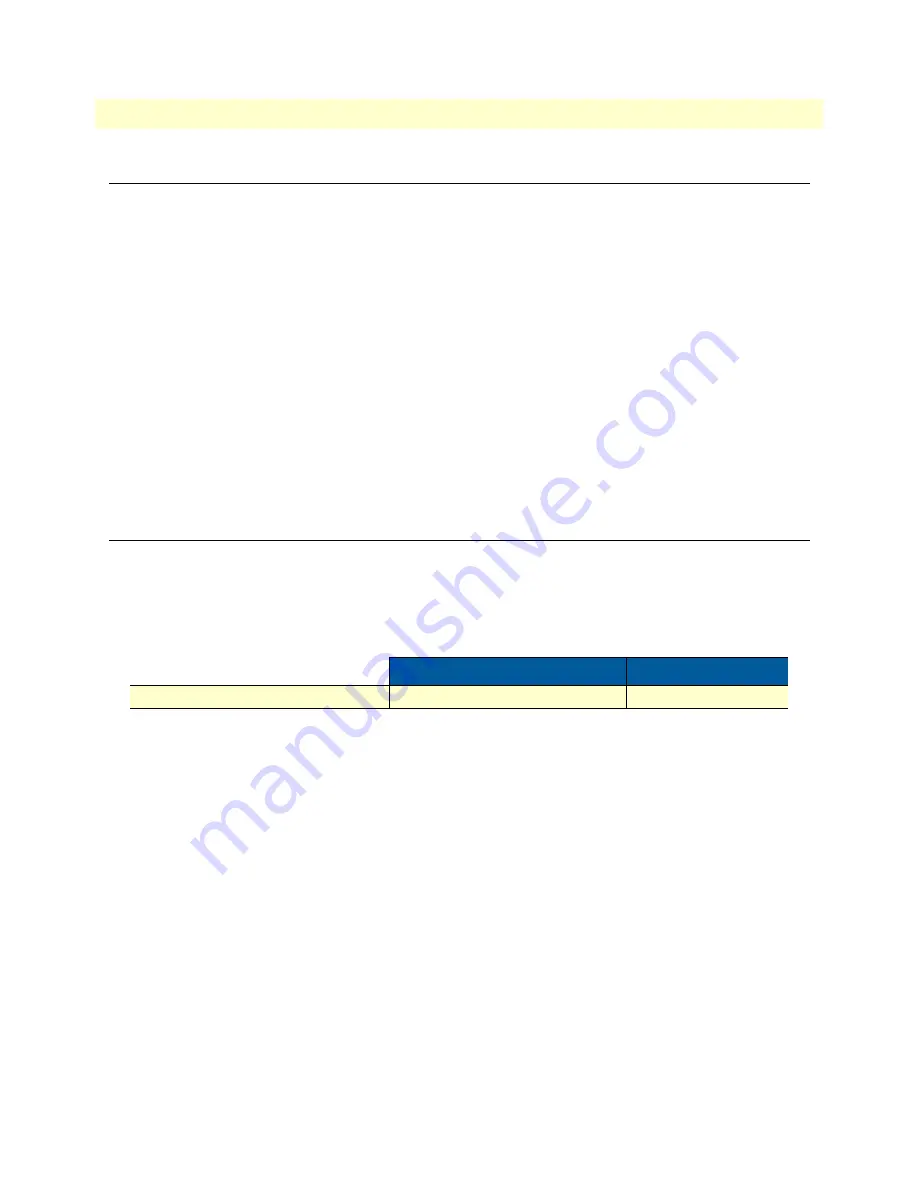
Introduction
35
SmartNode 4300 Series User Manual
4
• Getting Started with the SmartNode 4300 Series
Introduction
This chapter leads you through the basic steps to set up a new SmartNode and to download a configuration.
Setting up a new SmartNode consists of the following main steps:
Note
If you have not already installed the SmartNode, refer to chapter 3,
“Hard-
ware installation”
on page 23.
1.
Configuring the desired IP address
: Refer to section
“2. Connecting the SmartNode to the network”
on
page 37 for details.
2.
Connecting the SmartNode to the network
: Refer to section
“1. Configure IP address”
on page 35 for
details).
3.
Loading the configuration
: Refer to section
“2. Connecting the SmartNode to the network”
on page 37
for details.
Note
You can manually configure the SmartNode. You do not have to load a con-
figuration file.
1. Configure IP address
Factory-default IP settings
The Ethernet interface is activated upon power-up. The factory default configuration for the Ethernet interface
IP addresses and network masks are listed in table 7.
Table 7. Factory default IP address and network mask configuration
IP Address
Network Mask
WAN interface Ethernet 0 (ETH 0/0)
DHCP
DHCP
If these addresses match with those of your network, go to section
“2. Connecting the SmartNode to the net-
work”
on page 37. Otherwise, refer to the following sections to change the addresses and network masks.
Connect to the RS-232 console port
The RJ-45
Console
port is wired as an EIA-561, RS-232 port. Use the included Model 16F-561 adapter and
cable (see figure 14) between the SmartNode’s Console port and a PC or workstation’s RS-232 serial interface.
Activate the terminal emulation program on the PC or workstation that supports the serial interface
(e.g. HyperTerm).






























