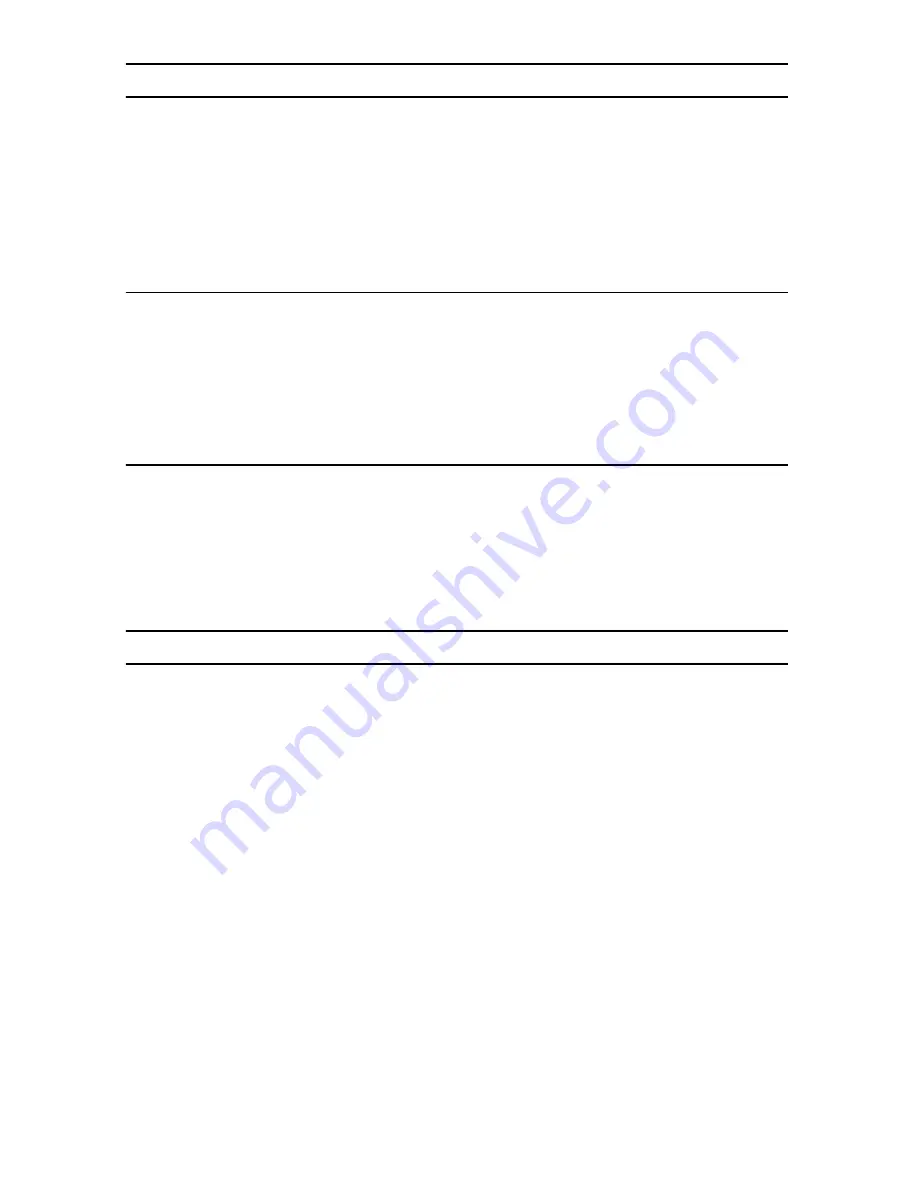
SmartNode 10200 Series Quick Start Guide
9
8.0 Logging into the Web Interface
This section describes how to login and navigate the SmartNode 10200 Web Portal.
The first step involved in initially configuring any Smart Media system involves logging on to the Web Portal. This
can be divided into two distinct tasks: connecting to the 10200 via IP and logging on to the Web Portal. For
establishing IP connectivity refer to
7.2 “Accessing the SmartNode via the Ethernet Management
port”
on page 8.
8.1 Connecting to the web server
Using a web browser, connect to the Web Portal by typing the following in your address bar:
–
http://[DEVICE HOST NAME]:12358
or, alternately,
–
http://[DEVICE IP ADDRESS]:12358
8.2 Logging on to the Web Portal
In order to log on to the Web Portal configuration tool, enter the root user ID and password. The default values
for these parameters are:
–
User ID: root
–
Default password: root
9.0 Additional Information
Refer to the following manuals
–
available online at
www.patton.com/manuals
–
for detailed information
about installing, configuring, and operating the SN10200 models, along with warranty, trademark, and compli-
ance information.
•
SmartNode 10200 Series User Manual
–
www.patton.com/manuals/SN10200.pdf
•
Smart Media System Software Configuration Guide
–
www.patton.com/manuals/SmartMedia-scg.pdf












