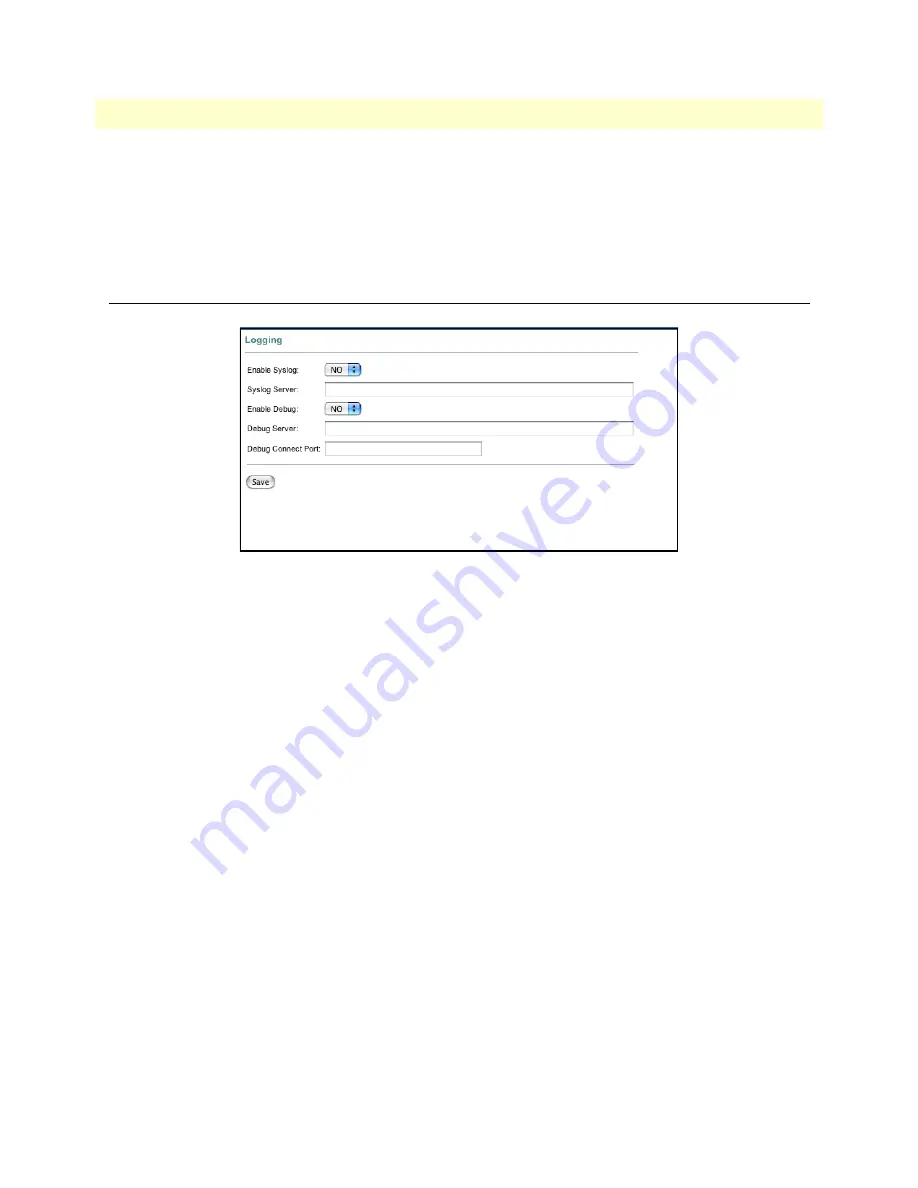
Configuration
65
SmartLink 4020 User Manual
7 • System
Confirm new password
Re-enter the password for confirmation.
Saving your work
When you are finished configuring security settings, click the
Save Settings
button to save the changes.
Configuration
Figure 40. Configuration window
Logging
Enable Syslog
Enable or disable system logging. During normal operations, Syslog should be turned off. A sample Syslog
record of a complete call is shown below.
SYSLOG
11-09-2005 11:28:17
Local0.Info
209.49.110.185
Nov
09
08:28:34 syslog: [1234] On-Hook [7190]
11-09-2005
11:28:06
Local0.Info
209.49.110.185
Nov 09
08:28:23 syslog: [1234] Call-Out [7190]
11-09-2005
11:27:50
Local0.Info
209.49.110.185
Nov 09
08:28:07 syslog: [1234] Call-Out [190]
11-09-2005
11:16:32
Local0.Info
209.49.110.185
Nov 09
08:16:49 syslog: [1234] On-Hook [555]
11-09-2005
11:16:16
Local0.Info
209.49.110.185
Nov 09
08:16:33 syslog: [1234] Call-Out [7190]
11-09-2005
11:15:38
Mail.Emerg
209.49.110.185
Jan 01
00:00:00 syslog: DownloadConfig:No, DownloadImage:No
11-09-2005
11:15:36
Local0.Info
209.49.110.185
Jan 01
00:00:00 syslog: Check Autoupgrade
Syslog Server
Specify the syslog server IP address or DNS name. This feature specifies the server for logging SmartLink 4020
system information and critical events.
Содержание SmartLink 4020
Страница 12: ...12 SmartLink 4020 User Manual Table of Contents D Calling Features 96 Introduction 97...
Страница 15: ...15 List of Tables 1 General conventions 19 2 Bellcore standard ring cadence patterns 70 3 Calling features 97...
Страница 20: ...20 Chapter 1 General information Chapter contents SmartLink 4020 overview 21...
Страница 22: ...22 Chapter 2 SmartLink installation Chapter contents Installing the router 23...
Страница 80: ...80 Chapter 8 Documentation Chapter contents Introduction 81...
Страница 82: ...82 Chapter 9 Logout Chapter contents Introduction 83...
Страница 84: ...Introduction 84 SmartLink 4020 User Manual 9 Logout...
Страница 96: ...96 Appendix D Calling Features Chapter contents Introduction 97...
















































