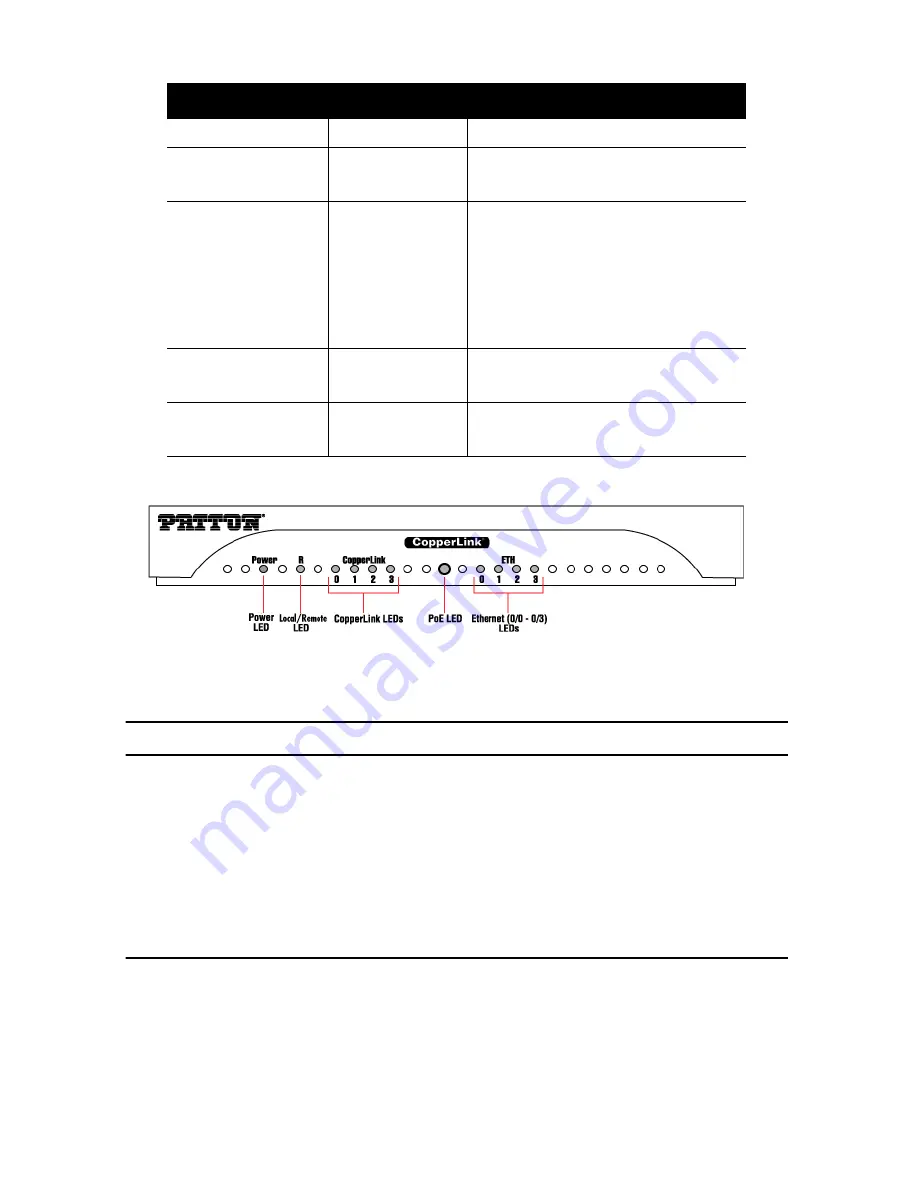
CopperLink 2300 Quick Start Guide
7
Figure 7.
CL2300 front panel
3.0 Wizard Interface
The CL2300 provides a browser interface that allows you to configure and manage the Ethernet extender. After
you set up the IP address for the CL2300, you can access the Web interface applications directly in your Web
browser by entering the configured IP address. You can then use your Web browser to list and manage configu-
ration parameters from a PC.
Note
Earlier versions predating Internet Explorer 9.0 browser are not compatible with the CL2300.
3.1 Connect with Web GUI
1.
Connect the Ethernet cable.
2.
Connect the power supply.
3.
Connect via web browser to the default address 192.168.200.10 OR connect to 192.168.200.11 for 2
pack local units.
Table 1.
CL2300 front panel LEDs
LED Name
LED Function
Description
Power
ON
Indicates power is applied.
R
OFF
ON
WAN is configured as Local.
WAN is configured as Remote.
CopperLink Pair
(one LED for each port [1
on CL3301, 2 on CL3302,
4 on CL3304])
OFF
ON
SLOW BLINK
FAST BLINK
Port is configured as DOWN.
Port is in data mode.
Port is in handshake mode (looking for a
remote signal).
Port is in training mode (active communica-
tion with remote).
PoE
OFF
ON
PoE is turned off.
PoE is turned on.
Ethernet
(0/0 - 0/3)
ON
OFF
Port is linked.
Data is passing over the port.
















