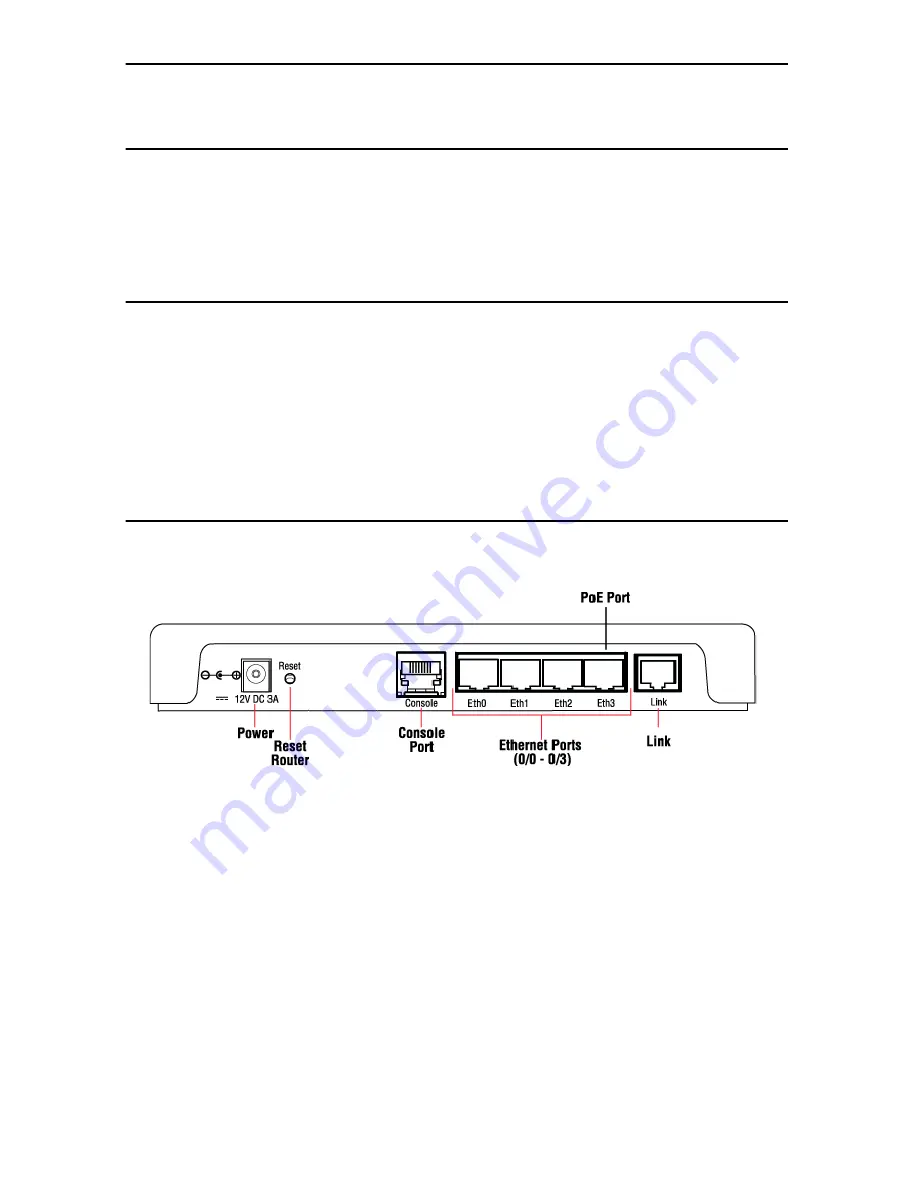
CopperLink 2300 Quick Start Guide
3
1.0 Hardware Installation
1.1 Contents of Package
•
CL2300 Long Range Ethernet Extender
•
External power supply for CopperLink Model 2300
•
Ethernet cable with RJ45 plugs on each end (included)
1.2 What you will need
•
Default Remote unit IP address: 192.168.200.10
•
Default Local unit IP address: 192.108.200.11
•
Default username: admin
•
Default password: (no password)
•
PC Computer
1.3 Identify the connector and attach the cables
All connectors are on the rear panel of the CL2300 Router.
Figure 1.
All connectors are on the rear panel of the CL2300 Ethernet Extender
Connect the Line Interface
To function properly, the CL2300 must be connected using a twisted-pair, unconditioned, dry, metal wire,
between 19 (0.9mm) and 26 AWG (0.4mm). Leased circuits that run through signal equalization equipment are
not acceptable.
The Long Range Ethernet Extender is equipped with a RJ-45 interface jack (
Line
), which conforms to the T568B
standard. Any standard Category 5e cable can be used to directly connect two routers. Depending on the router
model, it will have a two-wire, four-wire or eight-wire interface. Observe the signal/pin relationship on the
CL2300’s
Line
interface jack for each pair in
Figure 2
.
Figure 4
shows the proper way to wire a cable with a RJ-
45 jack on one end and four RJ-11jacks on the other.
















