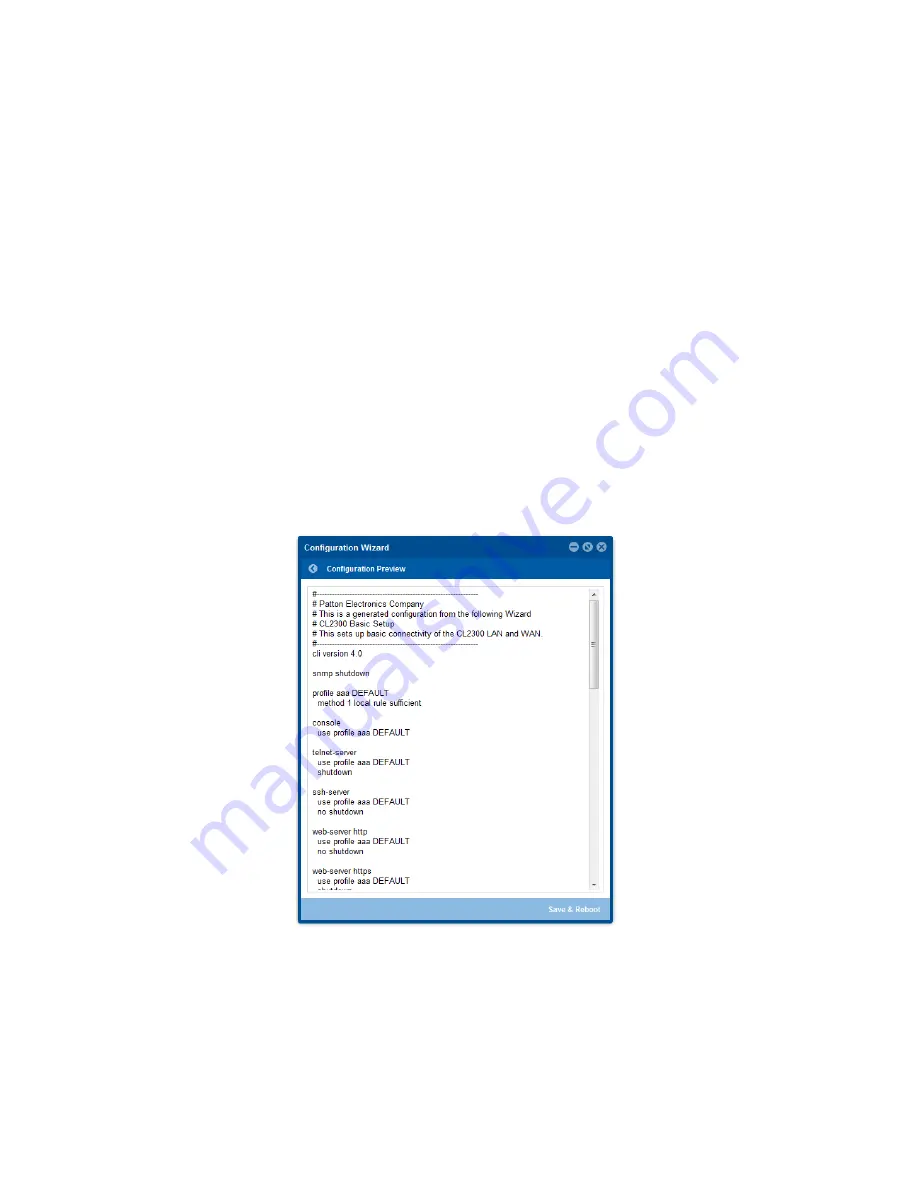
10
CopperLink 2300 Quick Start Guide
•
Line Setup:
This where you can manually set your CopperLink line options.
Note
The CopperLink Ethernet Extenders by default are set to plug-and-play operation.
-
Line Type (Local or Remote):
This will set the Ethernet Extender as Local or Remote. Local is typically
used at the network, Remote is typically used at the remote device or remote network. Your CopperLink
2300 when received in a 2pk is already configured one CL2300 as Local and one CL2300 as Remote.
-
Service Mode:
Configures the number of pairs (wires) you want to use. The CL2300 will default to the
maximum number of wires available on your version of the CopperLink. CL2301 (2-wire); CL2302 (4-
wire); CL2304 (8-wire).
-
Annex:
Please consult support before changing this setting.
-
Line Rate Configuration:
This will increase the potential line rate of the CL2300. Your CopperLink
2300 is defaulted to automatically select the optimal rate based on the distance (adaptive).
Note
There are two mates: Normal (TCPAM16|32) and Extended (TCPAM64|128). Selecting the Extended
mode will double the bandwidth, but will reduce the reach (distance) in half. Default is normal.
On the bottom right corner of the CL2300 Basic Configuration wizard page to preview configurations and reboot.
Figure 12
depicts is what you can expect to see if you click on the preview tab.
Figure 12.
Configure Preview Option
When the user chooses the save and reboot option a prompt will ask you to confirm. If the configuration is cor-
rect, select “Yes” as shown in
figure 13
.
















