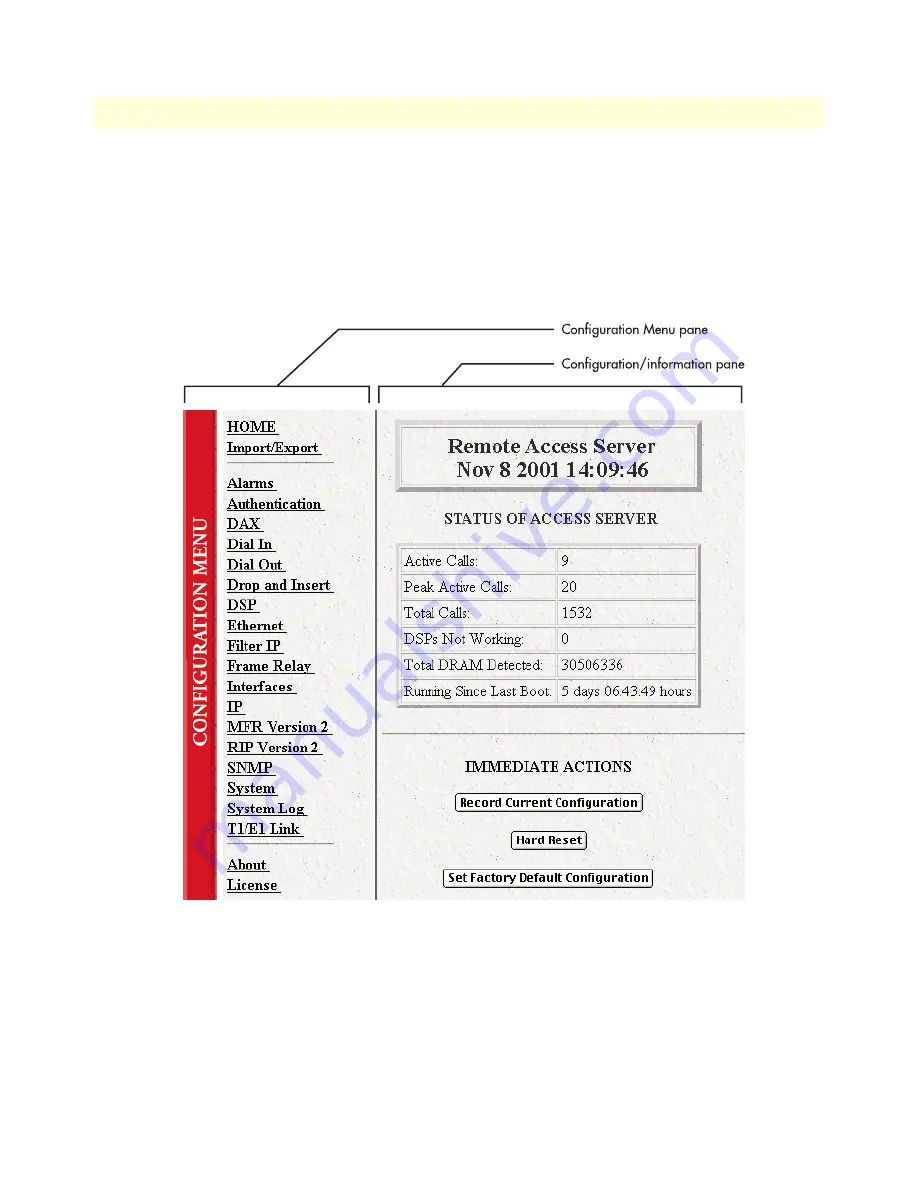
3 • Configuring the RAS for operation
Model 3125 RAS Getting Started Guide
42
Configuring the RAS with a Web browser
Home page overview
The
HOME
window is divided into two panes: the
Configuration Menu
pane and the configuration/informa-
tion pane (see figure 23). The
Configuration Menu
contains the links to the various RAS subsystems, while the
configuration/information pane is where you can view status and other information, or make changes to the
system configuration. Unlike the Configuration Menu pane, which looks the same no matter which subsystem
page you may move to, the configuration/information pane contents will change as you move from one sub-
system page to another.
Figure 23. HOME page window panes
Содержание ForeFront 3125
Страница 6: ...Contents Model 3125 RAS Getting Started Guide 6...
Страница 10: ...Compliance Information Model 3125 RAS Getting Started Guide 10...
Страница 14: ...About this guide Model 3125 RAS Getting Started Guide 14...
Страница 34: ...2 Hardware installation Model 3125 RAS Getting Started Guide 34 Completing the hardware installation...
Страница 62: ...4 Operation and shutdown Model 3125 RAS Getting Started Guide 62 De activating the RAS...
















































