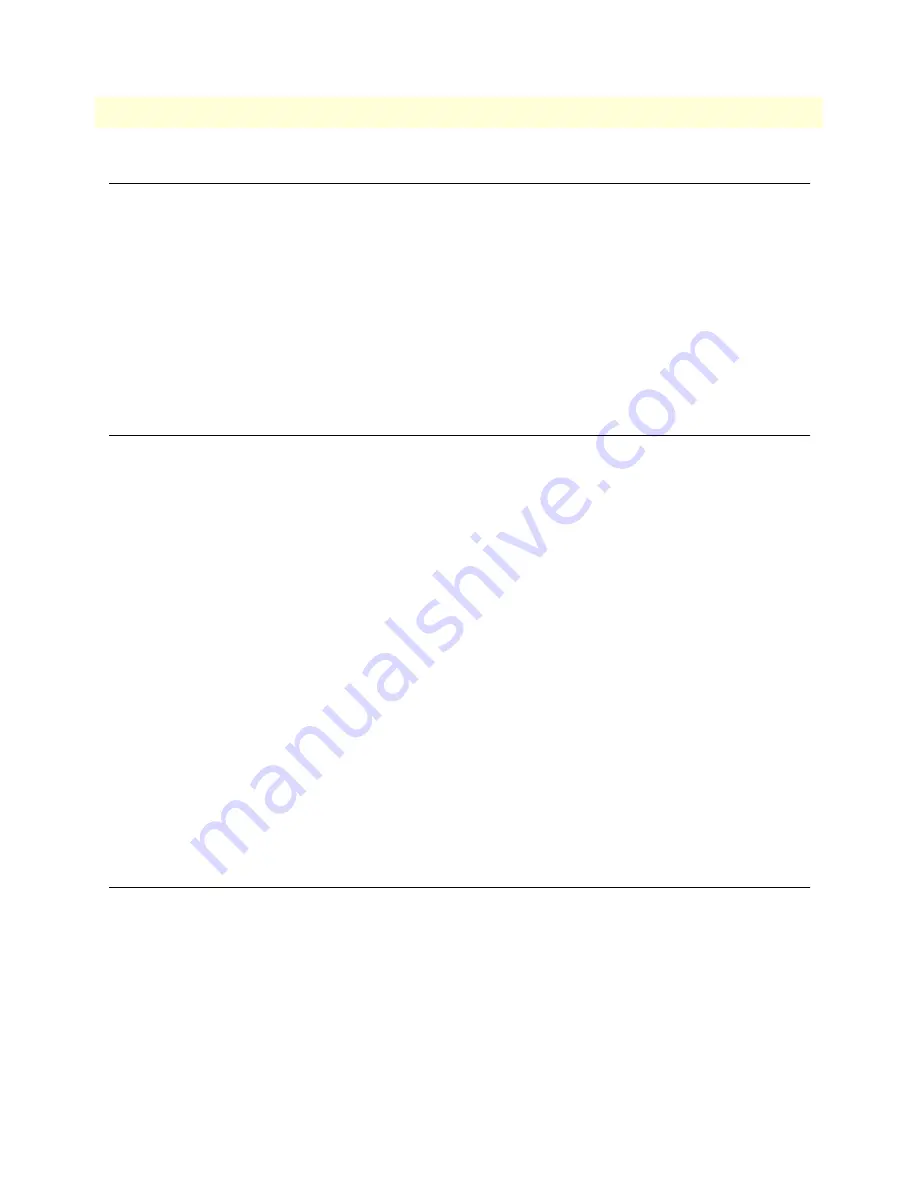
3 • Configuring the RAS for operation
Model 3125 RAS Getting Started Guide
36
Introduction
Introduction
This chapter contains the following procedures for configuring the Model 3125 Remote Access Server for
operation:
•
“Configuration prerequisites”—lists the items you need to have on hand before configuring the RAS.
•
“Preparing the RAS for configuration”—describes setting up the RAS IP address and netmask parameters.
•
“Configuring the RAS with a Web browser” on page 40—describes installing the power and network inter-
face cables
•
“Saving your configuration” on page 55—tells you how to save the configuration settings.
•
“Completing the installation” on page 57—describes testing the RAS to verify that it is fully operational
Configuration prerequisites
You will need the following to configure the Model 3125 RAS:
•
A PC with a serial port and a VT-100 terminal program
•
A PC with an Ethernet port and a WWW browser (Microsoft Internet Explorer or Netscape Communica-
tor) connected to the remote access server’s local LAN
•
The IP address and subnet mask for the RAS’s Ethernet port
•
A range of IP addresses to be assigned to the dial-in users (IP pool)
•
The IP addresses of the domain name servers (DNS)
•
The IP address of the default gateway
Note
Before installing the Model 3125 RAS, you will need the following
information from your local telephone company (telco):
•
The line type and encoding of the T1/E1 line
•
The signalling of the E1 (ISDN or MFCR2) line or the signalling
of the T1 line. If the signalling for E1 is MFCR2, you will need the
number of digits the telco will send over the line for the called
number and the calling number
•
The voice channels that are active on the T1/E1 line
Preparing the RAS for configuration
Before the RAS can be configured the IP address and the netmask needs to be set up. This setup is done
through the RS-232 CONFIG port on the RAS.
1. If you have not done so already, install the supplied DB-9-to-RJ-45 cable between the RAS RS-232 port
(see figure 12 on page 31) and an open serial port on your computer.
2. Start a new VT-100 terminal session configured with the following characteristics:
– Direct connection to COM port
– 19.2 kbps
Содержание ForeFront 3125
Страница 6: ...Contents Model 3125 RAS Getting Started Guide 6...
Страница 10: ...Compliance Information Model 3125 RAS Getting Started Guide 10...
Страница 14: ...About this guide Model 3125 RAS Getting Started Guide 14...
Страница 34: ...2 Hardware installation Model 3125 RAS Getting Started Guide 34 Completing the hardware installation...
Страница 62: ...4 Operation and shutdown Model 3125 RAS Getting Started Guide 62 De activating the RAS...
















































