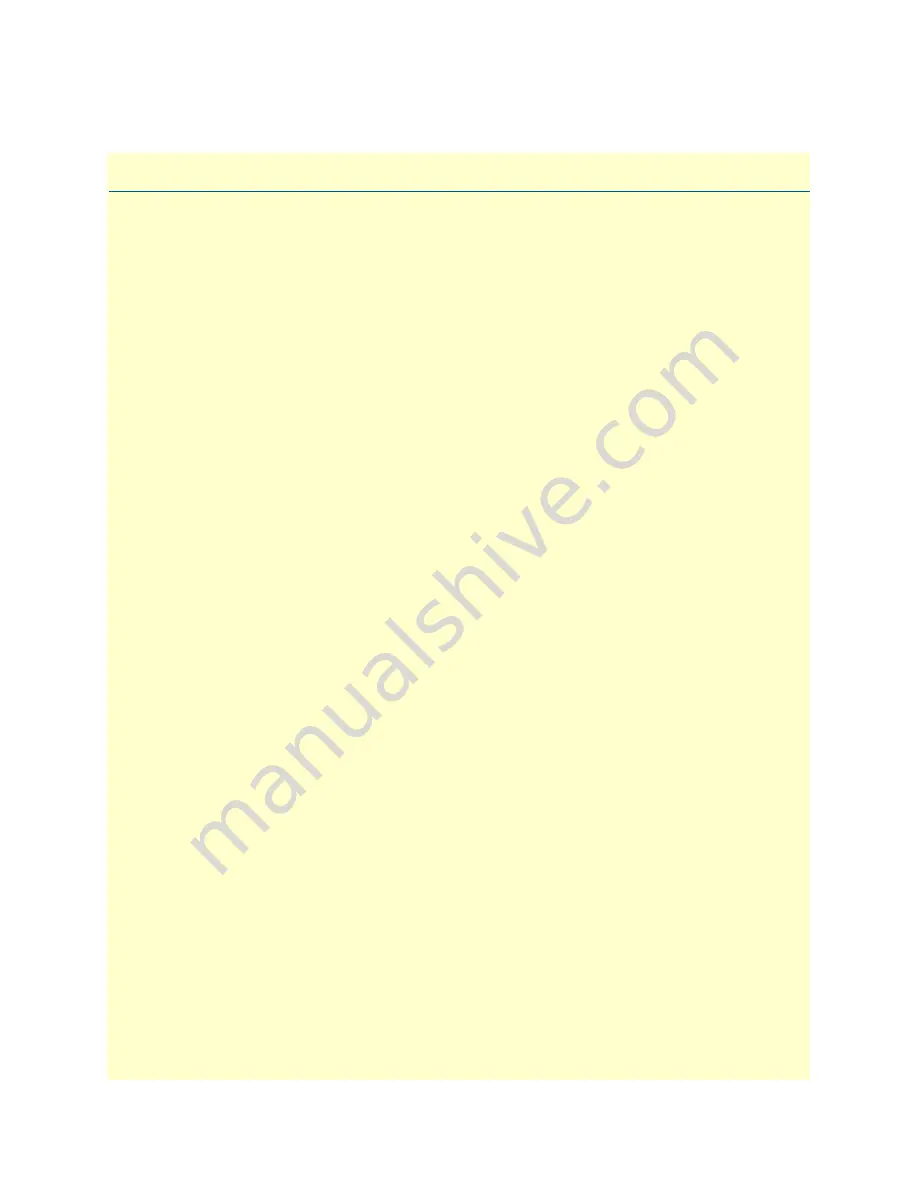
31
Chapter 2
Hardware installation
Chapter contents
Introduction
..........................................................................................................................................................32
Unpacking the Model 6511RC Matrix Switch
......................................................................................................32
Verifying that the ForeFront chassis is properly installed
.......................................................................................32
Verfying correct electrical grounding
...............................................................................................................33
Verifying correct cover plate installation
.........................................................................................................33
Matrix Switch hardware installation
......................................................................................................................34
Installing the network cables
..................................................................................................................................35
Connecting the front-panel Ethernet LAN port
..............................................................................................36
Connecting the 10/100Base-T Ethernet port to an Ethernet switch or hub
...............................................36
Connecting the 10/100Base-T Ethernet port to an Ethernet-capable workstation or PC
...........................36
Connecting the front-panel EIA-561 RS-232 configuration port (DCE configured)
.......................................37
Connecting the rear-panel STM-1 WAN port to an SDH network
................................................................37
Connecting the STM-1 optical interface to fiber-optic network cables
......................................................37
Connecting the STM-1 electrical interface to coaxial network cables
.........................................................38
Connecting the rear-panel Ethernet WAN/management ports
........................................................................39
Connecting the 10/100/1000 Base-T Ethernet ports to a router, hub or switch
........................................40
Completing the hardware installation
....................................................................................................................40
















































