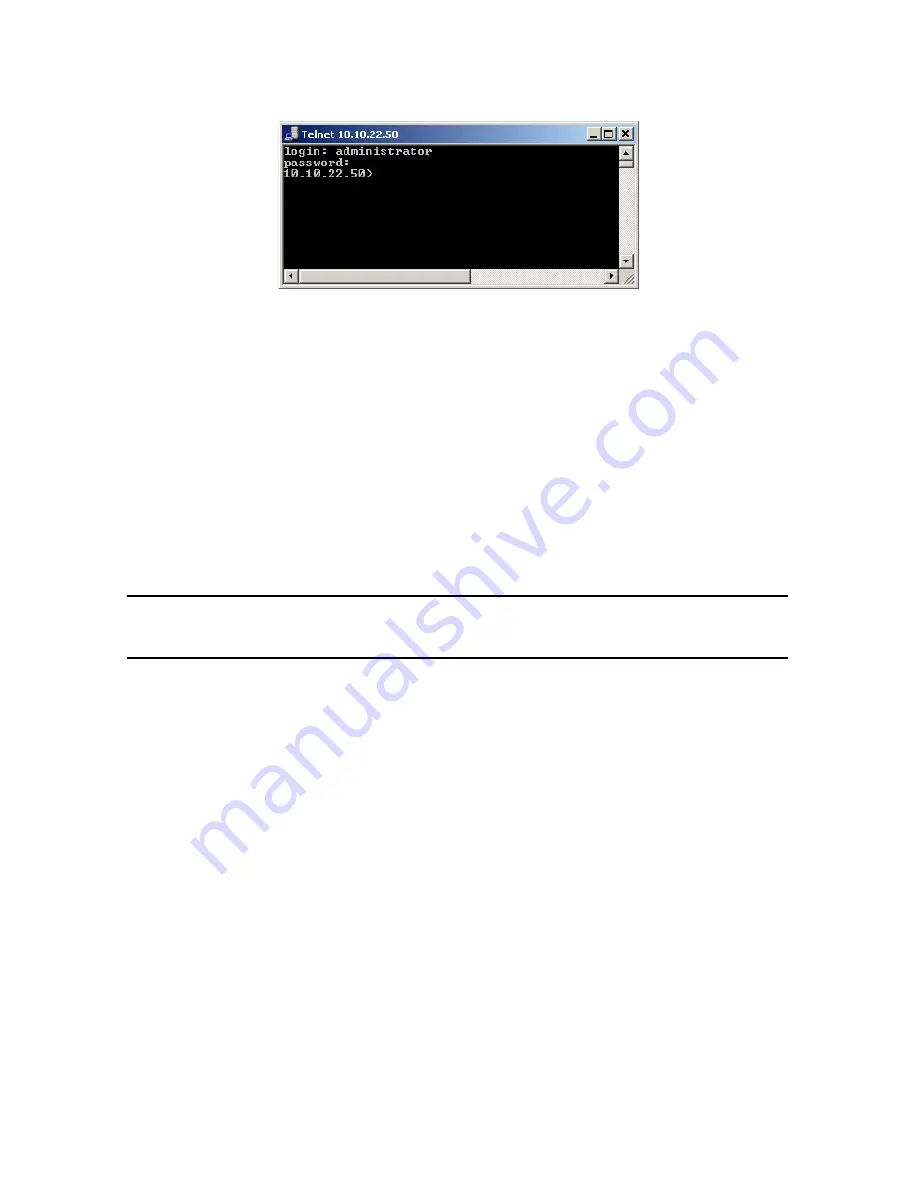
6
SmartNode 4520 & 4110 Quick Start Guide
3.
In the telnet window, enter the username
administrator
. At the password prompt simply press the
enter
key. The SmartNode will respond by displaying its IP address as the command line prompt.
4.
After you log in your SmartNode will be running in operator execution mode (indicated by > character in
the command line prompt). To enter configuration mode, use the commands enable and configure.
10.10.22.50>
enable
10.10.22.50#
configure
10.10.22.50(cfg)#
You may now start to configure the SmartNode from scratch using the CLI commands, but we recommend that
you start your configuration from a template. See section
5.0 “Download a configuration example,
adapt it to your network, and load it onto the SmartNode”
on page 6 for further details.
For a detailed description of the CLI refer to the
SmartWare Software Configuration Guide
(SCG) available online at
www.patton.com/smartnode
.
5.0 Download a configuration example, adapt it
to your network, and load it onto the SmartNode
Patton provides a collection of configuration templates on the support page at
www.patton.com/smart-
node
—one of which may be similar enough to your application that you can use it to speed up configuring the
SmartNode. Simply download the configuration note that matches your application to your PC. Adapt the config-
uration as described in the configuration note to your network (remember to modify the IP address) and copy
the modified configuration to a TFTP server. The SmartNode can now load its configuration from this server.
Note
If your application is unique and not covered by any of Patton’s configuration templates, you can man-
ually configure the SmartNode instead of loading a configuration file template. In that case, refer to the
SmartNode Series SmartWare Software Configuration Guide
for information
on configuring the SmartNode device.
In this example we assume an TFTP server resides on the host with the IP address 10.10.1.11 and the configura-
tion file named
SN.cfg
resides in the root directory of the TFTP server.
10.10.22.50(if-ip)[eth0]#
copy tftp://10.10.1.11/SN.cfg startup-
config
Download...100%
10.10.22.50(if-ip)[eth0]#
After you reboot the SmartNode the new startup configuration will become active.






























