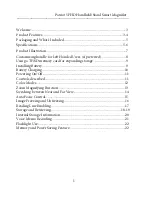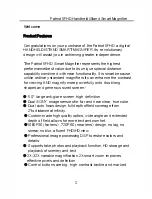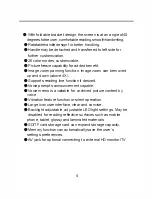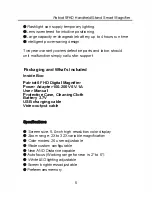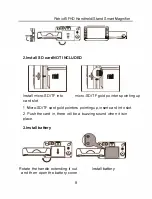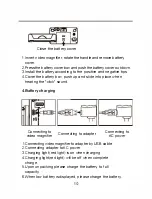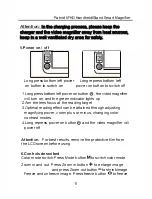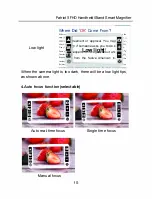Welcome................................................................................................................3
Product Features...............................................................................................3-4
Packaging and What
'
s Included.........................................................................5
Specifications.....................................................................................................5-6
Product
Illustration
..............................................................................................7
Customizing handle for Left Handed Users (if preferred).............................
8
Using a TF/SD memory card for expanding storage.......................................9
Installing Battery...................................................................................................9
Battery Charging.................................................................................................10
Powering On/Off.................................................................................................11
Controls described.......
.......................................................................................11
Color Modes..................
......................................................................................12
Zoom Magnifying Function..............................................................................13
Switching between Near and Far
View
.......................................................
.
....14
AutoFocus Control.............................................................................................15
Image Freezing and Unfreezing........................................................................16
Reading Line Enabling .......................................................................................17
Storage and Retrieving...................................................................................18-19
Internal Storage Information.............................................................................20
Voice Memo Recording......................................................................................21
Flashlight Use.......................................................................................................22
Memory and Power Saving Feature..................................................................22
1
Patriot 5FHD Handheld/Stand Smart Magnifier
____________________________________________________________
Содержание 5FHD
Страница 1: ...PATRIOT 5FHD Handheld Stand Smart Magnifier ...
Страница 27: ......