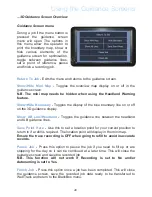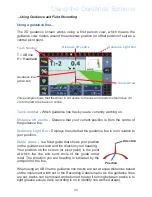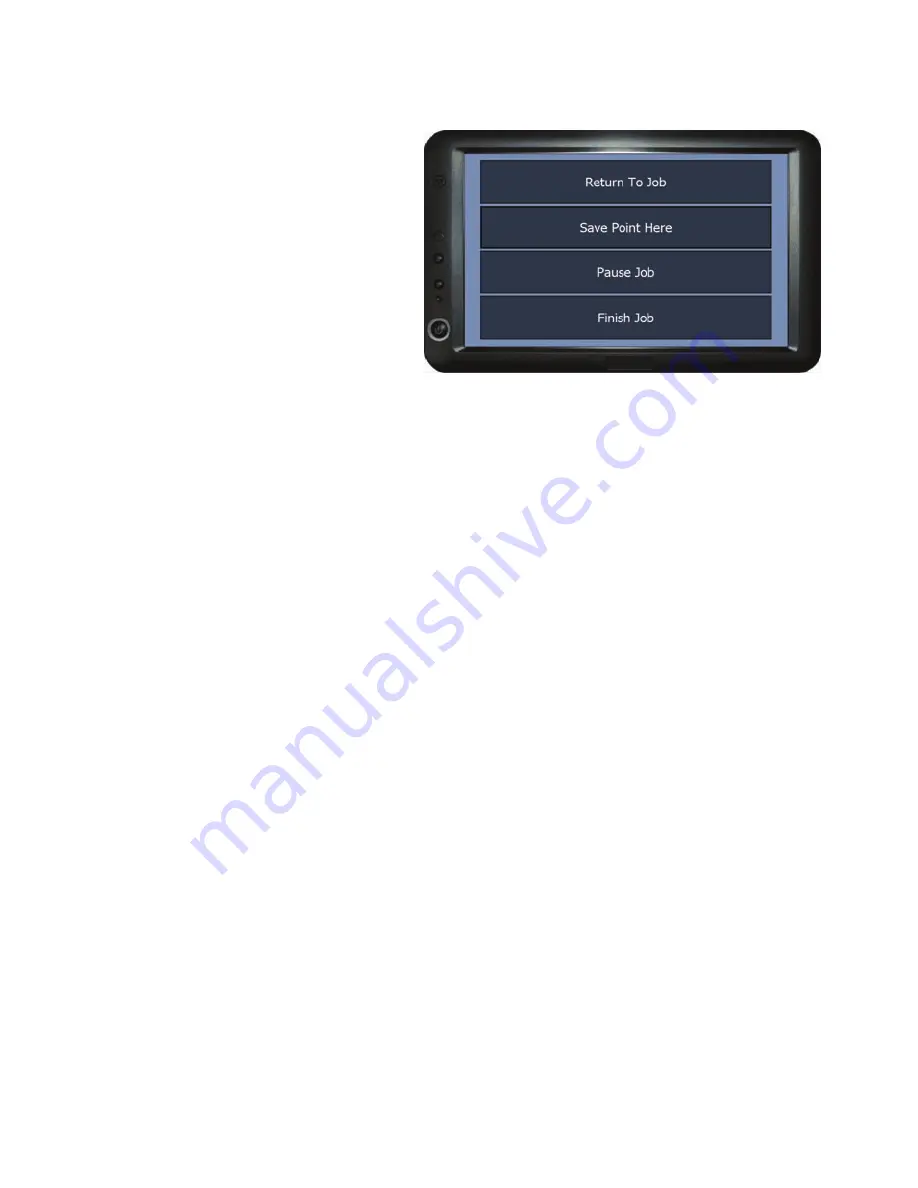
59
Using the Guidance Screens
...Using Guidance and Field Recording (VRT Mode)
Setting points, Pausing and
Finishing a Job
During the job or when complete
press the menu button, this opens
the Job Options menu.
Return to Job
- Returns to the guidance screen.
Save Point Here
- use this to set a location point for your current position to
return to if a refill is required. This returns to the guidance screen with a point
marked on the screen.
Ensure the trace recording is OFF when going to refill to avoid inaccurate
records.
Pause Job
-
Press this option to pause the job if you need to fill up or are
stopping for the day so it can be continued at a later time. This will close the
guidance screen, save the job recording data and return to the BlackBox Menu.
Resuming a Paused Job
Return to the field where the job was paused, from the BlackBox menu press
Start Planned Job and then select the farm, field and plan name. The guidance
screen will open with the paused jobs trace recording and guidance line that was
set. Position the vehicle back at the point the job was paused using the guidance
line and green trace, when ready continue the job.
Finish Job
- Press this option once a job has been completed. This will close
the guidance screen, save the recorded job data ready to be transferred to
WebTrack and return to the BlackBox menu.
Notes
If the Job Type set in the recording details has form items added to it (see page
11), the Notes selection list will open before the job data is saved.
Fill in the notes by highlighting the note and pressing
Select
. Fill in the
information as required and once all the notes are complete press
OK
. This
closes the notes screen, saves the recorded data including the information
entered in the notes and returns to the BlackBox menu.
Содержание BlackBox 510
Страница 2: ......