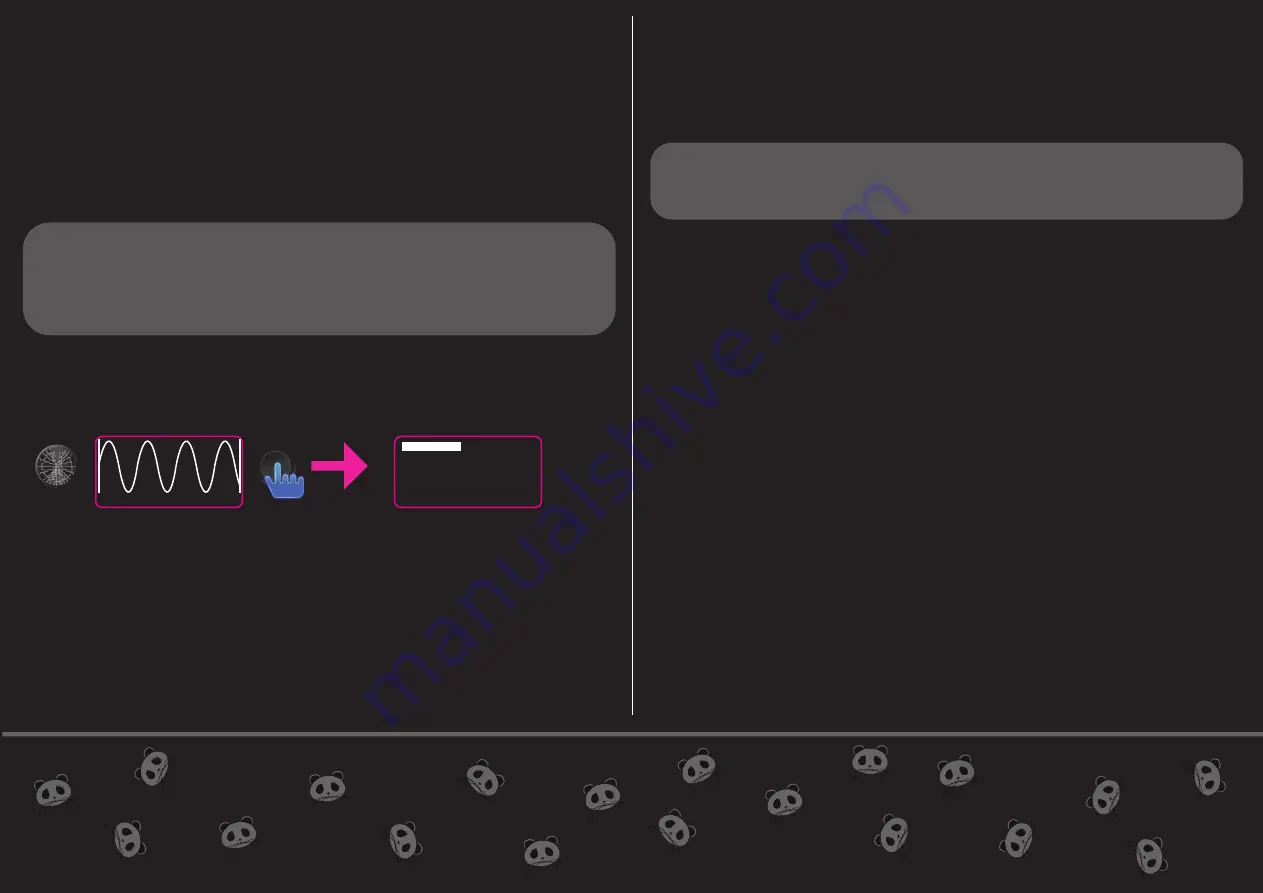
MENU
SELECT
UPDATE FIRMWARE V 21.51
Menu diving has been changed for a better experience. Practical way to
choose from different ways of recording, playing signals.
There are 2 rules to follow so everything will be easier when you start to
dive into the module architecture settings.
Rule 1 “Select button go inside the menu then select the setting”
Rule 2 “ Pressing encoder exits the menu, also in the app it
changes the OLED display from showing the recorded signal to show
the live ADC signal”
To access the main menu hold press select button for 1 sec,
rotate the encoder to scroll through the menus, press select to enter.
To exit the menu simply press encoder.
There is a new menu called “show in menu” by choosing a menu from the
list, you will enable 1 specific menu for quick access in the app by pressing
select button, this way you can have the most useful setting chosen for the
signal you are working on at that moment.
Every signal saved in the SD card will also keep the settings chosen for
that specific signal
1. PLAY MODE:
a) Loop: The playback of the signal will play in loop until STOP is pressed.
b) One shot: The playback of the signal will stop when it reaches the end
or if STOP is pressed.
Hold pressing PLAY button for 2 sec, triggers to Play are ignored LED
will blink, this is useful for REC Sync mult-G, repeat to disable.
2. PLAY DIRECTION
a) Forward
b) Backward
c) Pendulum
3. SPEED MODE:
a) Quantized: Playback stepped speed from /5, /4, /3, /2, x1, x2, x3 ,x4, x5.
b) Lineal: Playback speed from /5 to x5
4. REC MODE :
a) Manual: Pressing REC will start recording, pressing REC again will finish
recording.
b) Manual mult: Pressing REC will start recording, pressing REC again will
finish recording.
(If PLAY is pressed during recording, or trigger is received to PLAY input
recording proccess will be paused, pressing PLAY again or receiving a
trigger to PLAY input jack will continue recording)
c) Sync: Pressing REC will wait for a trigger from REC trigger input to start
recording, when a second trigger is received to REC input again will finish
recording
CH1
FILE
PLAY MODE
SPEED MODE
REC MODE
QUANTIZER
CH1
SCALE
Содержание EPHEMERE
Страница 1: ...channel1 EPHEMERE USER MANUAL ...






