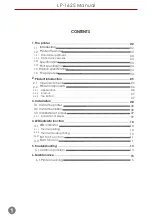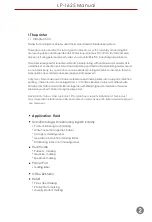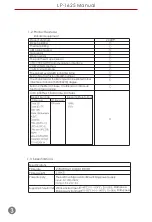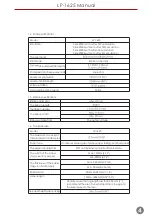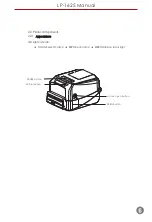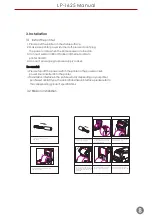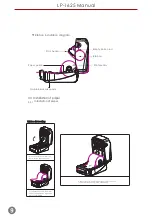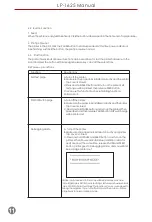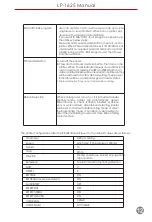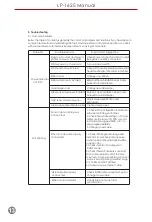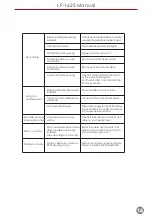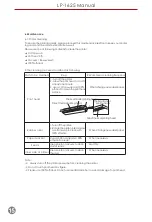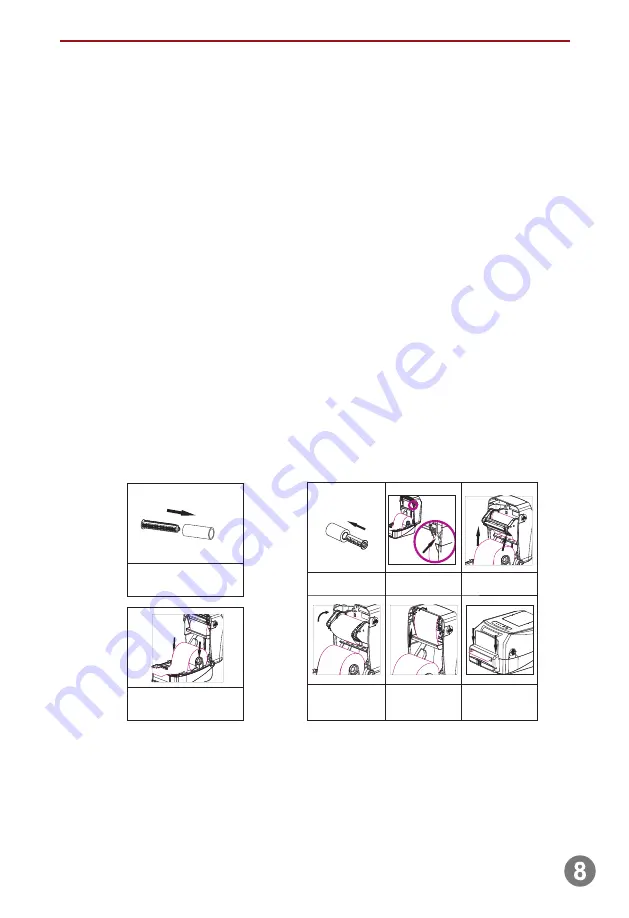
Installation
Install the printer
1. Please put the printer on the stable surface.
2. Make sure printer power is turned off please do not plug
the power cable when the printer power is turned
on.
3.
Connect serial or USB or
Parallel
or
Ethernet
cable to
printer
and
PC
.
4.
Connect
power
plug
to
power
supply
socket
.
,
Be careful:
※
Please turn off the power switch the printer in the power socket,
※
Transmission interface in the picture will vary depending on your printer
purchased aircraft type, the actual transmission interface, please refer to
the corresponding product specifications
power line is inserted into the printer.
Ribbon installation
2.Load ribbon left side first and then
right side, fix it well.
3.Press the button to open ribbon
holder unit as per picture
4.Insert blue ribbon roller into
the empty roll for ribbon colle
cting after printed
5.Load the empty roll left side
first, then right side.
6.Pull out ribbon and stick onto
the empty roll. Make sure ribbon
is flat and smooth when touch
print head.
7.Put ribbon holder back to its
position as picture showing.
8.Carefully close top cover,
press it till you heard “DA” sound.
Ribbon loading
1.Insert blue ribbon roller into
new ribbon.
3.
3.1
3.2
LP-1625 Manual