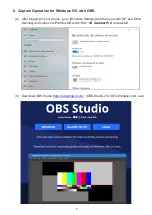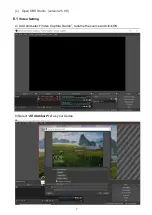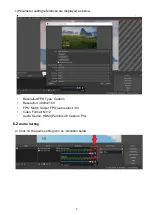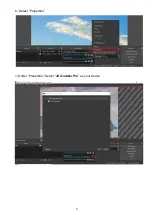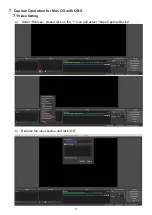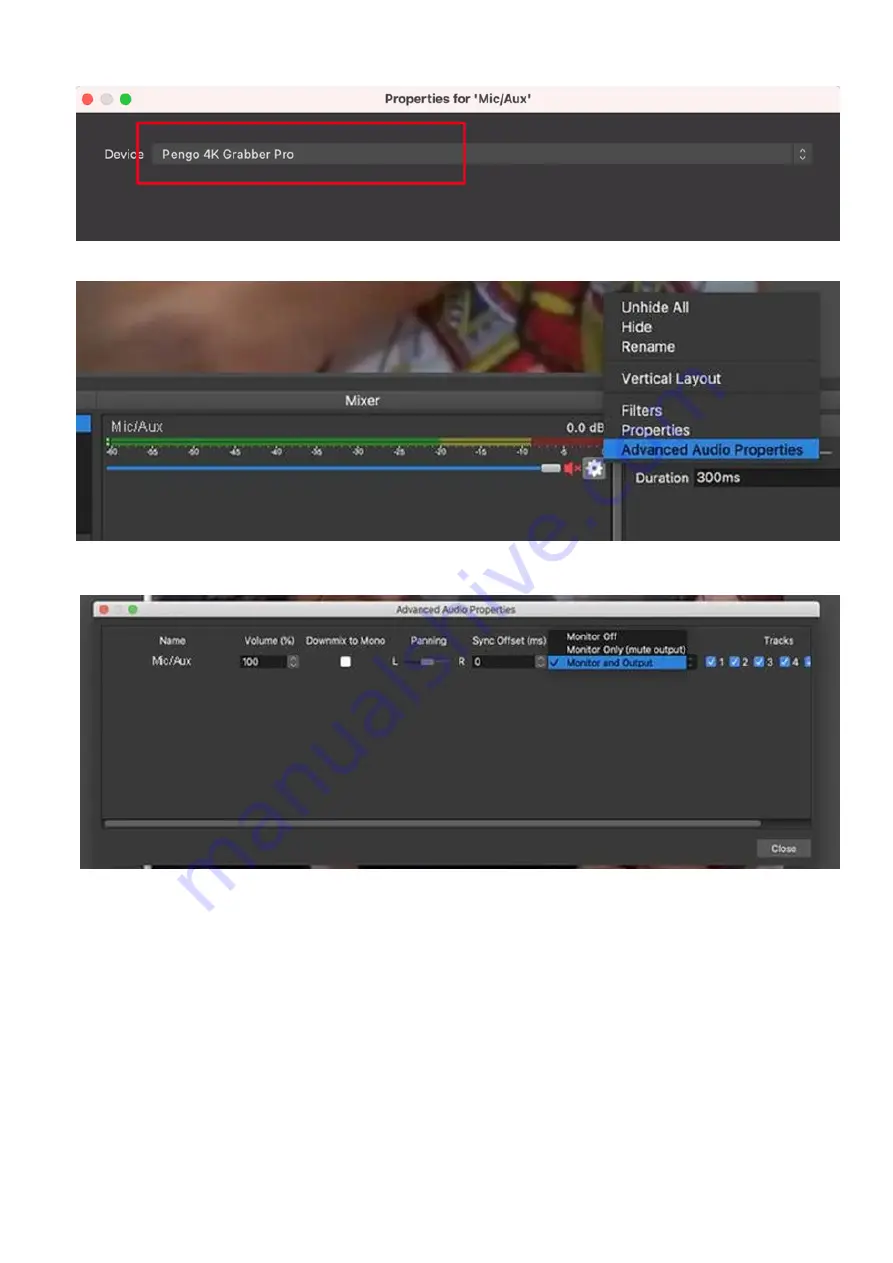
14
c)
Select “
4K Grabber Pro
” in device
d)
Click on the Audio Setting icon and select “Advanced Audio Properties”
e) Under
“Advanced Audio Properties”: select “Monitor and Output”
f) Setting completed
Note:
USB 3.0 is recommended to be connected
The different versions of OS will be slightly different in interface
Make sure your source doesn’t not have HDCP, the capture unit doesn’t support HDCP
8 Package Content
•
Partilink GRA-HU2HU3 Capture Pro x 1
•
USB-C to USB-A Cable x 1
•
USB-C to USB-C Cable x 1
•
User Manual x 1
Содержание GRA-HU2HU3
Страница 1: ...HDMI 2 0 to 4K 30Hz USB C Capture Pro GRA HU2HU3 User Manual 210511 v 1 www partilink com...
Страница 9: ...9 b Select Properties c Under Properties Select 4K Grabber Pro as your device...
Страница 12: ...12 d Under Properties Select 4K Grabber Pro in Device...
Страница 15: ...15 sales partilink com GRA HU2HU3 User manual 210511 V 1 www partilink com...