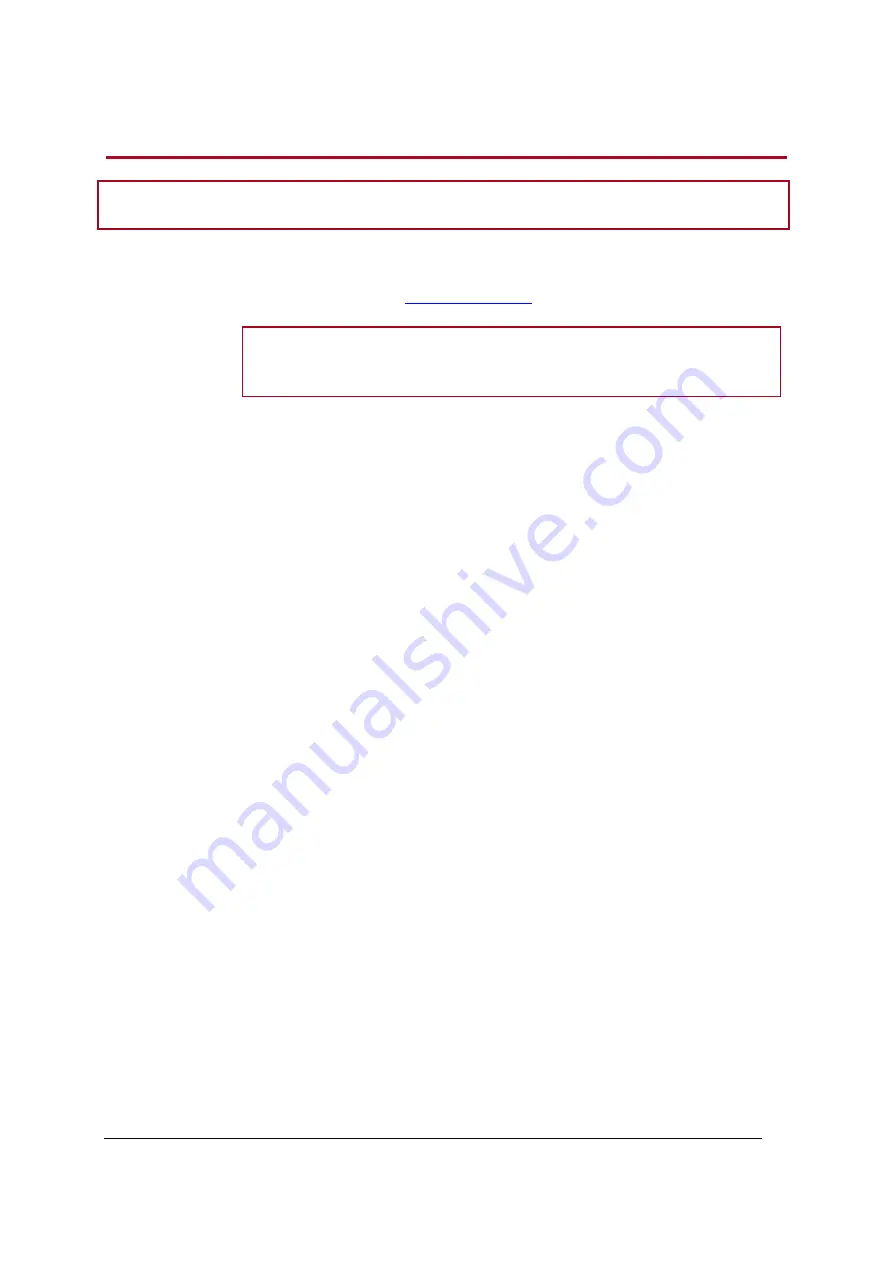
Parrot MKi9000 – User guide
14
Synchronizing the phonebook
Note :
Only contacts stored in the memory of the phone will be synchronised in the kit’s memory.
Automatic
synchronisation
With most of the
Bluetooth
phones, the phonebook is automatically synchronized in the
of our website for more information.
WARNING :
The automatic synchronization is limited to 2 000 contacts for each
paired phone.
Sending contacts
via Object Push
If your phone doesn’t support automatic synchronization, you can also send contacts
from your mobile to the car kit via Object Push. To do so:
1.
Press the jog wheel and select
Settings > Receive contacts
.
2.
Refer to your phones ‘user guide for more information about sending contacts
via Object Push.
Содержание MKi9 00 Series
Страница 1: ...Parrot MKi9000 User guide ...









































