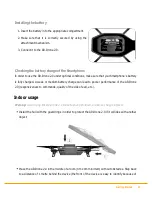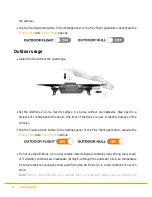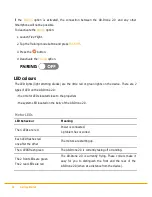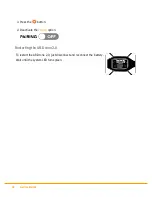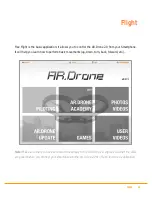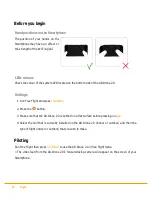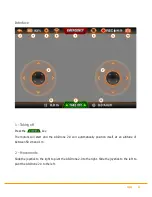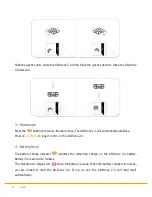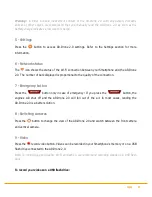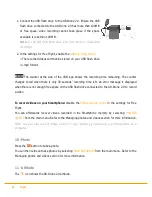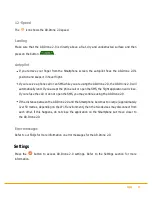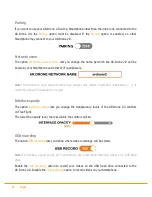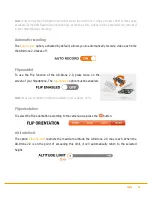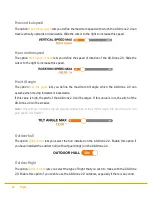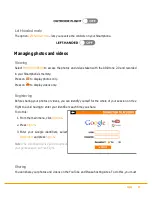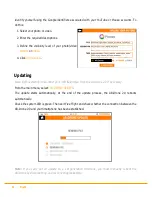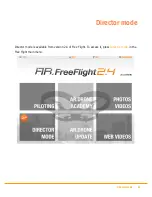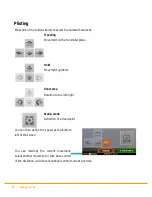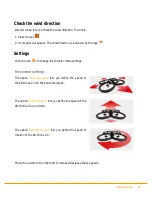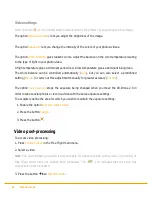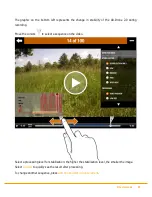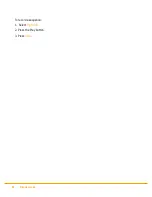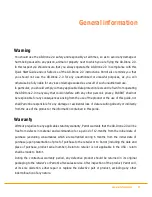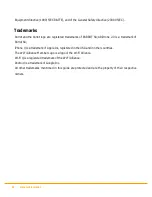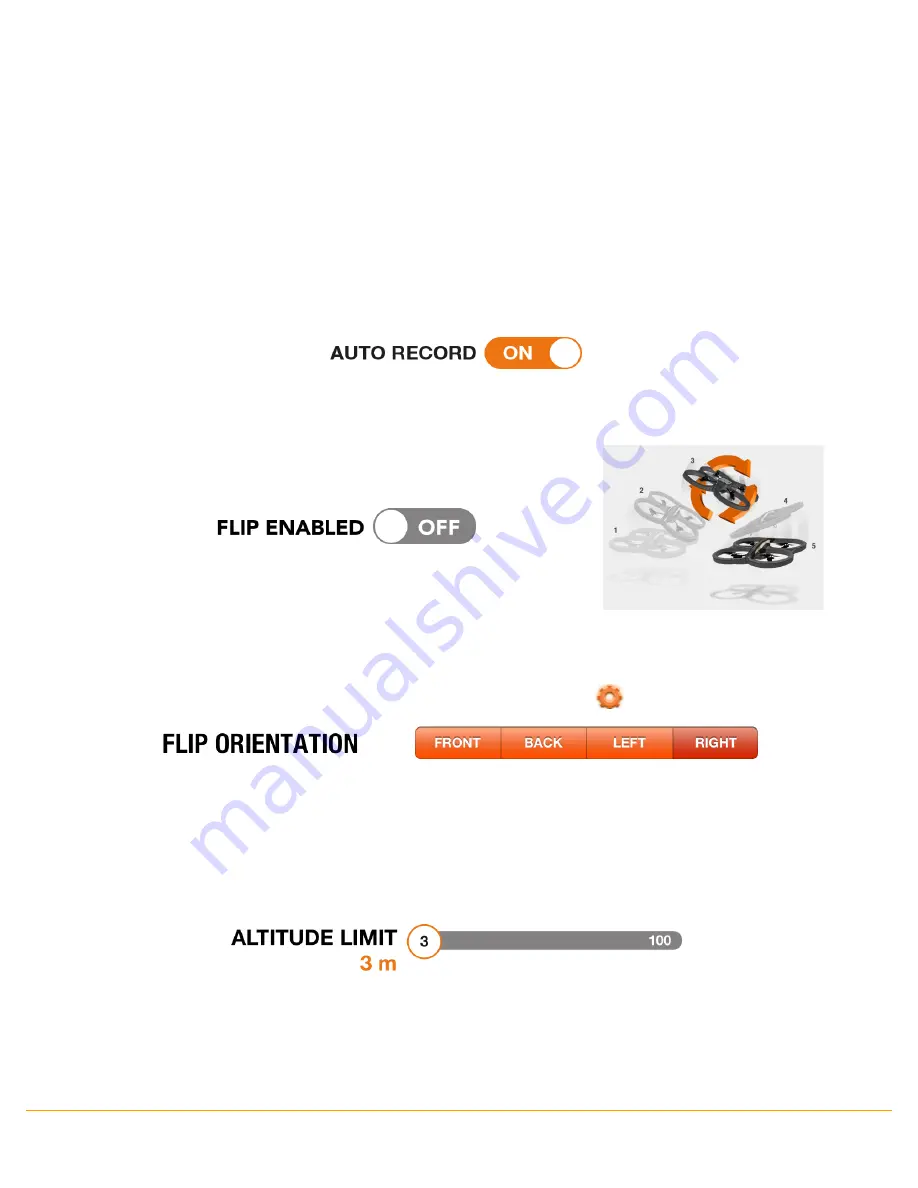
Flight 27
Note:
Ensure that the USB flash drive connected to the AR.Drone 2.0 has at least 100 MB free space
available. If the USB flash drive does not have as much as this, videos will be automatically recorded
in your Smartphone's memory.
Automatic recording
The
Auto Record
option, activated by default, allows you to automatically record a video each time
the AR.Drone 2.0 takes off.
Flip enabled
To use the Flip function of the AR.Drone 2.0, press twice on the
screen of your Smartphone. The
Flip enabled
option must be enabled.
Note:
Make sure that the AR.Drone battery level is above 30%.
Flip orientation
To select the Flip orientation according to the camera axis, press the
button.
Altitude limit
The option
Altitude limit
restricts the maximum altitude the AR.Drone 2.0 may reach. When the
AR.Drone 2.0 is on the point of exceeding this limit, it will automatically return to the selected
height.
Содержание AR Drone 2.0
Страница 1: ...User guide http ardrone2 parrot com support ...
Страница 2: ......
Страница 4: ... 40 Trademarks ...
Страница 36: ...36 Director mode To record a sequence 1 Select High def 2 Press the Play button 3 Press Save ...
Страница 41: ......