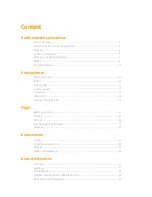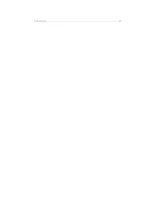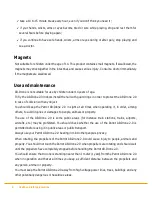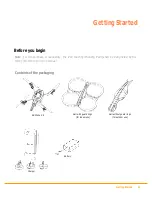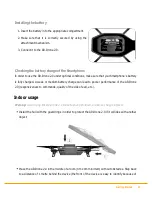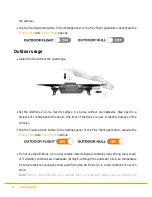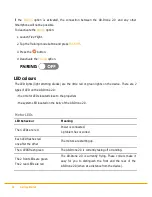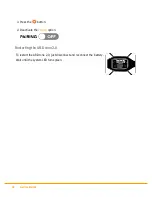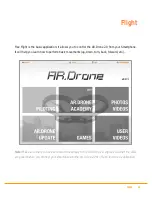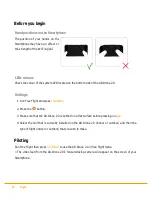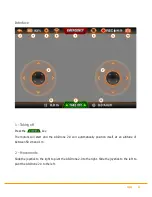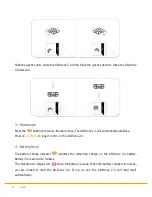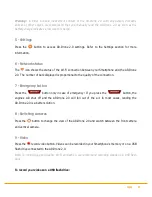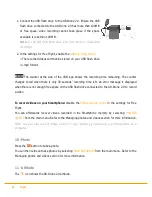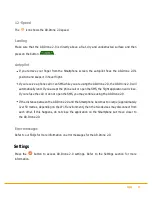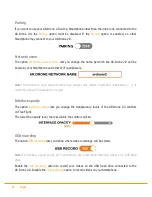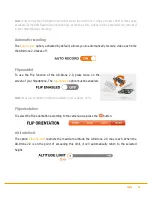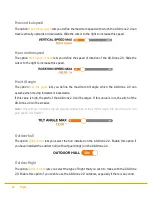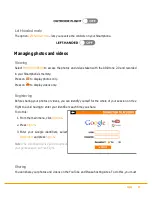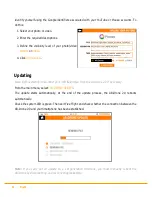Getting Started 15
AR.Drone 2.0 may well be different from the wind strength where the AR.Drone 2.0 is actually
flying. This may explain any unexpected changes in trajectory.
Connection
Connecting the Smartphone to the AR.Drone 2.0
1. Remove the hull and insert the battery in the AR.Drone
2.0. Make sure the battery belt is fastened and connect
the battery to the AR.Drone 2.0.
2. Wait until the motors initialise.
3. On your Smartphone, perform a search for available Wi-
Fi® networks. To do so, tap the Training mode button and
select
Settings > Wi-Fi
.
> The list of available Wi-Fi networks is displayed.
4. Select “ardrone2”.
5. Wait for your Smartphone to establish a connection with the AR.Drone 2.0 Wi-Fi network. This
connection is usually indicated by the appearance of the Wi-Fi logo on the screen of your
Smartphone.
6. Launch the
Free Flight
application.
> The welcome screen appears. You are connected.
Note :
Once the connection between your Smartphone and the AR.Drone 2.0 has been established,
the two devices are automatically paired. Only the smartphone that you have used to make the
connection can be used with that AR.Drone 2.0. To use the AR.Drone 2.0 with another Smartphone,
please refer to the Using the AR.Drone 2.0 with another Smartphone section.
Using the AR.Drone 2.0 with another Smartphone
If you wish to use the AR.Drone 2.0 with another Smartphone than the first one connected to it, you
need to make sure that the
Pairing
option is deactivated.
Содержание AR Drone 2.0
Страница 1: ...User guide http ardrone2 parrot com support ...
Страница 2: ......
Страница 4: ... 40 Trademarks ...
Страница 36: ...36 Director mode To record a sequence 1 Select High def 2 Press the Play button 3 Press Save ...
Страница 41: ......