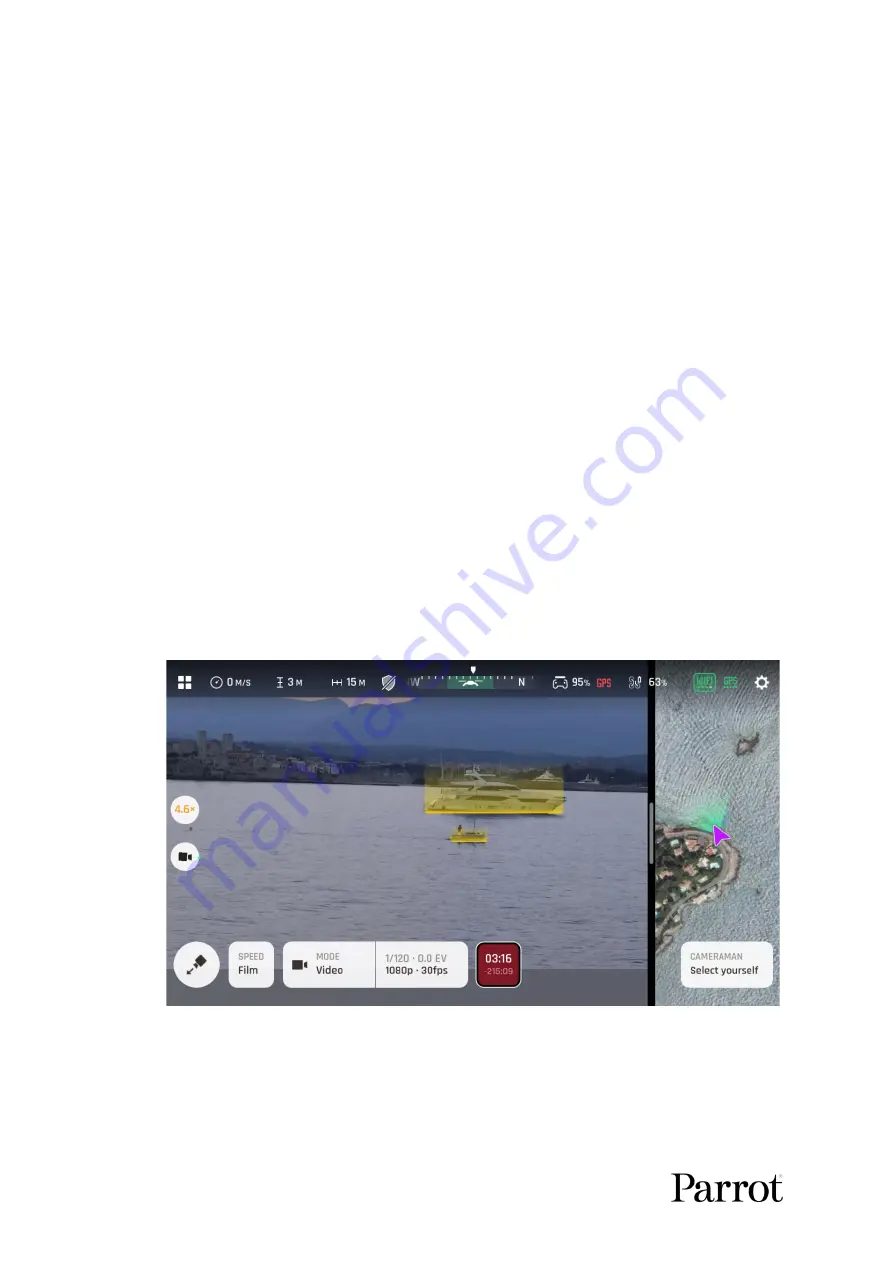
ANAFI
Ai
76
P
ILOTING MODES
Tap the “PILOTING MODE” icon in the left bottom corner of the HUD of
FreeFlight
7
to
access the piloting modes options.
Tap a mode to select it. Each mode is associated with a specific behavior., which this
section and the following describe.
Manual flight
The Manual flight mode is ANAFI
Ai’s default mode. It enables you to pilot the drone and
fully control its camera tilt and zoom.
When you release the commands in Manual flight mode, ANAFI
Ai stays in position,
hovering.
Cameraman
The Cameraman mode enables you to keep an object or a subject in the center of your
frame, while you pilot ANAFI
Ai around it/him/her.
Frame the object or subject you want to film and fly around.
Tap the “PILOTING MODE” icon in the left bottom corner of the HUD of
FreeFlight
7
to access the piloting modes options. Tap “Cameraman” to select
this piloting mode. Potential targets (people, vehicles) are highlighted in yellow as
in the screenshot below.
Cameraman: potential target selection
Tap a potential target to select it, or draw a rectangle with your finger on the
screen of your device, around the object subject you want ANAFI
Ai to follow.
When your target is locked, it appears highlighted in green, as in the next
screenshot.
Содержание ANAFI Ai
Страница 1: ...ANAFI Ai Robotics for your business USER GUIDE v early 1 01...
Страница 2: ...PAGE BLANK ON PURPOSE P A G E I S B L A N K O N P U R P O S E...
Страница 6: ...ANAFI Ai 6 4 All systems are ready for flight...
Страница 50: ...ANAFI Ai 50 Slider minimap mode Tap the minimap or 3D window to revert to default view...






























