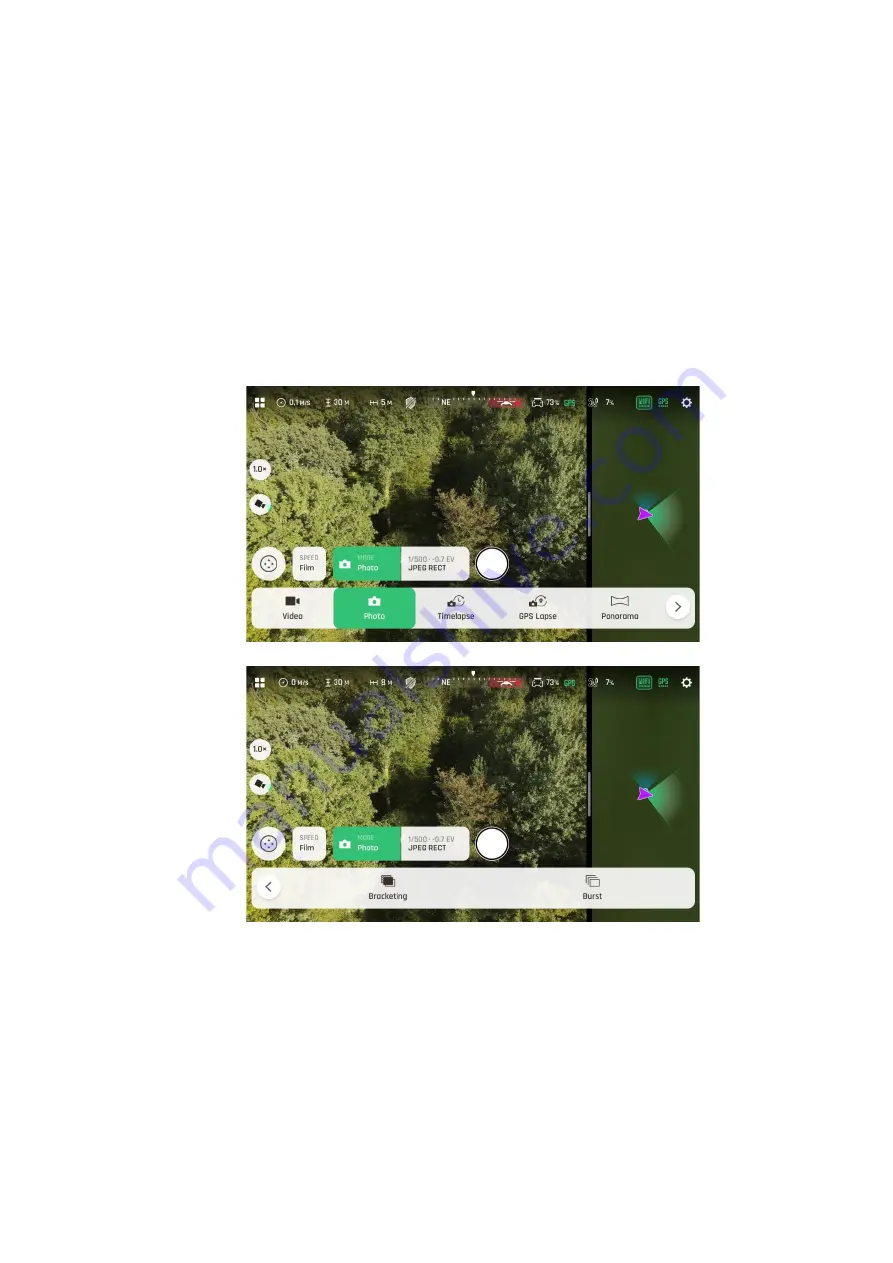
v.early.1.01 –
published on November 2, 2021
61
Available photo formats for each photo mode are as follows:
Photo (Single):
JPEG RECT, JPEG WIDE, DNG+JPEG (RECT or WIDE)
Timelapse:
JPEG RECT only
GPS Lapse:
JPEG RECT only
Panorama:
JPEG RECT only
Bracketing:
JPEG RECT, JPEG WIDE, DNG+JPEG (RECT or WIDE)
Burst:
JPEG RECT, JPEG WIDE
Tap a format
(
JPEG RECT
, or
JPEG WIDE
if available, or
any
DNG+JPEG
format
if available)
to select it.
Tap the “Imaging” box again to close the sub-boxes and confirm your choice.
Photo options
When you are happy with your settings and your framing, press the hard shutter button on
the right of the
Parrot Skycontroller
4
(or tap the soft shutter button of the HUD) to take
a photo.
In “
Photo
” mode, the screen flashes in black and white to confirm a picture has been
taken.
Содержание ANAFI Ai
Страница 1: ...ANAFI Ai Robotics for your business USER GUIDE v early 1 01...
Страница 2: ...PAGE BLANK ON PURPOSE P A G E I S B L A N K O N P U R P O S E...
Страница 6: ...ANAFI Ai 6 4 All systems are ready for flight...
Страница 50: ...ANAFI Ai 50 Slider minimap mode Tap the minimap or 3D window to revert to default view...






























