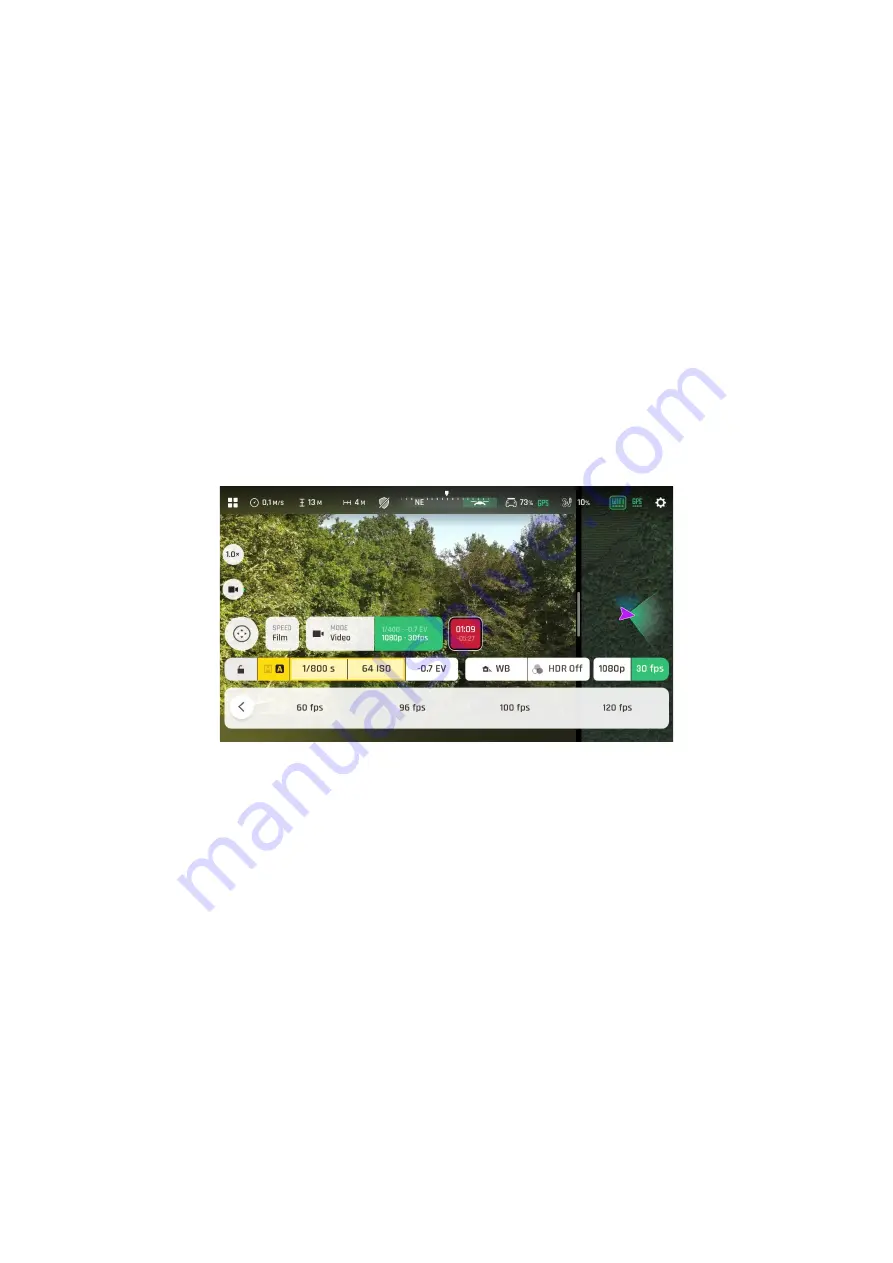
v.early.1.01 –
published on November 2, 2021
59
Second
, select
a framerate
(
fps
– frames per second)
value
from the
corresponding box of the HUD.
Tap the video settings box again to close the sub-boxes and confirm your
choices.
Available fps values depend on the resolution you have selected, and on whether
you have activated the HDR option:
4K:
24
,
25, 30, 48, 50
or
60
fps
4K HDR:
24
,
25
or
30
fps
P-Log 4K:
24
,
25, 30, 48, 50
or
60
fps
1080
p:
24, 25, 30, 48, 50, 60, 96, 100
or
120
fps
1080
p HDR
24
,
25
or
30
fps
P-Log 1080
p:
24, 25, 30, 48, 50, 60, 96, 100
or
120
fps
Video fps menu
When you are happy with your settings and your framing, press the hard shutter button on
the right of
Parrot Skycontroller
4
(or tap the soft shutter button of the HUD) to start
filming.
The round soft shutter button of the HUD turns into a square and displays a double timer:
time since the video started (main timer, top) and remaining filming time (small timer,
bottom).
Press the hard shutter button of the controller (or tap the soft shutter button of the HUD)
again to end the recording. The soft shutter button of the HUD comes back to steady, red
and round. The timer disappears.
Содержание ANAFI Ai
Страница 1: ...ANAFI Ai Robotics for your business USER GUIDE v early 1 01...
Страница 2: ...PAGE BLANK ON PURPOSE P A G E I S B L A N K O N P U R P O S E...
Страница 6: ...ANAFI Ai 6 4 All systems are ready for flight...
Страница 50: ...ANAFI Ai 50 Slider minimap mode Tap the minimap or 3D window to revert to default view...






























