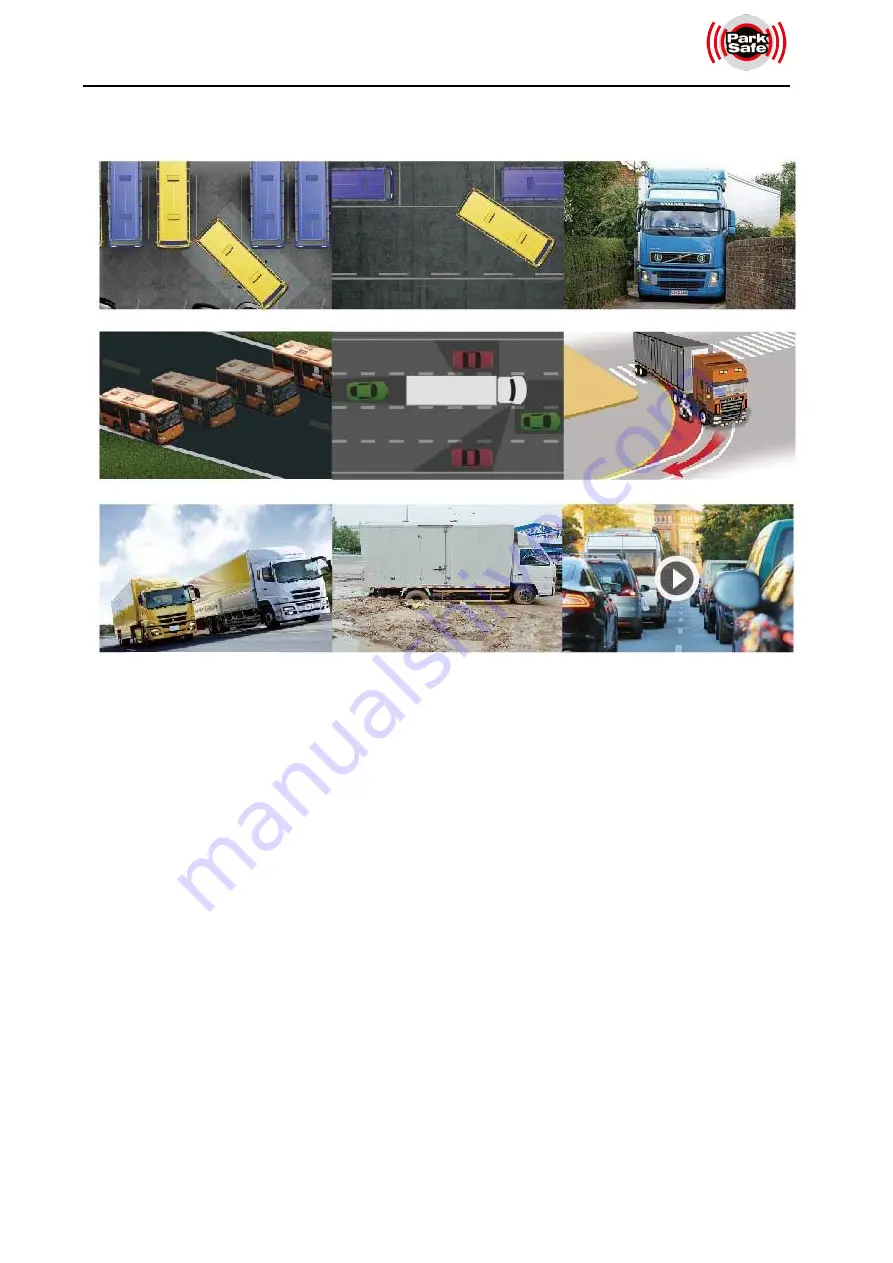
www.parksafegroup.com
4
2.2 Application
2.3 Features
1)
Panoramic image.
2)
Blending seamless stitching.
3)
360° view.
4)
Wide surrounding field of vision.
5)
Auto switch to reversing image when reverse wire is triggered.
6)
Auto switch to left / right image when left / right wire is triggered.
7)
Installation guide with pictures.
8)
Automatic plane correction.
9)
Video recording.
10)
Adjustable angle of four overlapping areas.
11)
Distance mark for reversing.
Reverse Parking
Side Parking
Narrow Road
Diversion Assistance
Blind Area
Congested Road
Steep slope
Road Trap
Driving Record
Содержание FHD 360
Страница 32: ...www parksafegroup com ...








































