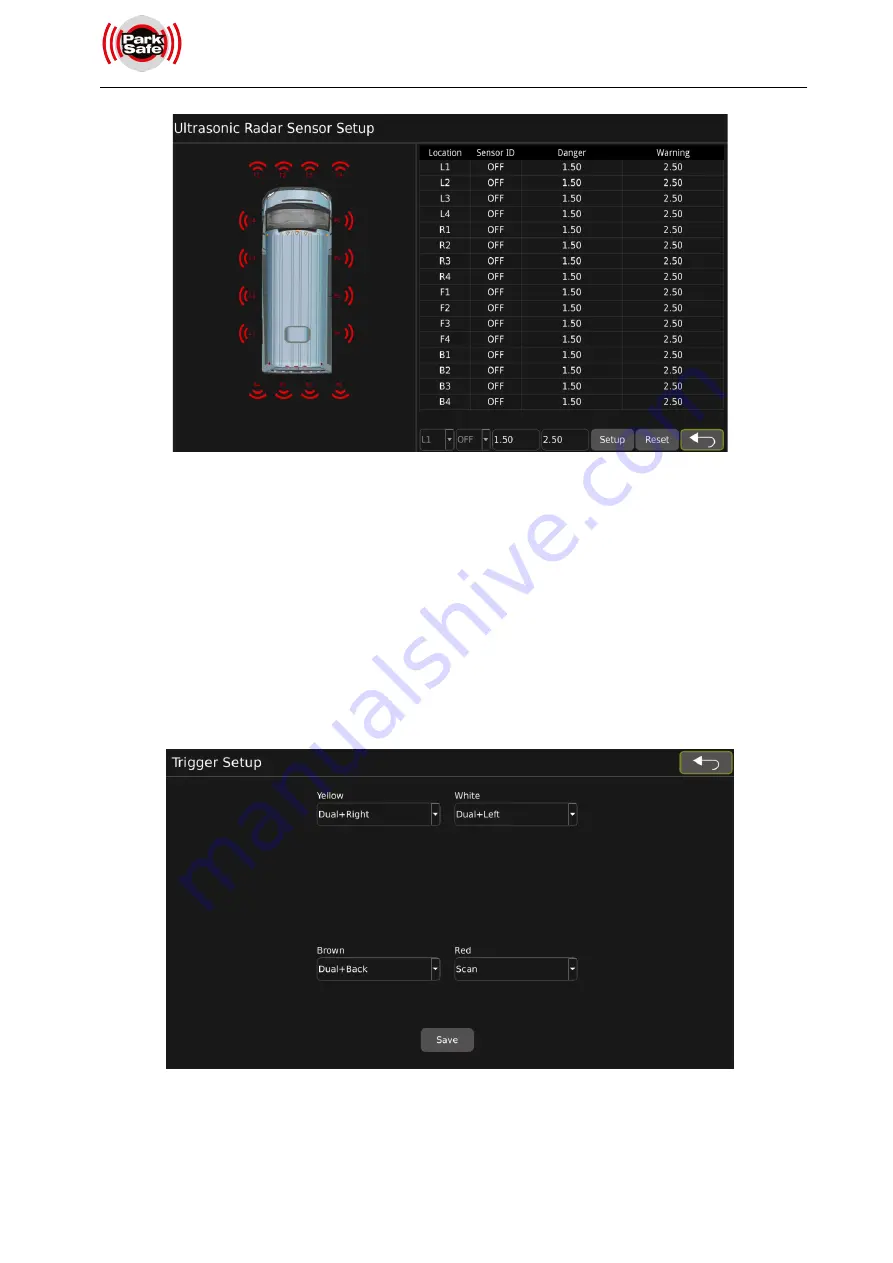
www.parksafegroup.com
17
➢
Location
:
User can select sensors L1-L4, R1-R4, F1-F4 and B1-B4.
➢
Unit
:
Sensor ID setting, OFF / 1-12 selectable.
➢
Danger
:
Dangerous distance setting.
➢
Warning
:
Warning distance setting.
➢
Setup
:
Update the setting parameters.
➢
Reset
:
Reset radar parameters.
6)
Trigger
:
The trigger line setting interface is as shown in the figure below:
➢
Yellow
:
Yellow trigger line setting, Dual+Left, Dual+Right, Dual+Front, Dual+Back, Scan, Dual+3D Left,
Dual+3D Right, Quad, Fual Dual, IPC selectable.
Содержание FHD 360
Страница 32: ...www parksafegroup com ...













































