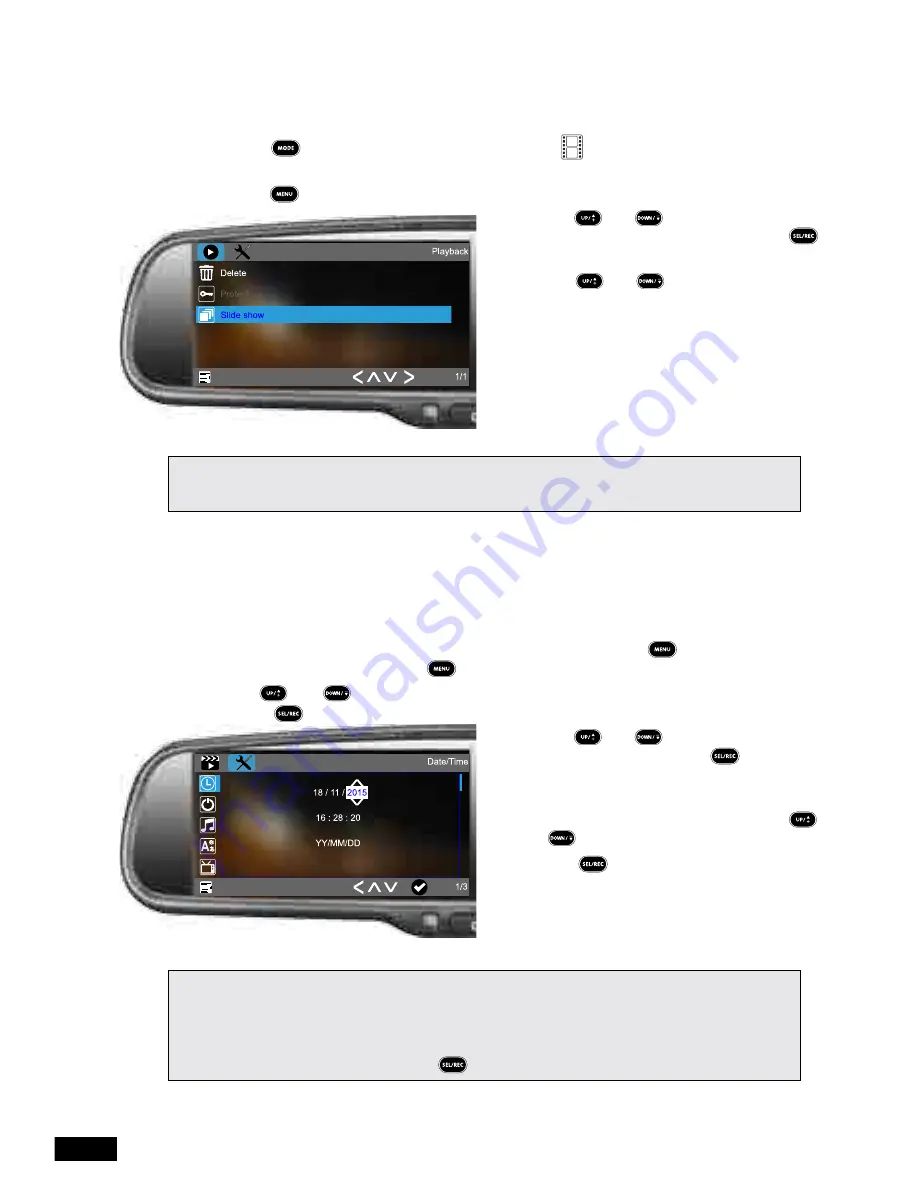
21
7.3 Slideshow
The slide show function can be used to cycle through the photos and video stills taken with
the
RVM-045DVRHD
.
To activate slideshow mode:
1. Using the button select the
PLAYBACK
mode (
PLAYBACK
icon will be
displayed in the top left corner).
2. Press the button to enter the
PLAYBACK
menu.
3. Use the and buttons to highlight
the
SLIDESHOW
setting and press the
button to confirm.
4. Use the and buttons to select
the duration of time you would like the
images to display on screen and press the
button to confirm.
5. The slideshow will now begin.
Please note:
• The slideshow will not play through videos stored on the Micro SD Card.
Chapter Eight: Settings Menu
8.1 Date/Time
Once set, the time and date can then be stamped onto Videos and photos.
To set the RVM-045DVRHD’s clock please follow the instructions below:
1. Ensure that the
RVM-045DVRHD
is not recording and press the button to enter the
VIDEO
menu and then press the button again to enter the
SETTING
menu.
2. Use the and buttons on the remote control to highlight the
DATE/TIME
setting
and press to enter the date and time entry screen.
3. Use the and buttons to change the
selected number and press to confirm
and proceed to the next number.
4. The final customisable field is the date
format which you can change using the
and buttons.
5. Pressing after selecting your preferred
date format will return you to the setting
menu.
Please note:
• Setting the time will not automatically stamp the time on the footage. To stamp the time and Date on
the footage please follow the instructions outlined in the
DATE STAMP
(Video) section.
• The
RVM-045DVRHD
will not let you enter the menu while the device is recording. Please make
sure recording is stopped by pressing the button before attempting to enter the
VIDEO
menu.





















