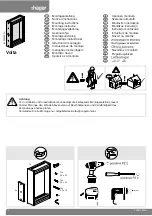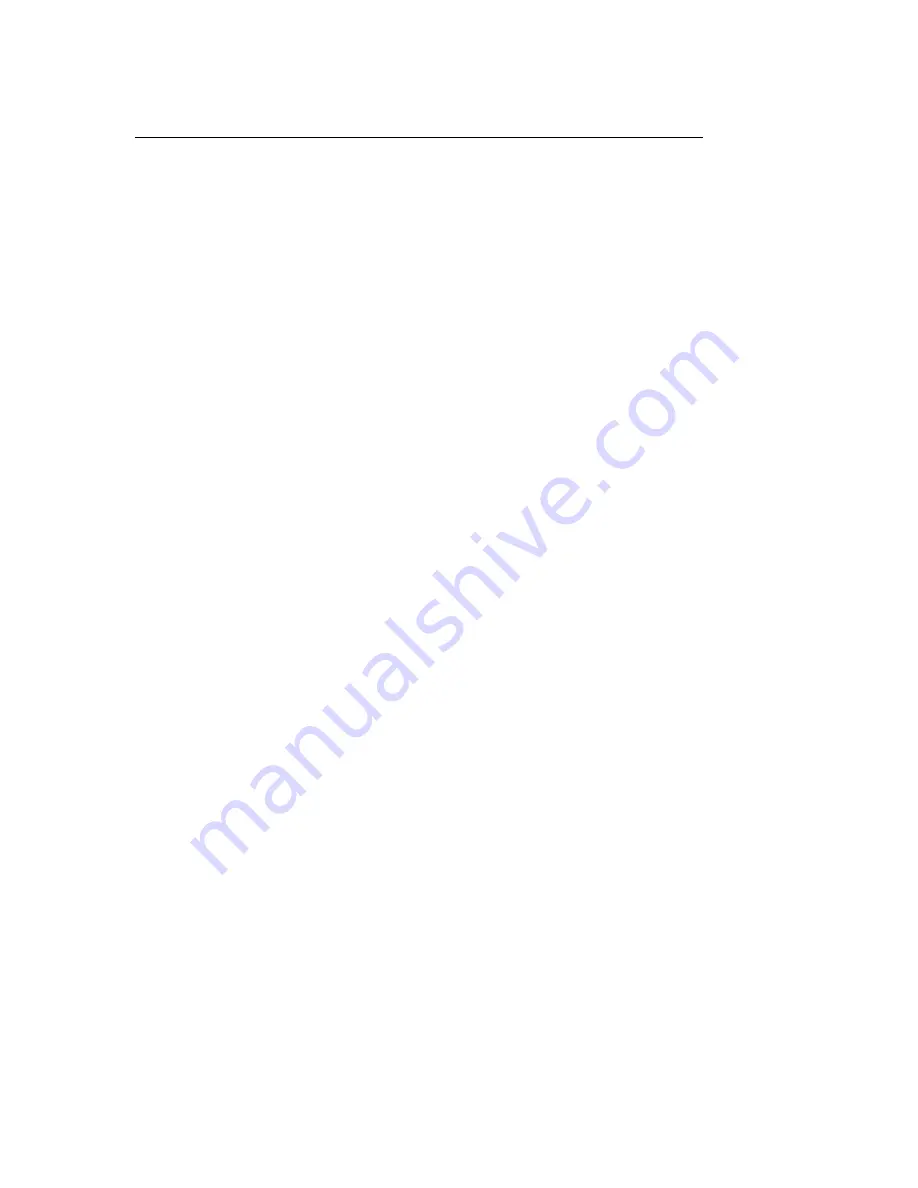
PC9/P9 Chassis Fan Replacement
6
CTC Parker Automation
4. Detach the fan cable from its connection on the riser card.
Note
Note where this connection is so that you can attach the new fan
cable in the same place.
5. Using the nut driver, remove the four nuts holding the fan in place.
6. Slide the fan off the four screws on which it is mounted.
Installing a New Fan
To install a new fan, follow these steps:
1. Slide the new fan onto its four mounting screws:
•
If you are installing a configuration bay fan, make sure that the
arrow printed on the side of the fan is pointing toward the out-
side of the unit.
•
If you are installing a maintenance compartment fan, make
sure that the arrow on the side of the fan is pointing toward the
inside of the unit.
Warning
You can mount the new fan in any orientation. However, make
sure that the arrow on the side of the fan is pointing in the direc-
tion indicated above.
2. Attach the fan cable to its connection on the riser card—the same
place from which you removed the old fan cable in step 4 above.
Warning
Make sure that no part of the cable will become entangled in the
fan blades.
3. Using the nut driver, replace the four nuts that you removed in step
5 above, when removing the old fan.
Important
Fasten the nuts snugly, but do not overtighten them, or you
could crack the fan housing.
4. If you are installing a configuration bay fan, replace any expansion
cards and the expansion card bracket that you removed in step 3
on page 5.