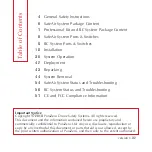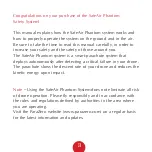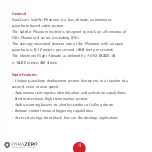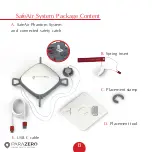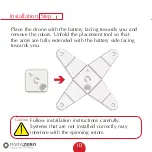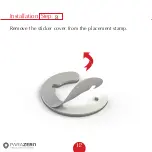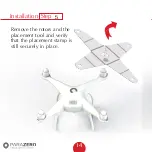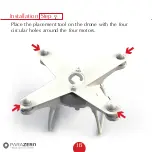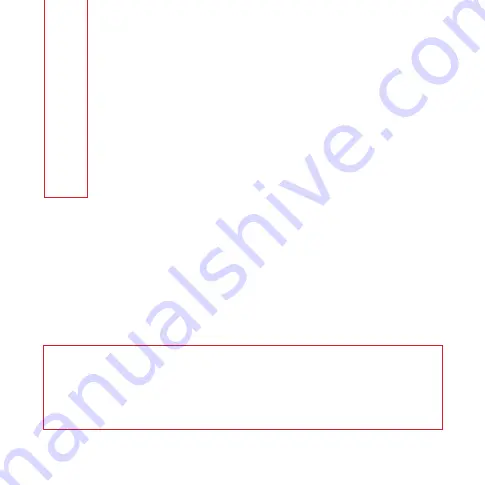
Table of Content
s
Important Notice
Copyright
©
2019 ParaZero Drone Safety Systems. All rights reserved.
This document and the information contained herein are proprietary and
commercially confidential to ParaZero Ltd. Any use, disclosure, reproduction or
copy by any method of this document or parts thereof is not allowed, except by
the prior written authorization of ParaZero, and then only to the extent authorized.
version 1.32
General Safety Instructions
SafeAir System Package Content
Professional Kit and RC System Package Content
SafeAir System Ports & Switches
RC System Ports & Switches
Installation
System Operation
Deployment
Repacking
System Removal
SafeAir System Status and Troubleshooting
RC System Status and Troubleshooting
CE and FCC Compliance Information
4
6
7
8
9
10
36
42
43
44
54
56
57
Содержание SAFEAIR Phantom ASTM
Страница 1: ...Phantom Parachute Manual ASTM Version...
Страница 8: ...8 SafeAir System Ports Switches LED USB C port System button Power switch ASTM port...
Страница 9: ...9 RC System Ports Switches LED Trigger switch Belt clip Lanyard hole Power switch Charging port...
Страница 12: ...12 Step Installation Remove the sticker cover from the placement stamp 3...
Страница 15: ...15 Step Installation Unbox your ASTM package and place it next to the drone together with the SafeAir Phantom 6...
Страница 17: ...17 Step Installation Remove the sticker cover from the Dual Lock placement stamp 8...
Страница 22: ...22 Match plugs to sockets Installation...
Страница 26: ...26 Step Installation Verify that the cord is not overlapping the placement stamp 16...
Страница 27: ...27 Step Installation Unhook the elastic band on the Add on device 17...
Страница 29: ...29 Step Installation Fasten the elastic band to keep the receiver unit in place verify it is secured 19...
Страница 30: ...30 Step Installation Connect the RC cable the smaller connector to the receiver s socket 20...
Страница 32: ...32 Step Installation ASTM cable connected 22...
Страница 33: ...33 Step Installation Firmly attach the Add on device to the placement stamp 23...
Страница 34: ...34 Step Installation Reconnect the rotors and verify that they can rotate freely 24...
Страница 45: ...System Removal 45 Step Unplug the ASTM cable from the SafeAir Phantom 2...
Страница 46: ...System Removal 46 Step Unplug the RC cable from the receiver 3...
Страница 47: ...System Removal 47 Step Remove the receiver unit 4...
Страница 48: ...System Removal 48 Step Refasten the elastic band back and store the Add on unit in a safe place 5...
Страница 49: ...System Removal 49 Step Unlock the tension ratchet by removing the cord from between the teeth 6...
Страница 50: ...System Removal 50 Step Unhook the cord from the metal hook 7...
Страница 51: ...System Removal 51 Step Remove the system from the drone 8...
Страница 52: ...System Removal 52 Step Release the cord from the drone 9...
Страница 53: ...System Removal 53 Step Insert the safety catch and store the system in a clean dry place for reuse 10...