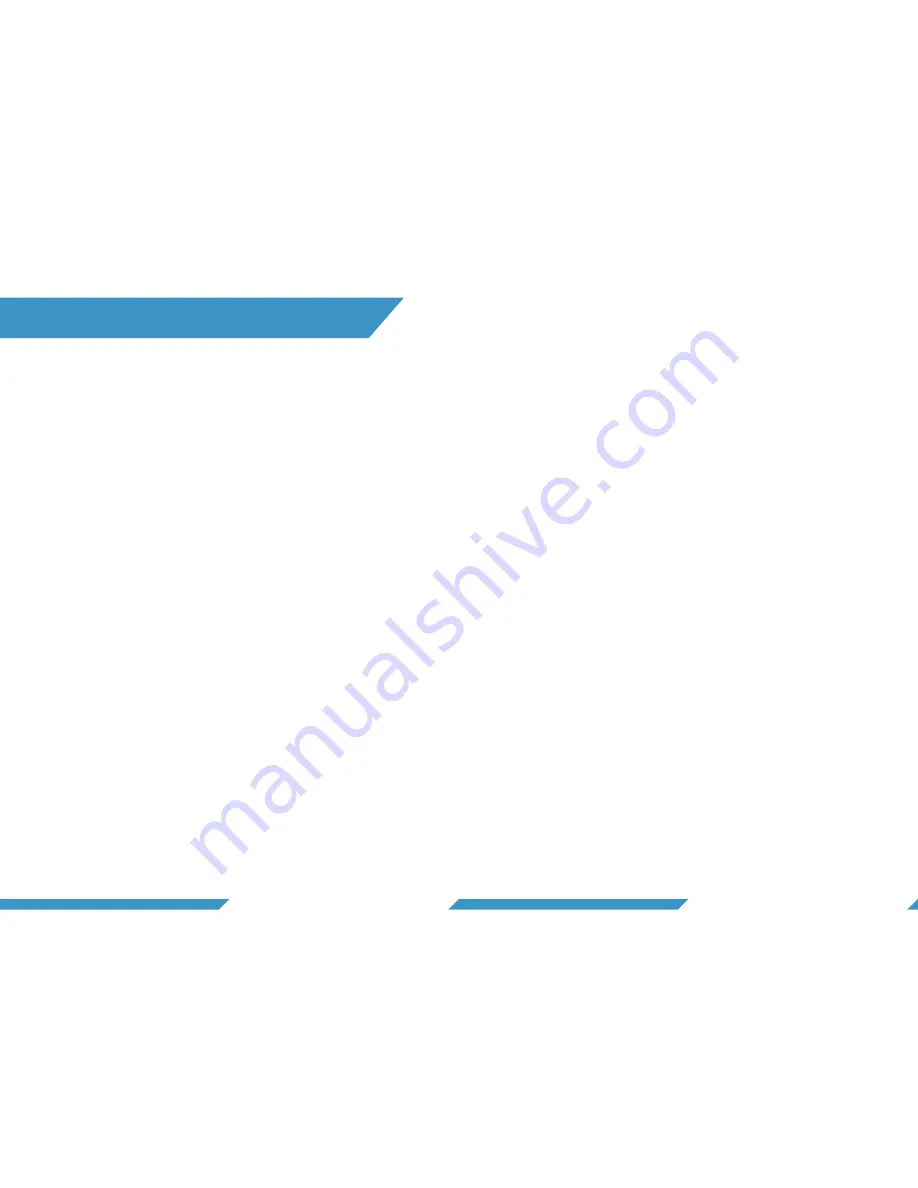
2
3
TABLE OF CONTENTS
1.
Overview
1.1
What’s in the box?
1.2
Names of parts
1.3
Buttons
1.3.1
Activation Switch
1.3.2
Selector Ring
2.
Getting started
2.1
Attach wrist strap
2.2
Insert micro SD card
2.3
Remove micro SD card
2.4
Charge the battery
2.5
Power on
2.6
Power off
3.
Video Mode
3.1
Record video
3.2
Video screen
3.3
What is a tag?
3.4
Make tags in video
4.
Photo & Snap record
4.1
Take a photo
4.2
Record a snap video
4.3
What is a snap video?
4.4
Photo & Snap video
record screen
5.
Custom Mode
5.1
Mode screen appearance
5.2
Record video, slow
motion or time lapse
5.3
Take a photo burst
6.
Camera settings
6.1
Settings menu
6.2
Turn WiFi on/off
6.3
White balance (WB)
6.4
DCC™ (Depth Color Correction)
6.4.1
What is DCC™?
6.4.2
Which DCC setting to use?
6.5
Video settings
6.5.1
Video resolution
6.5.2
Frames per second
6.6
Custom settings
6.6.1
Custom video
6.6.2
Slow motion
6.6.3
Time-lapse
6.6.4
Photo burst
6.6.5
Visual overlay
6.7
Advanced settings
6.7.1
Format micro SD-card
6.7.2
Which version of firmware
is installed on the camera?
6.7.3
Reset settings on the
camera
6.7.4
Flip display
6.7.5
Choose units
6.7.6
Zero depth
7.
Mounts
7.1
Included mounts
7.2
The T-rail click system
7.3
The Mask Mount
8.
Maintenance
8.1
Cleaning the camera
8.1.1
Cleaning the O-rings
8.1.2
How do I prevent the
camera from flooding?
8.1.3
Cleaning the switches
8.1.4
Cleaning the lens
8.2
Transporting the
camera
9.
Replacing parts
9.1
Replacing the lens
9.2
Replacing the O-rings
on the lens
9.3
Other spare parts
10.
Download content
10.1
The ParalenzDive App
10.2
Micro SD-card
10.3
USB Cable
10.4
View your content
11.
Software updates
11.1
Camera firmware
updates
12. Battery
12.1
Charging the battery
13. Troubleshooting
14.
Regulatory info
15.
Support
16. Specifications
17. Precautions
18.
Warranty
Содержание DIVE CAMERA
Страница 22: ...For more information visit WWW PARALENZ COM...



































