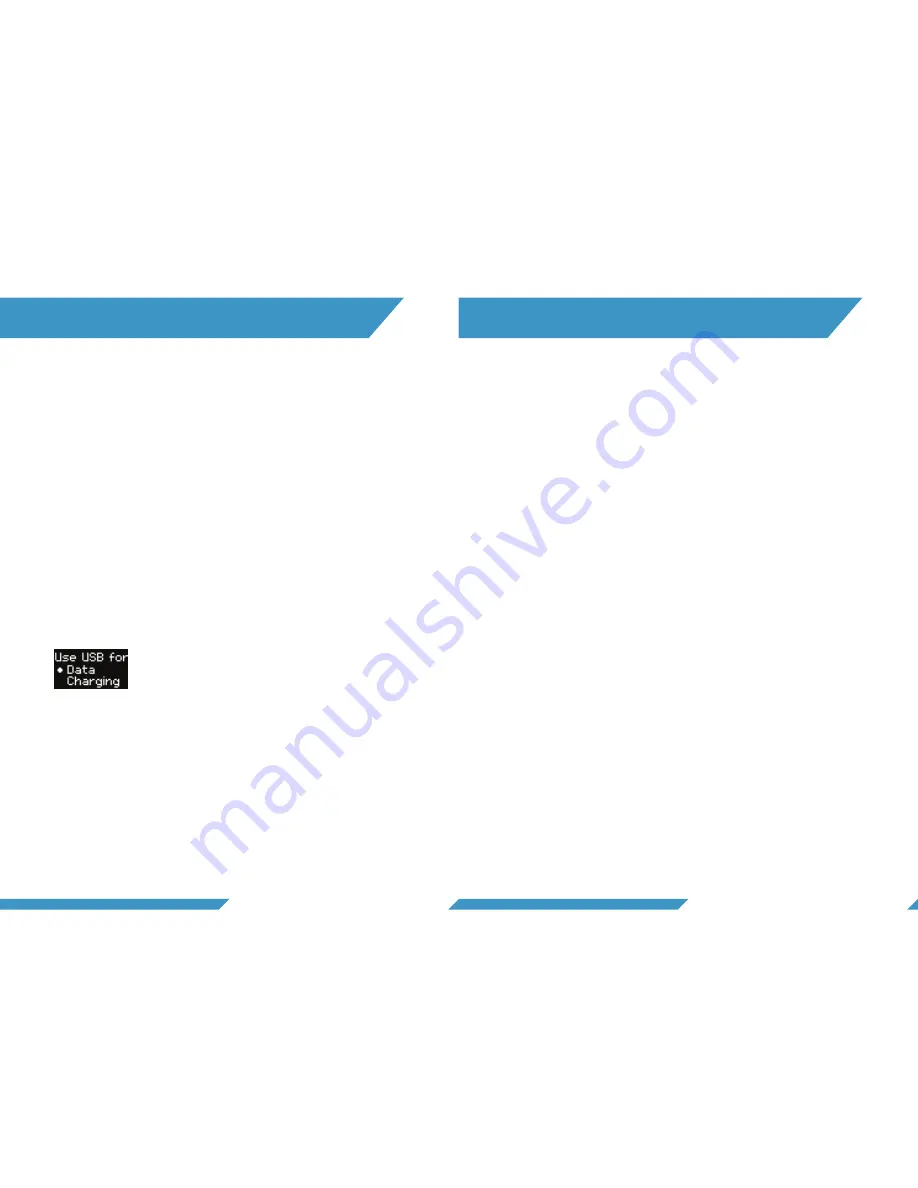
31
30
10.
DOWNLOAD CONTENT
10.1 THE PARALENZDIVE APP
10.2 MICRO SD-CARD
10.3 USB CABLE
10.4 VIEW YOUR CONTENT
The free
ParalenzDive
App makes downloading, sharing and
viewing your photos and recordings easy. Download the app
via App Store/Google Play. The app will guide you through the
connection process.
You can also transfer your data from your micro SD-card by
inserting the card into a card reader. See
section 2.3
for infor-
mation on how to remove the micro SD-card.
By connecting your camera to a computer via the USB-C cable,
you can access the content on the camera. Choose ‘data’
when connecting to the computer.
For viewing your video content, use programs such as Win-
dows Media Player, VLC Player, Quicktime etc.
11.
SOFTWARE UPDATES
11.1 CAMERA FIRMWARE UPDATES
Firmware updates are made through the
ParalenzDive
App.
The app will give a notification when a new update is available.
Download the app via App Store/Google Play.
You can also download all firmware updates on
www.paralenz.com/support.
To install the firmware manually
follow these steps:
1.
Delete any file named “firmware.bin” in the folder you
choose to download to.
2. Download the latest firmware for your camera on this page.
3
.
Copy the file firmware.bin onto the root of an empty SD-card
(Not in a folder).
4.
Make sure the battery has at least 70% power left. This is es-
sential. You risk breaking your camera if this is not followed.
Unplug the camera from the charger before checking the
power percentage.
5.
Turn off the camera. Insert the SD-card into the slot.
6.
Turn the camera on until you see the logo and wait for it to
turn off automatically. (The camera is now downloading the
new firmware).
7.
Turn the camera on again and wait for it to turn off
automatically (The camera is now installing the firmware).
8.
The camera is now ready to be turned on, with the new firm-
ware installed.
Содержание DIVE CAMERA
Страница 22: ...For more information visit WWW PARALENZ COM...





















