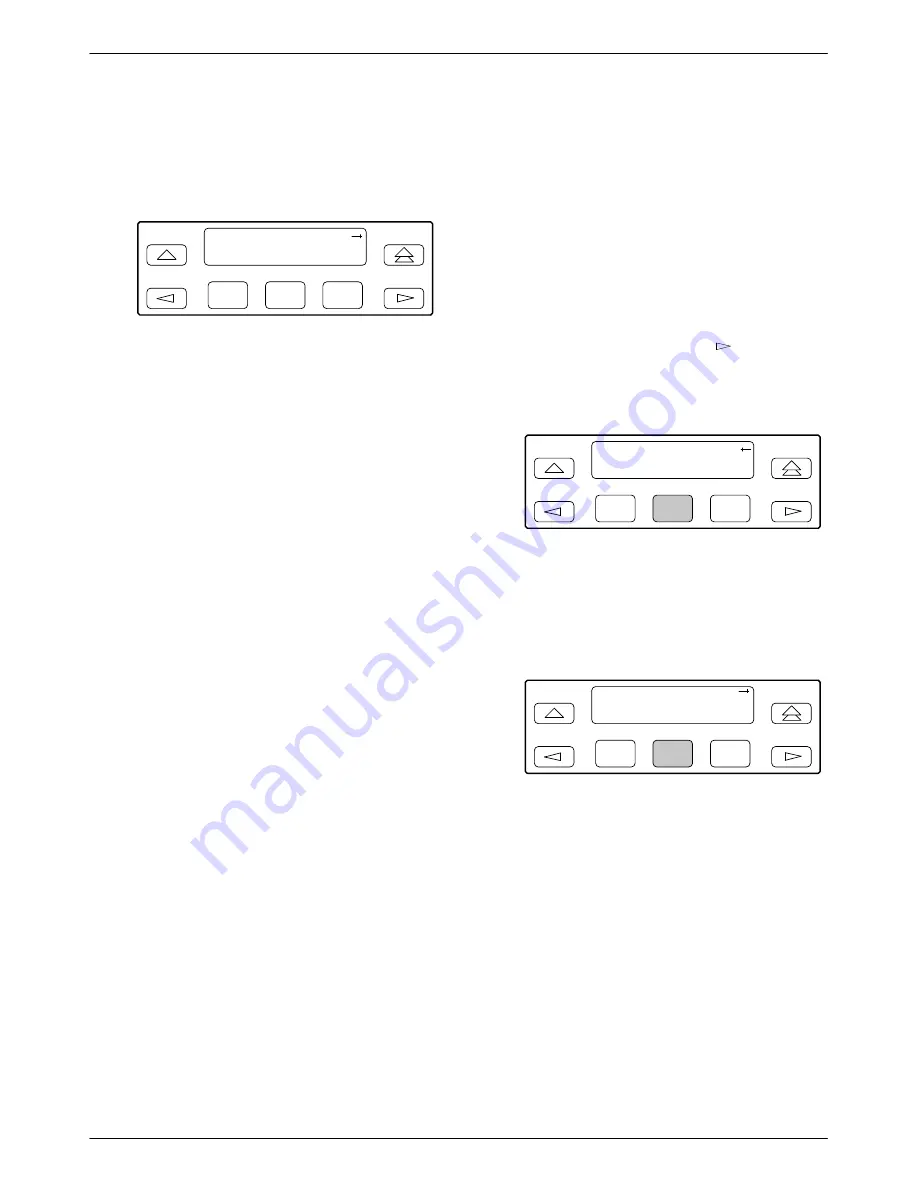
ACCULINK 336x E1 NTU
3-18
December 1996
3360-A2-GB20-20
11. Press F1 (Next) until the Access 1 configuration
option appears.
12. Press F2 (Read) or F3 (R/W).
F1
Access 1:
Next
Read
R/W
F2
F3
The Read selection allows read-only access
(SNMP “Get”) to the accessible objects in the
MIB when community name 1 is used. The R/W
selection allows Read/Write access (SNMP “Get”
and “Set”) to the objects in the MIB. Write access
is allowed for all objects specified as read/write in
the MIB. Read access is allowed for all objects
specified as read-only or read/write.
Configuring SNMP Traps
A trap is an unsolicited message that is sent from the
E1 NTU to an SNMP manager when the device detects
certain, pre-specified conditions. These traps enable the
SNMP manager to monitor the state of the network.
The SNMP Trap configuration option must be enabled
for trap messages to be sent over the communications
link. You must specify the number of SNMP managers
that are to receive traps from this device, an IP address for
each SNMP manager specified, and the type of traps to be
sent from this device. For more information, refer to
Appendix C,
Configuration Options
, and the
SNMP Traps
section in Chapter 4, Maintenance.
Enabling SNMP Trap Messages
To enable SNMP trap messages from this device,
1. From the top-level menu screen, select Cnfig.
2. Select the configuration option set to be copied
into the Edit area by using the appropriate
Function key. Use the scroll keys, if necessary.
3. Select Edit.
4. From the Edit screen, press the
key until the
Alarm selection appears on the screen.
5. Select Alarm.
F1
Edit:
User
Alarm SNMP
F2
F3
6. Press F1 (Next) until the SNMP Trap
configuration option appears.
7. Press F2 (Enab) to enable trap messages over the
SNMP management link.
F1
SNMP Trap:
Next
Enab
Disab
F2
F3
















































