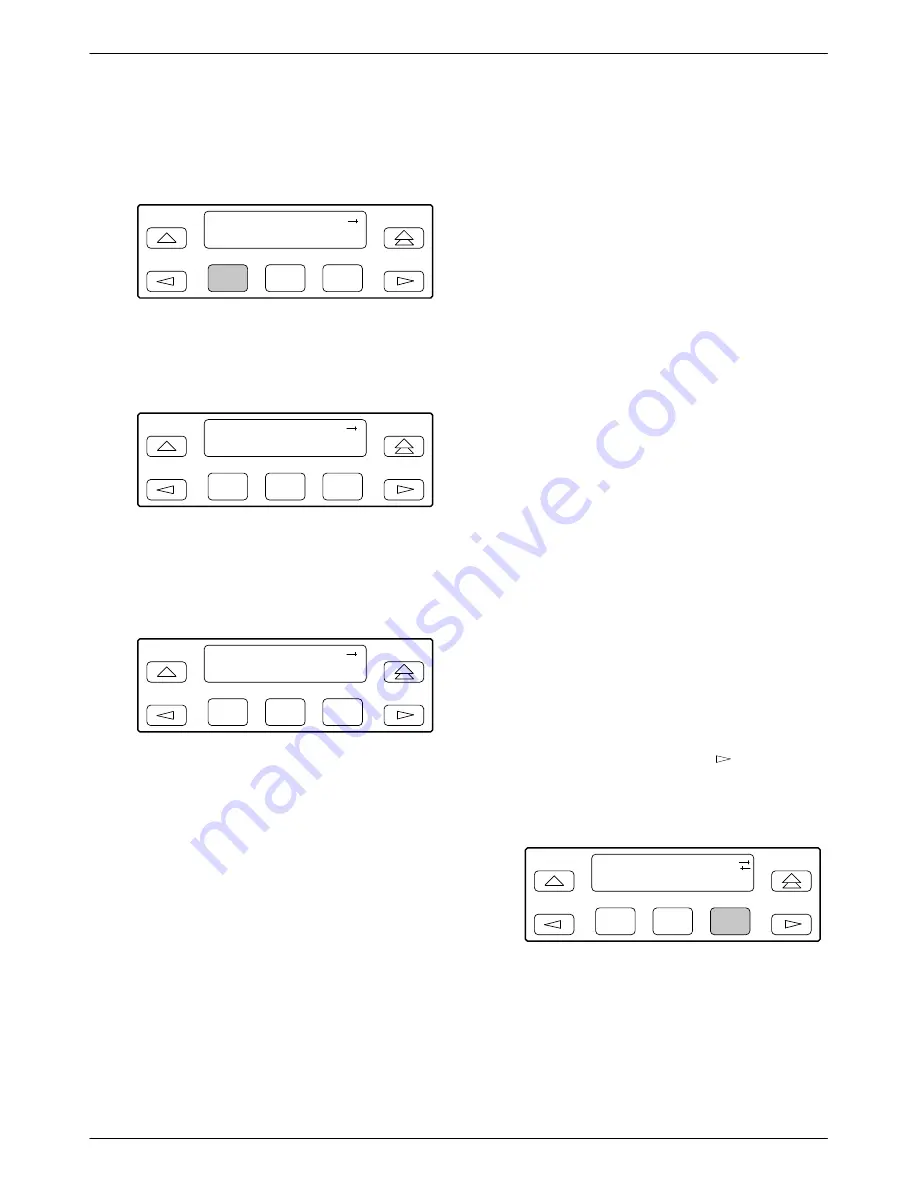
ACCULINK 336x E1 NTU
3-14
December 1996
3360-A2-GB20-20
To copy the configuration options to one or all ports,
6. From the Port Select screen, select Copy.
F1
Port Select:
Copy
Prt1
Prt2
F2
F3
7. Select the port from which you want to copy the
configuration options using the corresponding
Function key.
F1
Copy From:
Prt1
Prt2
Prt3
F2
F3
8. Select the port to which you want to copy the
configuration options using the corresponding
Function key. Or, press F1 (All) to choose to copy
to all ports.
F1
Copy To:
All
Prt1
Prt2
F2
F3
Configuring the E1 NTU for
SNMP Management
To configure the E1 NTU for management by an
SNMP management system you must,
•
Select and configure the port that provides the link
to the SNMP management system.
•
Set the Internet Protocol (IP) address and subnet
mask needed to access the device (see Appendix F,
IP Network Addressing Scenario
).
•
Select the link layer protocol (PPP or SLIP) for the
port.
•
Specify the two community names that are allowed
to access the device’s Management Information
Base (MIB).
•
Configure the device to send traps to the SNMP
manager, if desired.
Selecting the Port
The SNMP manager or network device (e.g., a router)
can be directly connected to the communications (COM)
port. An external LAN Adapter can be connected to either
the COM port or the auxiliary (AUX) port to provide
Ethernet or Token Ring connectivity. Also, the E1 NTU
can be daisy chained together by connecting the COM
port of one device to the AUX port of the other, providing
SNMP connectivity.
The COM port can support either synchronous or
asynchronous PPP, or asynchronous SLIP at data rates of
up to 38,400 bps. The AUX port can support data rates up
to 38,400 bps.
The example shown below assumes that the COM port
is being used as the link to the SNMP manager.
To select the COM port as the management link,
1. From the top-level menu screen, select Cnfig.
2. Select the configuration option set to be copied
into the Edit area by using the appropriate
Function key. Use the scroll keys, if necessary.
3. Select Edit.
4. From the Edit screen, press the
key until the
User selection appears on the screen.
5. Select User.
F1
Edit:
Chan
Gen
User
F2
F3
6. Press F1 (Next) until the Com Use configuration
option appears.






























