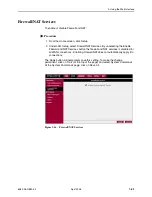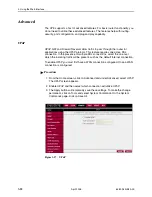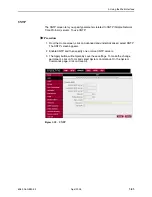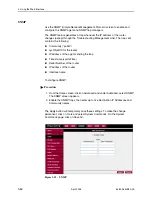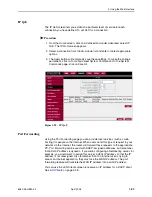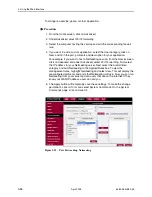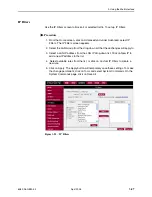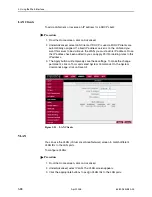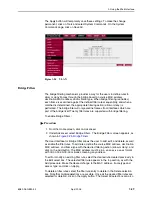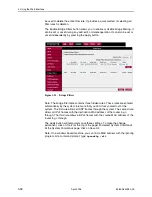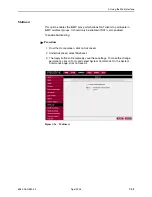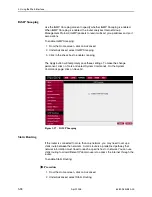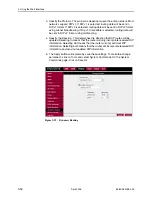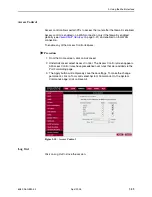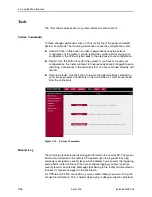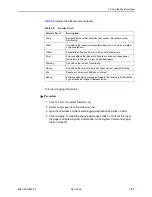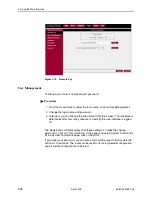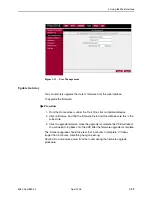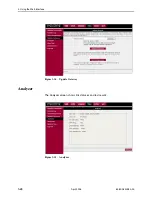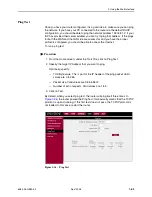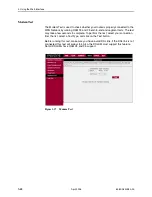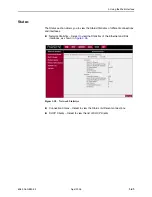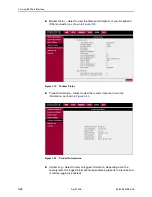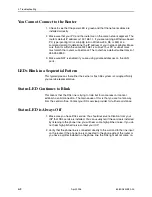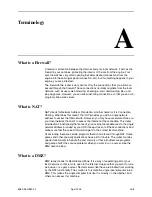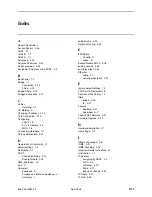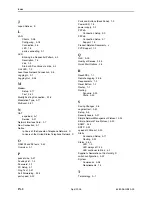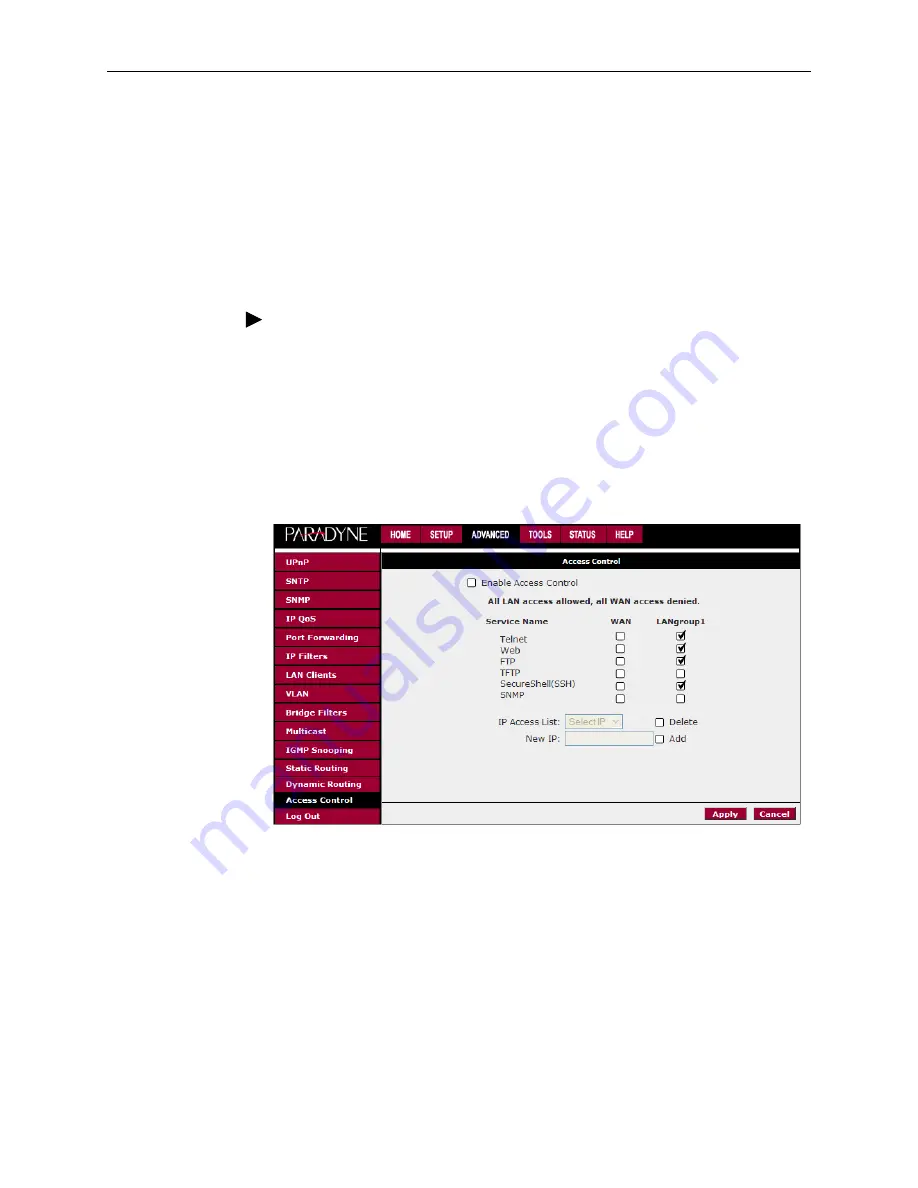
3. Using the Web Interface
6382-A2-GB20-00
April 2005
3-35
Access Control
Access control allows certain PCs to access the router after the firewall is enabled.
Access control is enabled on a WAN connection only if the firewall is enabled
globally (see
Firewall/NAT Services
on page 3-21) and enabled on that WAN
connection.
To enable any of the Access Control features:
Procedure
1. From the Home screen, click on Advanced.
2. Under Advanced, select Access Control. The Access Control screen appears.
All Access Control rules have precedence over rules that were added via the
Port Forwarding page.
3. The Apply button will temporarily save these settings. To make the change
permanent, click on Tools and select System Commands. On the System
Commands page, click on Save All.
Figure 3-30. Access Control
Log Out
Click on Log Out to close the session.
Содержание 6382
Страница 1: ...6382 4 Port Router User s Guide Document No 6382 A2 GB20 00 April 2005 ...
Страница 10: ...Contents iv April 2005 6382 A2 GB20 00 ...
Страница 12: ...About This Guide vi April 2005 6382 A2 GB20 00 ...
Страница 16: ...1 Introduction 1 4 April 2005 6382 A2 GB20 00 ...
Страница 76: ...Index IN 4 April 2005 6382 A2 GB20 00 ...