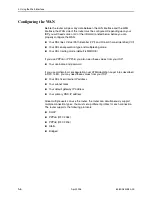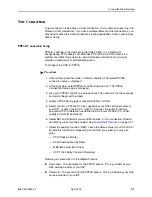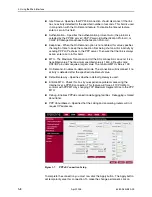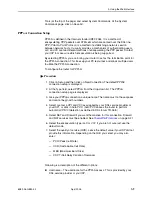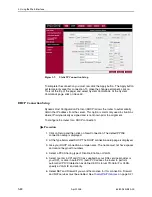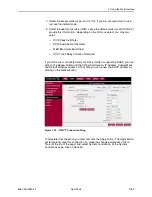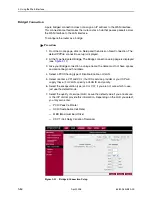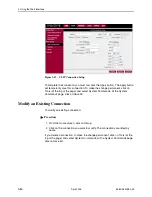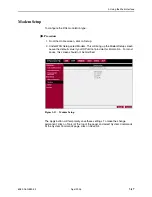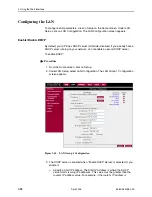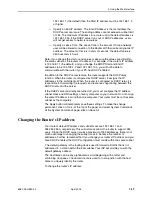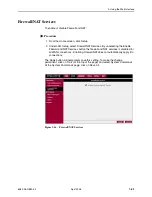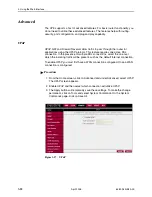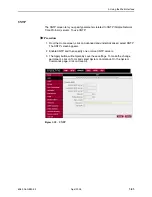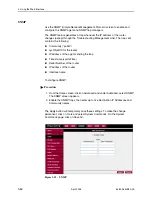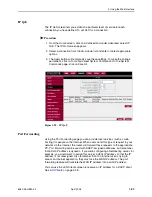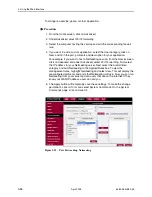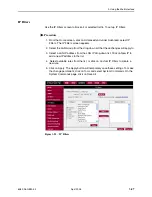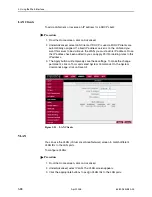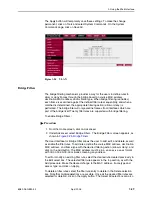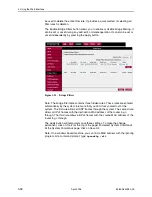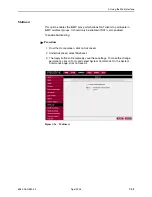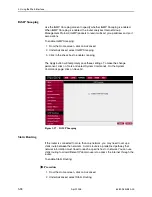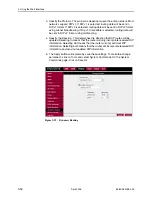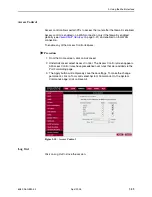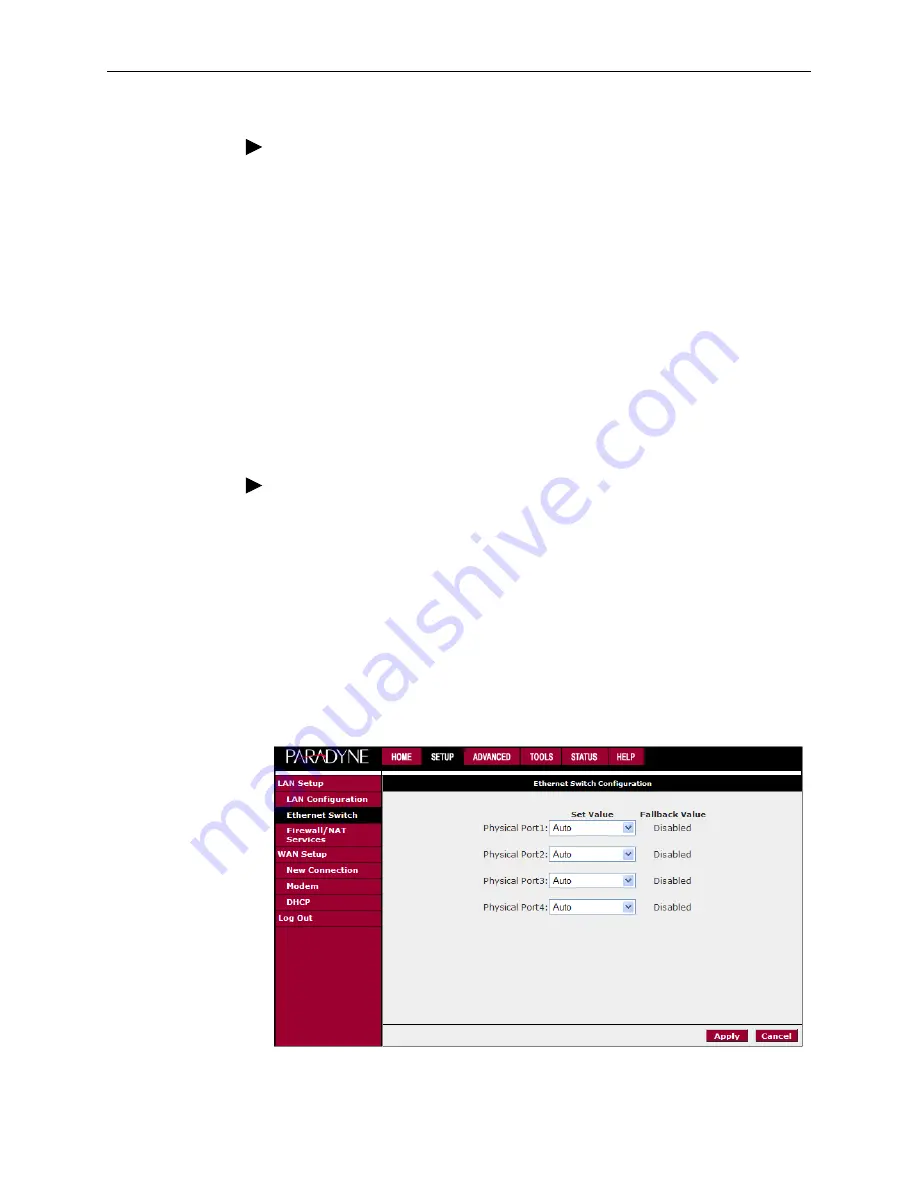
3. Using the Web Interface
3-20
April
2005
6382-A2-GB20-00
Procedure
1. From the Home screen, click on Setup.
2. Under LAN Setup, select LAN Configuration. The LAN Group 1 Configuration
screen appears, as shown in
Figure 3-14, LAN Group 1 Configuration
.
3. Click on “Use the following Static IP Address”.
4. Enter a new IP Address and Netmask.
The Apply button will temporarily save these settings. To make the change
permanent, click on Tools (at the top of the page) and select System Commands.
At the System Commands page, click on Save All.
Ethernet Switch
To set the speed and duplex mode of the LAN ports:
Procedure
1. From the Home screen, click on Ethernet Switch. The Ethernet Switch screen
appears.
2. For Physical Port1 through Physical Port4 (LAN1 through LAN4), select a
mode and speed from the Set Value drop-down list. Select Auto to negotiate
the Ethernet duplex mode and speed with attached equipment that supports
auto-negotiation.
The current configured or negotiated settings are displayed under Fallback Value.
The Apply button will temporarily save the Ethernet Switch settings. To make the
change permanent, click on Tools (at the top of the page) and select System
Commands. At the System Commands page, click on Save All.
Figure 3-15. Ethernet Switch
Содержание 6382
Страница 1: ...6382 4 Port Router User s Guide Document No 6382 A2 GB20 00 April 2005 ...
Страница 10: ...Contents iv April 2005 6382 A2 GB20 00 ...
Страница 12: ...About This Guide vi April 2005 6382 A2 GB20 00 ...
Страница 16: ...1 Introduction 1 4 April 2005 6382 A2 GB20 00 ...
Страница 76: ...Index IN 4 April 2005 6382 A2 GB20 00 ...