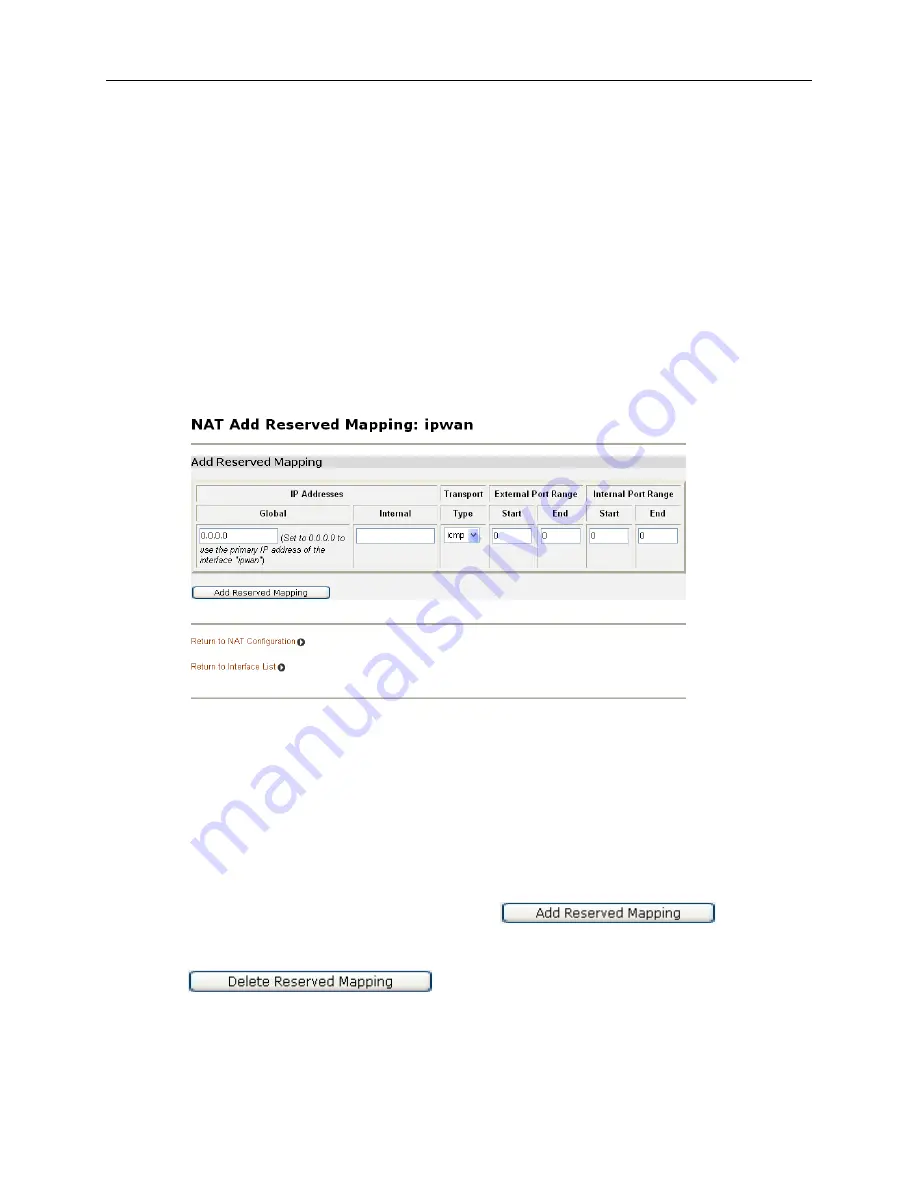
1752 and 1754 SHDSL Router User’s Guide
Click on Return to Interface List to display the Security Interface Configuration page.
To create a reserved mapping, click on the Add Reserved Mapping hyperlink. See the
Configuring NAT Reserved Mapping s
ection.
Configuring NAT Reserved Mapping
Reserved mapping allows you to map an outside security interface or an IP address from a
global pool to an individual IP address inside the network. Mapping is based on transport type
and port number. Before you can configure reserved mapping, you need to configure NAT.
See the Configuring NAT section.
If you want to set up a reserved mapping on your existing NAT enabled interfaces:
1. From the NAT Security Interfaces table, click on the Advanced NAT Configuration
hyperlink for the interface that you want to add reserved mapping to. The Advanced NAT
Configuration page is displayed. (See the Advanced NAT configuration section.)
2. Click on the Add Reserved Mapping hyperlink. The following page is displayed:
3. This page allows you to configure your reserved mapping. Add specific values for the
following table entries:
• Global IP Address. If you are mapping from a global IP address, type the address here. If
you are mapping from a security interface, type 0.0.0.0.
• Internal IP Address. Specify the IP address of an individual host inside your network.
• Transport Type. Specify the transport type that you want to map from the outside interface
to the inside.
• Port Number. Specify the port number that your transport uses.
4. Once you have configured the table, click on
. The table is
refreshed and the reserved mapping is added to your NAT configuration.
To delete a reserved mapping setup, click on the Delete hyperlink, and then click on
.
Click on
Return to Interface List
to display the Security Interface Configuration page.
1752-A2-GB20-00 June 2005
57















































