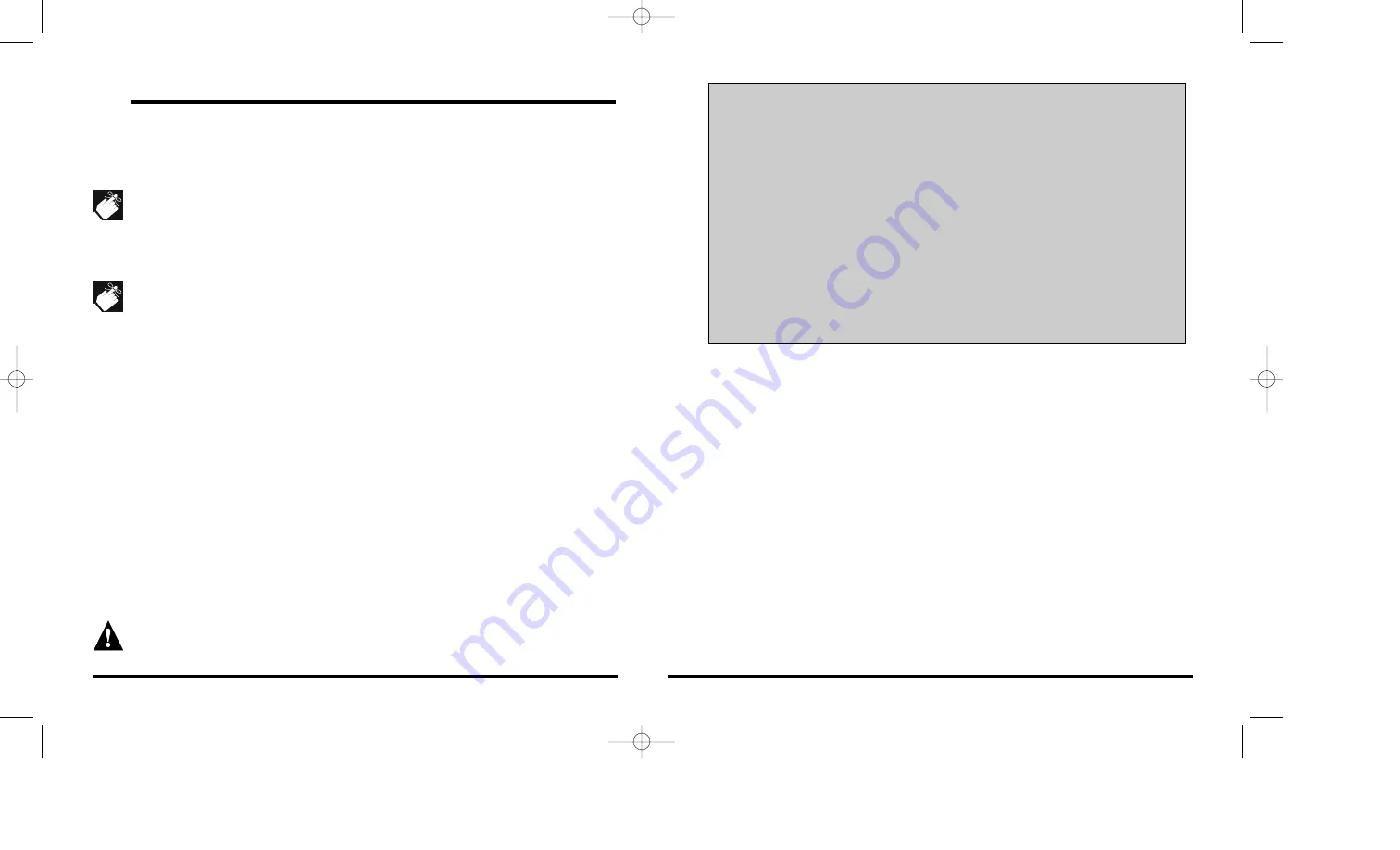
5.2
View Remote Control Serial Numbers
[
ENTER
]
+ Installer Code +
[
MEM
]
+
[6]
This mode displays the serial number of the selected remote control one digit at a
time by illuminating and extinguishing the key corresponding to the digit. If the
remote control has already been assigned, the key corresponding to the location of
the assigned remote control will flash after displaying the serial number. After
entering this mode, the
[
ENTER
]
and
[
MEM
]
keys will flash. The keypad will display
the remote controls that have already been assigned by illuminating the
corresponding key. Any unlit keys represent remote controls that have not been
assigned. To view the serial number of a device that has been assigned simply
press one of the lit keys which correspond to an assigned zone output. To view the
serial number of a remote control which hasn’t been assigned press and release
both buttons on the remote control.
For example, serial number 135789 has been assigned to location 3. The keypad
will illuminate the [1] key, then the key will extinguish. This will continue for each
digit in the serial number [3], [5], [7], [8] and [9]. Then the [3] key will flash.
Automatic Remote Control Assignment for U.S. Versions Only
[
ENTER
]
+ Installer Code +
[
MEM
]
+
[5]
After entering this mode the [
ENTER
] key will turn on and the keypad will display
the remote controls that have already been assigned by illuminating keys [1] to
[12].
Please note that keys [1] to [12] represent the number of remote
controls that can be assigned, they do not represent the receiver’s zone
outputs.
Any unlit keys represent remote controls that have not been assigned.
Using the keypad, enter the 6-digit serial number of the remote control you wish
to assign. After entering the final digit, the receiver will assign the remote control’s
serial number to the receiver (illuminating the corresponding key). To exit the
Automatic Zone Assignment Mode, press the
[
ENTER
]
or
[
CLEAR
]
key.
Please note that the remote control’s serial number can be located in its
compartment or by using the
View Remote Control Serial Number
mode (see
section 5.2). Also note that you will receive a rejection beep if you enter a serial
number that does not exist or that has already been assigned.
16
17
REMOTE CONTROL ASSIGNMENT
As soon as a remote control is assigned to the receiver, it will reserve zone outputs
7 to 9. These outputs are activated by pressing a specific button on any assigned
remote control as explained in section 2.5 on page 8.
When using the remote controls, users must press the button(s) until the red LED
on the remote control illuminates. This short delay (0.25 sec.) before sending a
signal is to avoid any accidental transmissions. After pressing and holding a button
continuously for five seconds, the remote control will no longer transmit any signals
until the button is released and pressed again.
After activating a
LATCHED
output (7, 8 or 9), the receiver will ignore signals
originating from the same button for two seconds. Pressing and holding the button
will continuously reset the timer. This delay is to avoid unwanted output deactivation.
When a receiver activates a
TIMED
output (7, 8 or 9), the receiver will start the
output’s assigned timer. If a button is pressed before the end of the timer, it will reset
the timer. Pressing and holding the button will continuously reset the timer.
5.1
Automatic Remote Control Assignment
For U.S. versions, please refer to shaded text box on the following page
[
ENTER
]
+ Installer Code +
[
MEM
]
+
[5]
After entering this mode, the
[
ENTER
]
and
[
MEM
]
keys will flash to indicate that you
can remain in this mode until you have completed all required remote control
assignments. The keypad will display how many remote controls have been
assigned by illuminating keys [1] to [12].
Please note that keys [1] to [12]
represent the number of remote controls that can be assigned, they do not
represent the receiver’s zone outputs.
Any unlit keys represent remote controls
that have not been assigned. When both buttons on a remote control are pressed,
the receiver will assign the remote control’s serial number to the receiver
(illuminating the corresponding key). To exit the Automatic Remote Control
Assignment Mode, press the
[
ENTER
]
or
[
CLEAR
]
key.
You will not be able to assign transmitters to zone outputs 7 to 9 if any remote
controls have been assigned. If a remote control is assigned after a transmitter
has already been assigned to a zone output, the receiver will erase the zone
assignment and enable the remote controls.
Libeei03.qxd 02/28/2001 11:53 AM Page 16
Содержание Liberator 9000
Страница 1: ...Libeei03 qxd 02 28 2001 11 53 AM Page i...
Страница 15: ...Libeei03 qxd 02 28 2001 11 53 AM Page 26...















