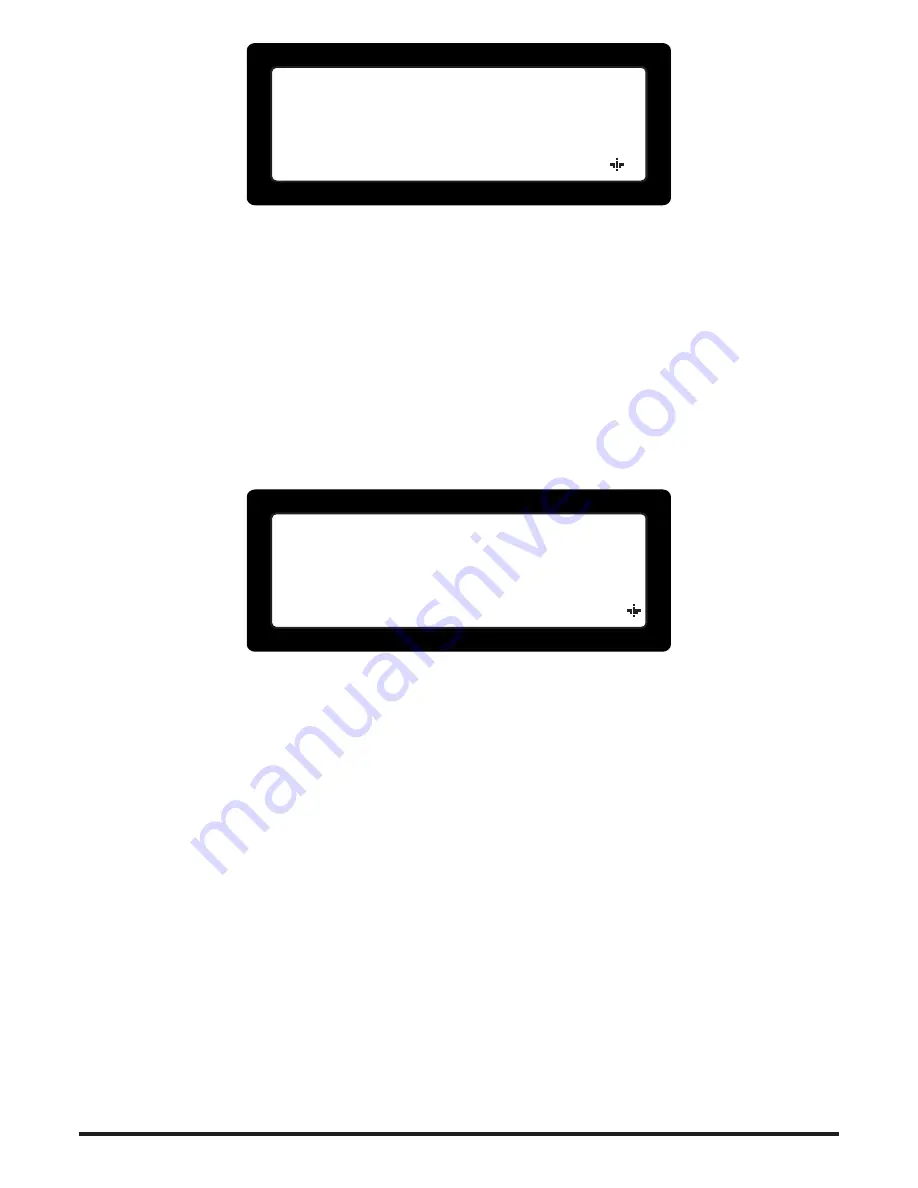
14
User Guide
——= ZONES BYPASS =——
1:>B< ZONE 01
2:>.< ZONE 02
3:>.< ZONE 03
Figure 13.
Bypassed zones activation screen
4.3 Relay Bypasses (ALM2.3)
To activate a bypass on a zone output:
Press
•
<2>
to select menu item
|2. Bypass Zones|
: The list with all available zones
is displayed (see Figure 14).
Use
•
<Up> <Down>
keys to place the flashing cursor on the required zone.
Use the
•
<Right Arrow>
to activate a bypass and
<Left Arrow>
to cancel a by
-
pass.
Once finished press
•
<CLR>
to exit access level 2 menu.
——= RELAYS BYPASS =——
10:>B< ZONE 10
11:>B< ZONE 11
12:>.< ZONE 12
Figure 14.
Bypassed relays activation screen
4.4 Bypass Information Screens
A quick overview of all active bypasses may be shown in a list. Only zones with active
Zone or Relay bypasses will be included.
To get information about active bypasses:
Press
•
[BYP]
button: A list with only bypassed zones is displayed. The list is scrol
-
lable with the arrow keys. In the list view each zone bypass is shown with either
(Z)
,
(R)
or
(Z+R)
in front of the zones description (Z stands for Zone, R for Relay).




















