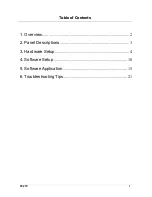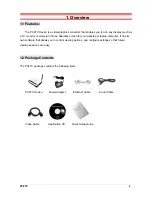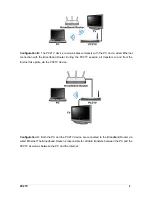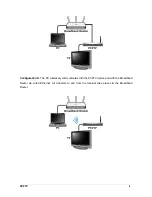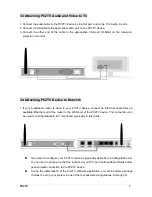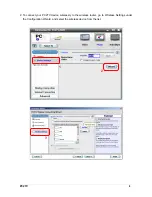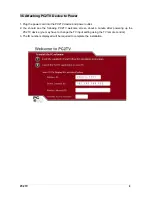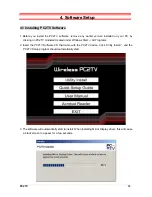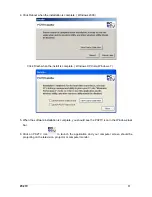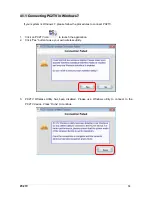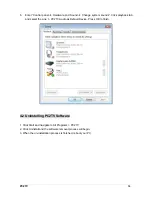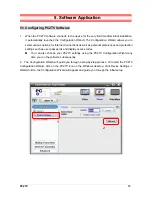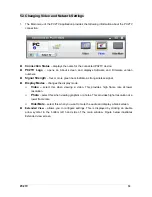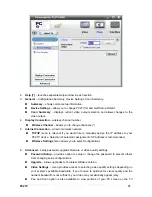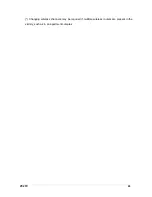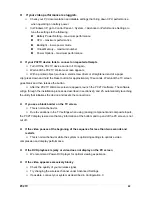3.3 Attaching PC2TV Audio and Video to TV
1. Connect the audio cable to the PC2TV device’s Line Out port, and to the TV’s Audio in ports.
2. Connect a VGA cable to the appropriate VGA port on the PC2TV device.
3. Connect the other end of the cable to the appropriate VGA port (D-SUB) on the television,
projector or monitor
3.4 Attaching PC2TV Device to Network
1. If your broadband router is close to your PC2TV device, connect an Ethernet cable from an
available Ethernet port of the router to the WAN port of the PC2TV device. This connection can
be used for Configurations B & C mentioned previously in this guide.
If you elect to configure your PC2TV device as previously described in Configuration A or
D, you need to make sure that the location of your PC and the Broadband Router allow
good wireless connection to the PC2TV device.
During the initial launch of the PC2TV software application, you will be offered various
choices to set up your system in one of the four possible configurations, A through D.
PC2TV
7